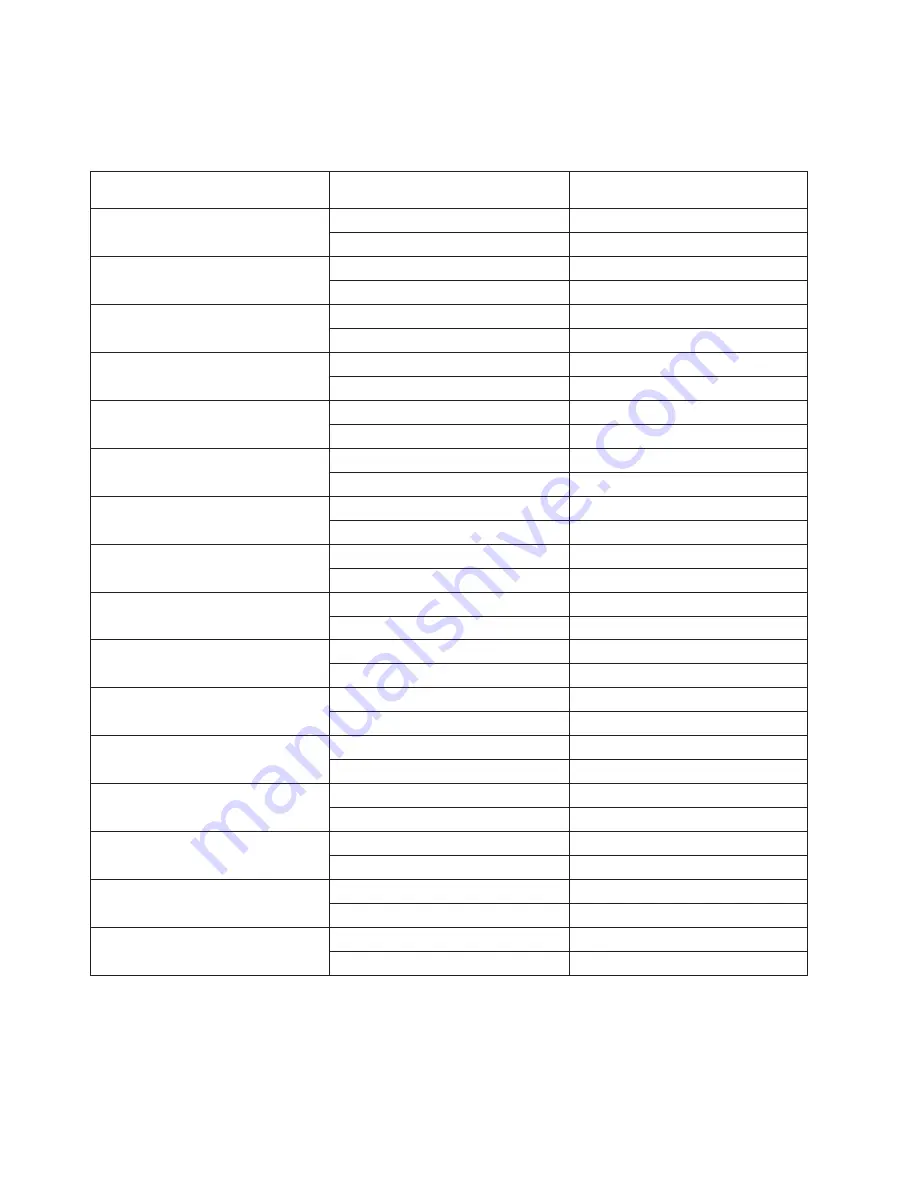
RIO
Ports
Each
processor
subsystem
has
two
RIO
or
RIO-2
ports
located
on
the
rear
of
the
chassis.
Use
the
following
table
to
record
the
destination
of
the
RIO
cables
attached
to
the
ports.
Processor
Subsystem
(Serial
Number)
RIO
Port
A0
RIO
Port
A1
I/O
Drawer
I/O
Drawer
I/O
Connector
I/O
Connector
I/O
Drawer
I/O
Drawer
I/O
Connector
I/O
Connector
I/O
Drawer
I/O
Drawer
I/O
Connector
I/O
Connector
I/O
Drawer
I/O
Drawer
I/O
Connector
I/O
Connector
I/O
Drawer
I/O
Drawer
I/O
Connector
I/O
Connector
I/O
Drawer
I/O
Drawer
I/O
Connector
I/O
Connector
I/O
Drawer
I/O
Drawer
I/O
Connector
I/O
Connector
I/O
Drawer
I/O
Drawer
I/O
Connector
I/O
Connector
I/O
Drawer
I/O
Drawer
I/O
Connector
I/O
Connector
I/O
Drawer
I/O
Drawer
I/O
Connector
I/O
Connector
I/O
Drawer
I/O
Drawer
I/O
Connector
I/O
Connector
I/O
Drawer
I/O
Drawer
I/O
Connector
I/O
Connector
I/O
Drawer
I/O
Drawer
I/O
Connector
I/O
Connector
I/O
Drawer
I/O
Drawer
I/O
Connector
I/O
Connector
I/O
Drawer
I/O
Drawer
I/O
Connector
I/O
Connector
I/O
Drawer
I/O
Drawer
I/O
Connector
I/O
Connector
.
138
Eserver
pSeries
655
Installation
Guide
Summary of Contents for pseries 655
Page 1: ...pSeries 655 Installation Guide SA38 0616 03 ERserver...
Page 2: ......
Page 3: ...pSeries 655 Installation Guide SA38 0616 03 ERserver...
Page 14: ...xii Eserver pSeries 655 Installation Guide...
Page 22: ...6 Eserver pSeries 655 Installation Guide...
Page 54: ...38 Eserver pSeries 655 Installation Guide...
Page 101: ...2 1 1 Top of Cassette 2 Handle Chapter 4 Installation and Removal Procedures 85...
Page 125: ...1 Metal EMC Shield 2 Adapter Bracket Chapter 4 Installation and Removal Procedures 109...
Page 128: ...112 Eserver pSeries 655 Installation Guide...
Page 132: ...116 Eserver pSeries 655 Installation Guide...
Page 156: ...140 Eserver pSeries 655 Installation Guide...
Page 204: ...188 Eserver pSeries 655 Installation Guide...
Page 211: ......
Page 212: ...Part Number 80P3836 Printed in USA February 2004 SA38 0616 03 1P P N 80P3836...
















































