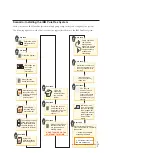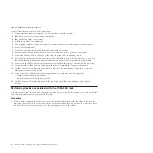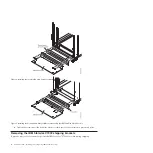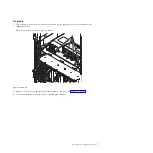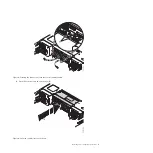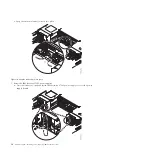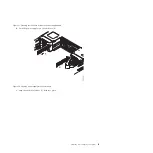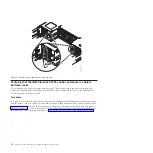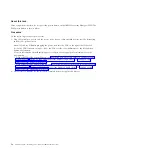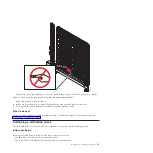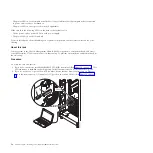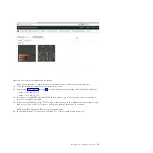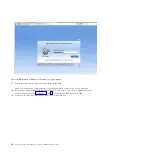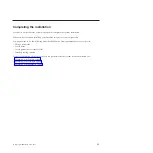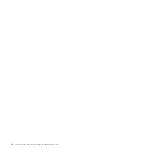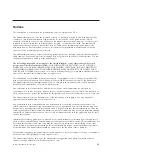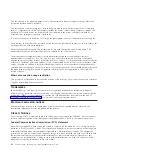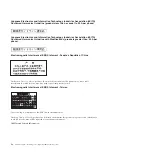If you do have a top of rack switch, use the top of rack switch to connect to the switch chassis.
Connect to top of rack switch 1, port 40, on the lowest 8052 management switch.
3.
On your device, open a browser window.
4.
Ensure that your device is set to IP address
192.168.93.5
, subnet mask
255.255.255.0
, and gateway
192.168.93.217
.
5.
In the address field, type
https://192.168.93.100
.
Note:
Ensure that you type
https://
. The
s
means that you will be using the Secure Sockets Layer
(SSL) when you communicate with the CMM.
If you have additional chassis, type
https://192.168.93.102
for the second chassis and
https://192.168.93.104
for the third chassis.
6.
Accept any security exceptions to continue.
7.
In the IBM Chassis Management Module sign-in window, type the user name and password. The
user name is
USERID
and the password is
PASSW0RD
.
Figure 16. Connecting to port 6 on the switch chassis
Figure 17. Connecting to port 40 on the top of rack switch
Installing and configuring the system
17
Summary of Contents for PureFlex System
Page 1: ...PureFlex System Installing and configuring IBM PureFlex System GI11 9880 02...
Page 2: ......
Page 3: ...PureFlex System Installing and configuring IBM PureFlex System GI11 9880 02...
Page 6: ...iv PureFlex System Installing and configuring IBM PureFlex System...
Page 34: ...22 PureFlex System Installing and configuring IBM PureFlex System...
Page 44: ...32 PureFlex System Installing and configuring IBM PureFlex System...
Page 45: ......
Page 46: ...Part Number 00L5196 Printed in USA GI11 9880 02 1P P N 00L5196...