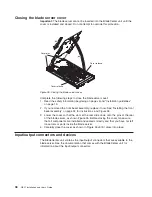convenience
and
flexibility,
IBM
now
also
provides
online
updates
that
you
can
install
while
the
operating
system
is
running.
The
online
method
allows
you
to
run
the
update
at
any
time,
with
the
flexibility
to
restart
the
server
at
a
time
when
it
is
most
convenient
to
do
so.
As
a
best
practice,
use
the
online
update
packages
to
perform
all
of
your
basic
update
functions
IBM
periodically
makes
updates
to
both
BMC
and
system
firmware.
These
may
be
downloaded
from
http://www.ibm.com/support/us/en/.
Note:
To
avoid
problems
and
to
maintain
proper
system
performance,
always
make
sure
that
both
the
BMC
firmware
and
the
system
firmware
are
at
the
same
level
for
all
BladeCenter
QS21
servers
within
the
BladeCenter
unit.
Updating
steps
Complete
the
following
steps
to
update
the
BMC
and
system
firmware
images:
1.
Check
the
revision
level
of
the
firmware
on
the
blade
server
and
the
level
of
the
updates
on
http://www.ibm.com/support/us/en/.
If
the
level
on
the
Web
site
is
higher
than
the
version
currently
installed,
continue
with
the
updating
steps.
2.
Download
the
firmware
updates.
3.
Boot
the
operating
system
if
it
is
not
running
already.
4.
Update
the
BMC
firmware
using
the
update
package
or
the
Management
Module.
See
“Updating
the
BMC
firmware”
on
page
43
for
further
information.
5.
Restart
the
blade
server.
This
boots
the
blade
server
with
the
new
BMC
firmware.
6.
Update
the
system
firmware
image.
See
“Installing
the
system
firmware”
on
page
46
for
further
information.
7.
The
system
reboots.
This
boots
the
blade
server
with
the
new
system
firmware.
8.
Shut
down
the
blade
server.
Note:
There
may
be
instances
where
you
must
update
the
BMC
firmware
before
updating
the
system
firmware.
Check
the
readme
file
that
comes
with
each
firmware
package
for
more
information.
Determining
current
blade
server
firmware
levels
Complete
the
following
steps
to
view
the
current
firmware
code
levels
for
both
the
BMC
and
the
system
firmware:
1.
Access
and
log
on
to
the
Advanced
Management
Module
Web
interface
as
described
in
the
Management
Module
User's
Guide
.
2.
From
the
Monitors
menu
section,
select
Firmware
VPD
:
42
QS21
Installation
and
User’s
Guide
Summary of Contents for QS21 - BladeCenter - 0792
Page 3: ...BladeCenter QS21 Type 0792 Installation and User s Guide...
Page 8: ...vi QS21 Installation and User s Guide...
Page 30: ...14 QS21 Installation and User s Guide...
Page 34: ...18 QS21 Installation and User s Guide...
Page 74: ...58 QS21 Installation and User s Guide...
Page 108: ...92 QS21 Installation and User s Guide...
Page 109: ......
Page 110: ...Part Number 40M2416 Printed in USA 1P P N 40M2416...