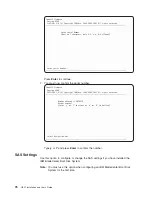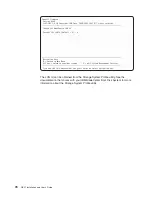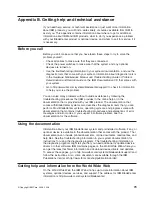Change
SCSI
Settings
Select
this
choice
to
view
and
change
the
addresses
of
the
SCSI
controllers
that
are
attached
to
the
blade
server.
Select
Console
Select
this
choice
to
select
the
console
on
which
the
SMS
menus
are
displayed.
Select
Boot
Options
Select
this
choice
to
view
and
set
various
options
regarding
the
installation
devices
and
boot
devices.
If
a
device
that
you
are
trying
to
select
(such
as
a
USB
CD
drive
in
the
BladeCenter
media
tray)
is
not
displayed
in
the
Select
Device
Type
menu,
select
List
all
Devices
and
select
the
device
from
that
menu.
Select
Language
Select
this
choice
to
change
the
language
that
is
used
to
display
the
SMS
menus.
A
screen
similar
to
the
following
appears:
PowerPC
Firmware
Version
HEAD
SLOF-SMS
1.6
(c)
Copyright
IBM
Corp.
2000,2005,2007
All
rights
reserved.
--------------------------------------------------------------------------------
Select
Language
1.
ISO8859-1
English
(United
States)
*
--------------------------------------------------------------------------------
Navigation
Keys:
M
=
return
to
Main
Menu
N
=
Next
page
of
list
ESC
key
=
return
to
previous
screen
X
=
eXit
System
Management
Services
--------------------------------------------------------------------------------
Type
menu
item
number
and
press
Enter
or
select
Navigation
key
:
At
present,
English
(United
States)
is
the
only
available
language.
Setup
Remote
IPL
(Initial
Program
Load)
Select
this
to
configure
a
network
adapter
for
networks
that
use
static
IP
addresses
or
TFTP
only.
By
default
the
BladeCenter
QS21
uses
DHCP,
in
which
case
no
changes
should
be
made.
The
screen
is
a
similar
to:
66
QS21
Installation
and
User’s
Guide
Summary of Contents for QS21 - BladeCenter - 0792
Page 3: ...BladeCenter QS21 Type 0792 Installation and User s Guide...
Page 8: ...vi QS21 Installation and User s Guide...
Page 30: ...14 QS21 Installation and User s Guide...
Page 34: ...18 QS21 Installation and User s Guide...
Page 74: ...58 QS21 Installation and User s Guide...
Page 108: ...92 QS21 Installation and User s Guide...
Page 109: ......
Page 110: ...Part Number 40M2416 Printed in USA 1P P N 40M2416...