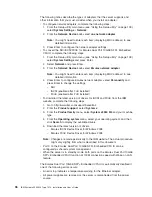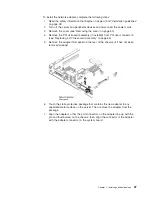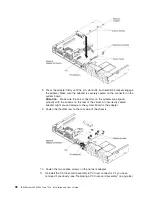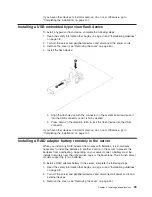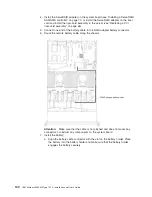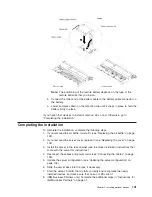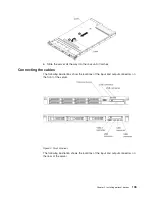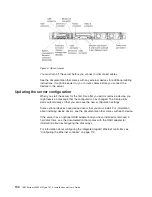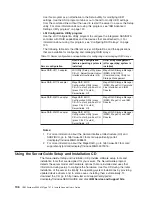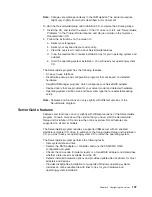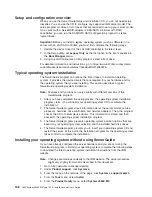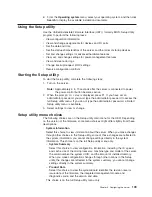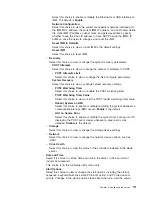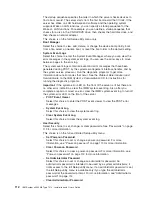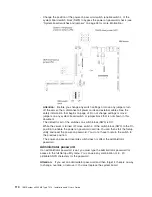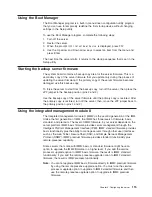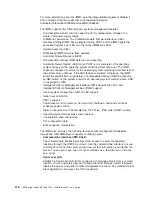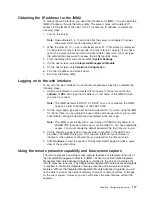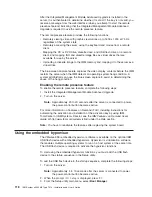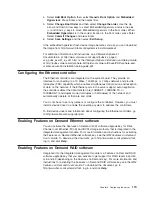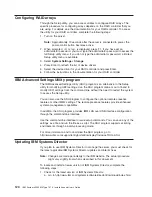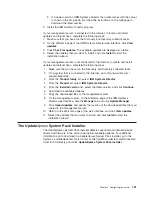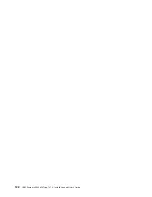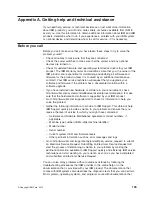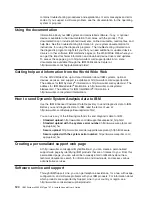v
System Settings
Select this choice to view or change the server component settings.
–
Adapters and UEFI Drivers
Select this choice to view information about the UEFI 1.10 and UEFI 2.0
compliant adapters and drivers installed in the server.
–
Processors
Select this choice to view or change the processor settings.
–
Memory
Select this choice to view or change the memory settings.
–
Devices and I/O Ports
Select this choice to view or change assignments for devices and input/output
(I/O) ports. You can configure the serial ports, configure remote console
redirection, enable or disable integrated devices. If you disable a device, it
cannot be configured, and the operating system will not be able to detect it
(this is equivalent to disconnecting the device).
–
Power
Select this choice to view or change power capping to control consumption,
processors, and performance states.
–
Operating Modes
Select this choice to view or change the operating profile (performance and
power utilization).
–
Legacy Support
Select this choice to view or set legacy support.
-
Force Legacy Video on Boot
Select this choice to force INT video support, if the operating system does
not support UEFI video output standards.
-
Rehook INT 19h
Select this choice to enable or disable devices from taking control of the
boot process. The default is
Disable
.
-
Legacy Thunk Support
Select this choice to enable or disable UEFI to interact with PCI mass
storage devices that are non-UEFI compliant. The default is
Enable
.
-
Infinite Boot Retry
Select this choice to enable or disable UEFI to infinitely retry the legacy
boot order. The default is
Disable
.
-
BBS Boot
Select this choice to enable or disable legacy boot in BBS manner. The
default is
Enable
.
–
System Security
Select this choice to view or configure Trusted Platform Module (TPM)
support.
–
Integrated Management Module
Select this choice to view or change the settings for the integrated
management module.
-
Power Restore Policy
Select this choice to set the mode of operation after the power lost.
-
Commands on USB Interface
110
IBM System x3550 M4 Type 7914: Installation and User’s Guide
Summary of Contents for Redboks System x3550 M4
Page 1: ...IBM System x3550 M4 Type 7914 Installation and User s Guide...
Page 2: ......
Page 3: ...IBM System x3550 M4 Type 7914 Installation and User s Guide...
Page 8: ...vi IBM System x3550 M4 Type 7914 Installation and User s Guide...
Page 46: ...30 IBM System x3550 M4 Type 7914 Installation and User s Guide...
Page 58: ...42 IBM System x3550 M4 Type 7914 Installation and User s Guide...
Page 88: ...72 IBM System x3550 M4 Type 7914 Installation and User s Guide...
Page 138: ...122 IBM System x3550 M4 Type 7914 Installation and User s Guide...
Page 142: ...126 IBM System x3550 M4 Type 7914 Installation and User s Guide...
Page 150: ...134 IBM System x3550 M4 Type 7914 Installation and User s Guide...
Page 156: ...140 IBM System x3550 M4 Type 7914 Installation and User s Guide...
Page 157: ......
Page 158: ...Part Number 00V9702 Printed in USA 1P P N 00V9702...