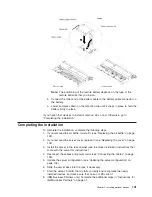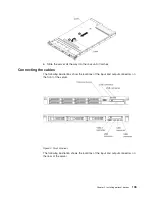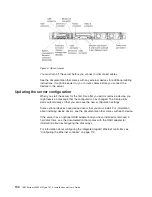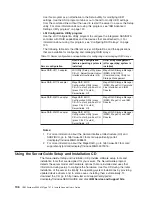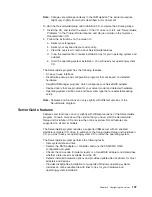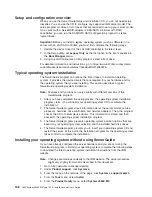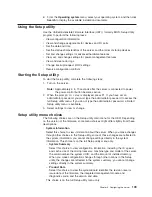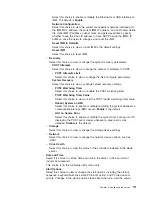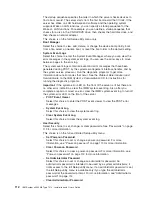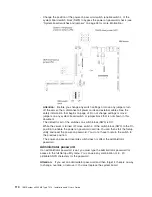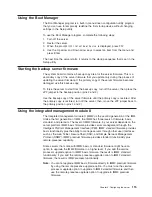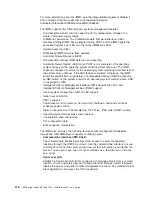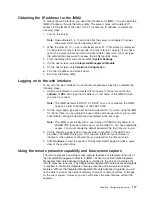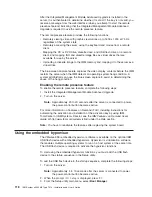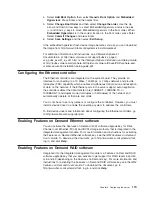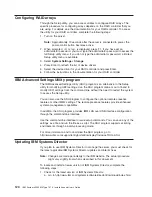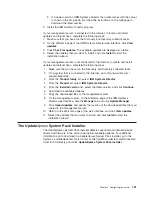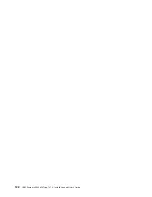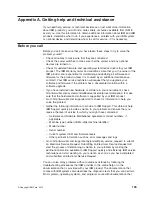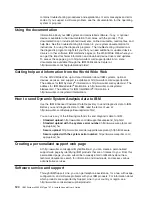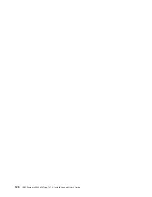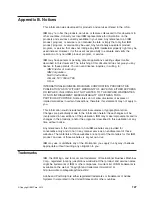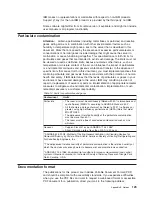Using the Boot Manager
The Boot Manager program is a built-in, menu-driven configuration utility program
that you can use to temporarily redefine the first startup device without changing
settings in the Setup utility.
To use the Boot Manager program, complete the following steps:
1. Turn off the server.
2. Restart the server.
3. When the prompt
<F12> Select Boot Device
is displayed, press F12.
4. Use the Up arrow and Down arrow keys to select an item from the menu and
press Enter.
The next time the server starts, it returns to the startup sequence that is set in the
Setup utility.
Starting the backup server firmware
The system board contains a backup copy area for the server firmware. This is a
secondary copy of the server firmware that you update only during the process of
updating the server firmware. If the primary copy of the server firmware becomes
damaged, use this backup copy.
To force the server to start from the backup copy, turn off the server; then, place the
JP2 jumper in the backup position (pins 2 and 3).
Use the backup copy of the server firmware until the primary copy is restored. After
the primary copy is restored, turn off the server; then, move the JP2 jumper back to
the primary position (pins 1 and 2).
Using the integrated management module II
The integrated management module II (IMM2) is the second generation of the IMM.
Unlike the first generation of IMM, the IMM2 has three levels of firmware: basic,
standard, and premium. The level of IMM2 firmware in your server depends on the
server platform. IMM2 basic firmware provides server management through the
Intelligent Platform Management Interface (IPMI). IMM2 standard firmware provides
basic functionality plus the ability to manage servers through other user interfaces,
such as the web, Telnet, Secure Shell (SSH), and Simple Network Management
Protocol (SNMP). IMM2 premium firmware provides standard functionality plus
remote-presence capability.
Some servers that come with IMM2 basic or standard firmware might have an
option to upgrade the IMM2 firmware to a higher level. If you add the service
processor upgrade option to IMM2 basic firmware, the result is IMM2 standard
functionality. If you add the remote presence upgrade option to IMM2 standard
firmware, the result is IMM2 premium functionality.
Note:
You cannot upgrade IMM2 basic firmware directly to IMM2 premium firmware
by using the remote presence upgrade option. You must use the service
processor upgrade option to upgrade to IMM2 standard firmware and then
use the remote presence upgrade option to upgrade to IMM2 premium
firmware.
Chapter 3. Configuring the server
115
Summary of Contents for Redboks System x3550 M4
Page 1: ...IBM System x3550 M4 Type 7914 Installation and User s Guide...
Page 2: ......
Page 3: ...IBM System x3550 M4 Type 7914 Installation and User s Guide...
Page 8: ...vi IBM System x3550 M4 Type 7914 Installation and User s Guide...
Page 46: ...30 IBM System x3550 M4 Type 7914 Installation and User s Guide...
Page 58: ...42 IBM System x3550 M4 Type 7914 Installation and User s Guide...
Page 88: ...72 IBM System x3550 M4 Type 7914 Installation and User s Guide...
Page 138: ...122 IBM System x3550 M4 Type 7914 Installation and User s Guide...
Page 142: ...126 IBM System x3550 M4 Type 7914 Installation and User s Guide...
Page 150: ...134 IBM System x3550 M4 Type 7914 Installation and User s Guide...
Page 156: ...140 IBM System x3550 M4 Type 7914 Installation and User s Guide...
Page 157: ......
Page 158: ...Part Number 00V9702 Printed in USA 1P P N 00V9702...