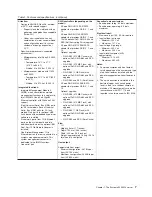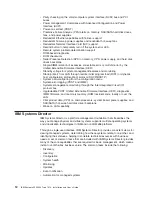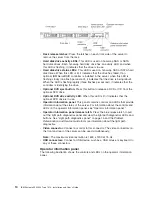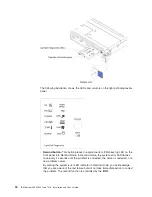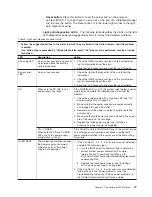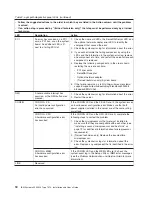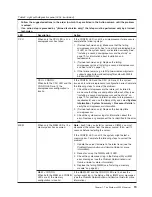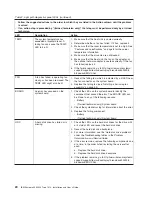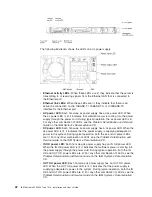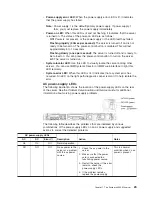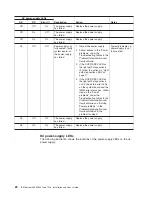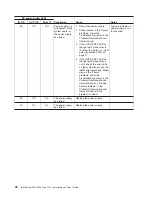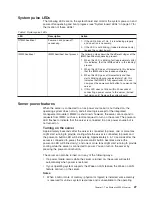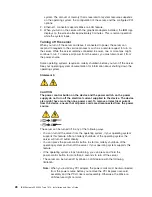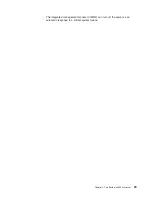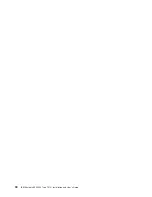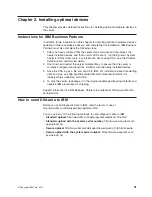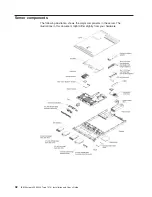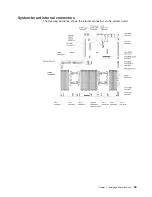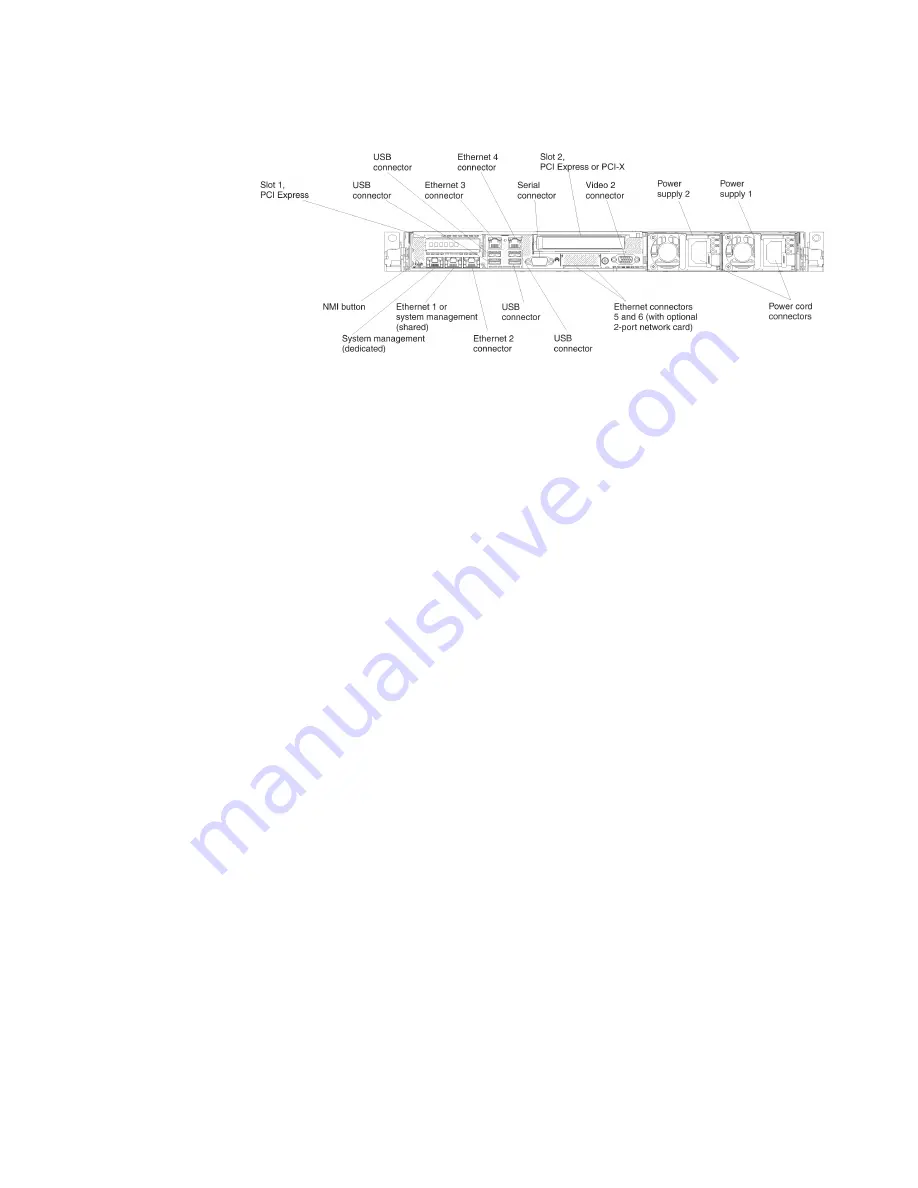
Rear view
The following illustration shows the connectors on the rear of the server.
v
NMI button:
Press this button to force a nonmaskable interrupt to the
microprocessor. It allows you to blue screen the server and take a memory dump
(use this button only when directed by the IBM service support). You might have
to use a pen or the end of a straightened paper clip to press the button. The NMI
button is in the lower left-hand corner on the rear of the server.
v
PCI slot 1:
Insert a low-profile PCI Express adapter into this slot.
v
PCI slot 2:
Insert a half-length, full-height PCI Express or PCI-X adapter into this
slot.
v
Power connector:
Connect the power cord to this connector.
Note:
Power supply 1 is the default/primary power supply. If power supply 1
fails, you must replace it immediately.
v
Video connector:
Connect a monitor to this connector. The video connectors on
the front and rear of the server can be used simultaneously.
Note:
The maximum video resolution is 1600 x 1200 at 75 Hz.
v
Serial connector:
Connect a 9-pin serial device to this connector. The serial port
is shared with the integrated management module II (IMM2). The IMM2 can take
control of the shared serial port to redirect serial traffic, using Serial over LAN
(SOL).
v
USB connectors:
Connect a USB device, such as a USB mouse or keyboard to
any of these connectors.
v
Systems-management Ethernet connector:
Use this connector to connect the
server to a network for full systems-management information control. This
connector is used only by the integrated management module (IMM2). A
dedicated management network provides additional security by physically
separating the management network traffic from the production network. You can
use the Setup utility to configure the server to use a dedicated systems
management network or a shared network. See Using the Setup utility in the
Problem Determination and Service Guide
for more information.
v
Ethernet connectors:
Use either of these connectors to connect the server to a
network. When you enable shared Ethernet for IMM2 in the Setup utility, you can
access the IMM2 using either the Ethernet 1 or the system-management
Ethernet (default) connector. See Using the Setup utility in the
Problem
Determination and Service Guide
for more information.
The following illustration shows the LEDs on the rear of the server.
Chapter 1. The System x3550 M4 server
21
Summary of Contents for Redboks System x3550 M4
Page 1: ...IBM System x3550 M4 Type 7914 Installation and User s Guide...
Page 2: ......
Page 3: ...IBM System x3550 M4 Type 7914 Installation and User s Guide...
Page 8: ...vi IBM System x3550 M4 Type 7914 Installation and User s Guide...
Page 46: ...30 IBM System x3550 M4 Type 7914 Installation and User s Guide...
Page 58: ...42 IBM System x3550 M4 Type 7914 Installation and User s Guide...
Page 88: ...72 IBM System x3550 M4 Type 7914 Installation and User s Guide...
Page 138: ...122 IBM System x3550 M4 Type 7914 Installation and User s Guide...
Page 142: ...126 IBM System x3550 M4 Type 7914 Installation and User s Guide...
Page 150: ...134 IBM System x3550 M4 Type 7914 Installation and User s Guide...
Page 156: ...140 IBM System x3550 M4 Type 7914 Installation and User s Guide...
Page 157: ......
Page 158: ...Part Number 00V9702 Printed in USA 1P P N 00V9702...