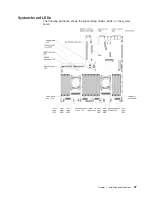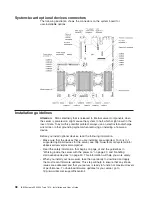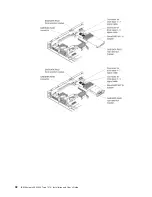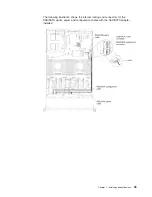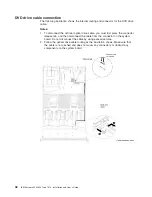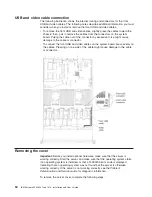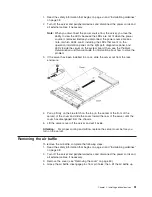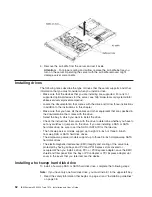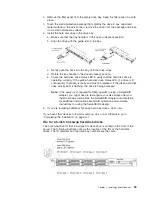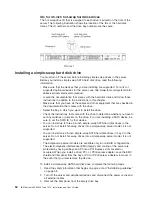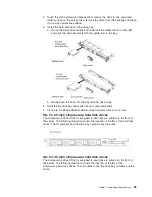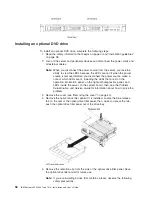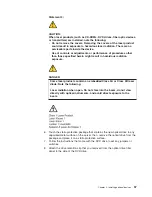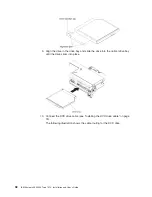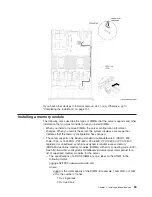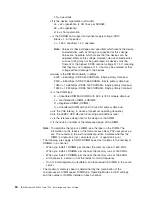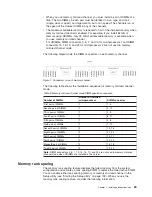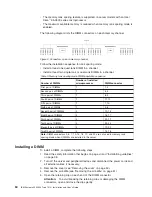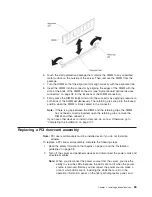USB and video cable connection
The following illustration shows the internal routing and connectors for the front
USB and video cables. The following notes describe additional information you must
consider when you install or remove the front USB and video cables:
v
To remove the front USB and video cables, slightly press the cables toward the
chassis; then, pull to remove the cables from the connectors on the system
board. Pulling the cable out of the connector by excessive force might cause
damage to the cable or connector.
v
To connect the front USB and video cables on the system board, press evenly on
the cables. Pressing on one side of the cable might cause damage to the cable
or connector.
Removing the cover
Important:
Before you install optional hardware, make sure that the server is
working correctly. Start the server, and make sure that the operating system starts,
if an operating system is installed, or that a 19990305 error code is displayed,
indicating that an operating system was not found but the server is otherwise
working correctly. If the server is not working correctly, see the
Problem
Determination and Service Guide
for diagnostic information.
To remove the server cover, complete the following steps:
50
IBM System x3550 M4 Type 7914: Installation and User’s Guide
Summary of Contents for Redboks System x3550 M4
Page 1: ...IBM System x3550 M4 Type 7914 Installation and User s Guide...
Page 2: ......
Page 3: ...IBM System x3550 M4 Type 7914 Installation and User s Guide...
Page 8: ...vi IBM System x3550 M4 Type 7914 Installation and User s Guide...
Page 46: ...30 IBM System x3550 M4 Type 7914 Installation and User s Guide...
Page 58: ...42 IBM System x3550 M4 Type 7914 Installation and User s Guide...
Page 88: ...72 IBM System x3550 M4 Type 7914 Installation and User s Guide...
Page 138: ...122 IBM System x3550 M4 Type 7914 Installation and User s Guide...
Page 142: ...126 IBM System x3550 M4 Type 7914 Installation and User s Guide...
Page 150: ...134 IBM System x3550 M4 Type 7914 Installation and User s Guide...
Page 156: ...140 IBM System x3550 M4 Type 7914 Installation and User s Guide...
Page 157: ......
Page 158: ...Part Number 00V9702 Printed in USA 1P P N 00V9702...