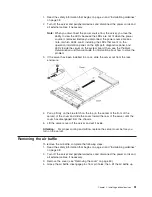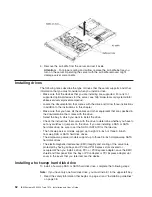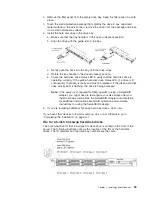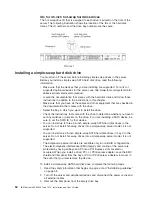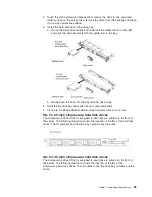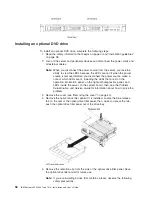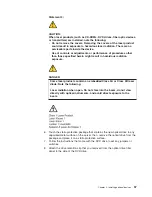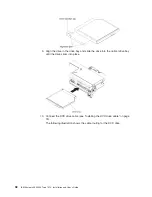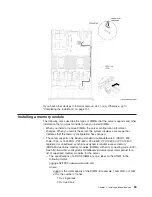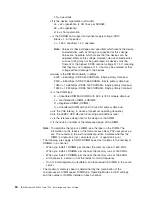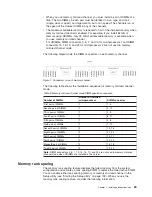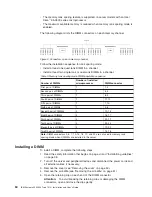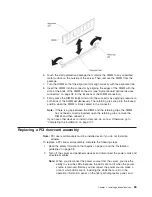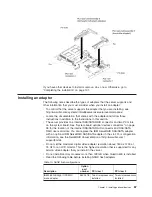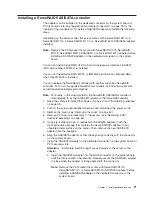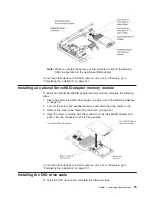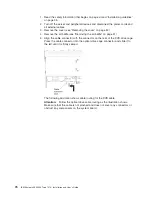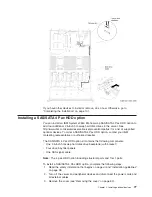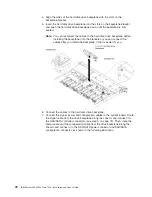6. Touch the static-protective package that contains the DIMM to any unpainted
metal surface on the outside of the server. Then, remove the DIMM from the
package.
7. Turn the DIMM so that the alignment slot align correctly with the alignment tab.
8. Insert the DIMM into the connector by aligning the edges of the DIMM with the
slots at the ends of the DIMM connector (see “System-board optional devices
connectors” on page 38 for the locations of the DIMM connectors).
9. Firmly press the DIMM straight down into the connector by applying pressure on
both ends of the DIMM simultaneously. The retaining clips snap into the locked
position when the DIMM is firmly seated in the connector.
Note:
If there is a gap between the DIMM and the retaining clips, the DIMM
has not been correctly inserted; open the retaining clips, remove the
DIMM, and then reinsert it.
If you have other devices to install or remove, do so now. Otherwise, go to
“Completing the installation” on page 101.
Replacing a PCI riser-card assembly
Note:
PCI riser-card brackets must be installed even if you do not install an
adapter.
To replace a PCI riser-card assembly, complete the following steps:
1. Read the safety information that begins on page vii and the “Installation
guidelines” on page 38.
2. Turn off the server and peripheral devices and disconnect the power cords and
all external cables.
Note:
When you disconnect the power source from the server, you lose the
ability to view the LEDs because the LEDs are not lit when the power
source is removed. Before you disconnect the power source, make a
note of which LEDs are lit, including the LEDs that are lit on the
operation information panel, on the light path diagnostics panel, and
Chapter 2. Installing optional devices
65
Summary of Contents for Redboks System x3550 M4
Page 1: ...IBM System x3550 M4 Type 7914 Installation and User s Guide...
Page 2: ......
Page 3: ...IBM System x3550 M4 Type 7914 Installation and User s Guide...
Page 8: ...vi IBM System x3550 M4 Type 7914 Installation and User s Guide...
Page 46: ...30 IBM System x3550 M4 Type 7914 Installation and User s Guide...
Page 58: ...42 IBM System x3550 M4 Type 7914 Installation and User s Guide...
Page 88: ...72 IBM System x3550 M4 Type 7914 Installation and User s Guide...
Page 138: ...122 IBM System x3550 M4 Type 7914 Installation and User s Guide...
Page 142: ...126 IBM System x3550 M4 Type 7914 Installation and User s Guide...
Page 150: ...134 IBM System x3550 M4 Type 7914 Installation and User s Guide...
Page 156: ...140 IBM System x3550 M4 Type 7914 Installation and User s Guide...
Page 157: ......
Page 158: ...Part Number 00V9702 Printed in USA 1P P N 00V9702...