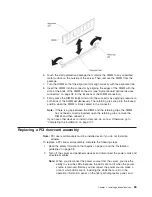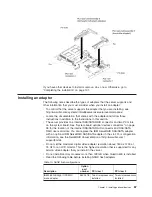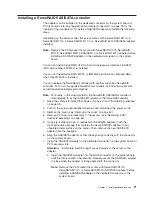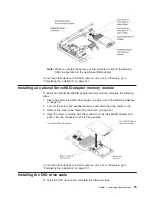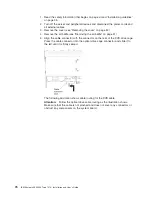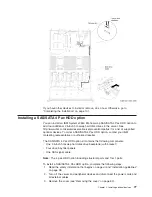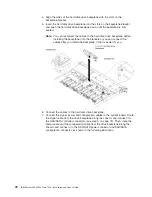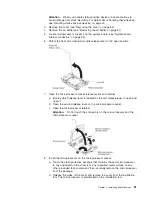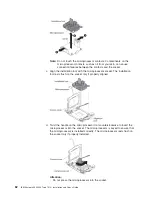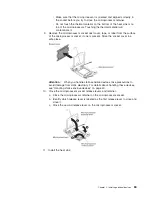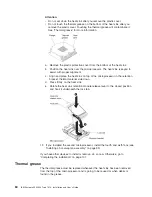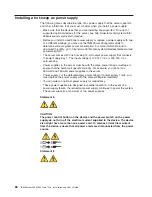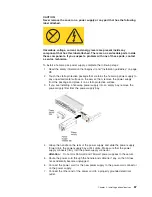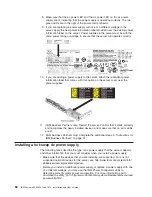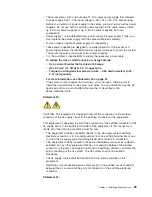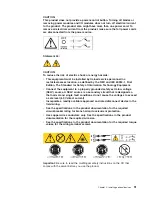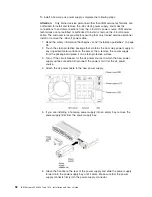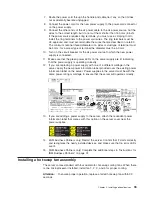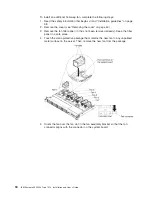8. Pull existing filler panels out of the server. Keep them in a safe place.
9. Install the hard disk drives.
10. Install the filler panels that come with the SAS/SATA 4 Pac HDD option into
empty drive bays.
If you have other devices to install or remove, do so now. Otherwise, go to
“Completing the installation” on page 101.
Installing a second microprocessor and heat sink
The following notes describe the type of microprocessor that the server supports
and other information that you must consider when you install a microprocessor and
heat sink:
v
Microprocessors are to be installed only by trained technicians.
Important:
Always use the microprocessor installation tool to install a
microprocessor. Failing to use the microprocessor installation tool may damage
Chapter 2. Installing optional devices
79
Summary of Contents for Redboks System x3550 M4
Page 1: ...IBM System x3550 M4 Type 7914 Installation and User s Guide...
Page 2: ......
Page 3: ...IBM System x3550 M4 Type 7914 Installation and User s Guide...
Page 8: ...vi IBM System x3550 M4 Type 7914 Installation and User s Guide...
Page 46: ...30 IBM System x3550 M4 Type 7914 Installation and User s Guide...
Page 58: ...42 IBM System x3550 M4 Type 7914 Installation and User s Guide...
Page 88: ...72 IBM System x3550 M4 Type 7914 Installation and User s Guide...
Page 138: ...122 IBM System x3550 M4 Type 7914 Installation and User s Guide...
Page 142: ...126 IBM System x3550 M4 Type 7914 Installation and User s Guide...
Page 150: ...134 IBM System x3550 M4 Type 7914 Installation and User s Guide...
Page 156: ...140 IBM System x3550 M4 Type 7914 Installation and User s Guide...
Page 157: ......
Page 158: ...Part Number 00V9702 Printed in USA 1P P N 00V9702...