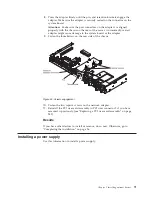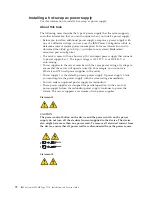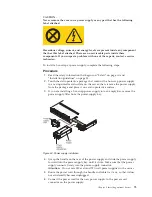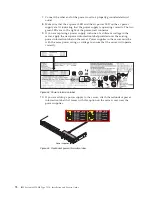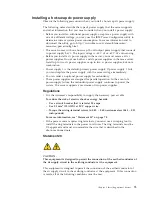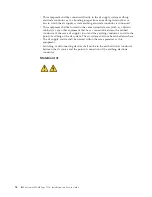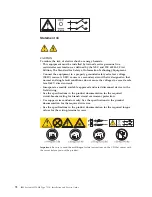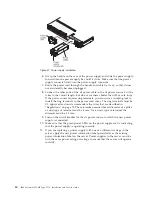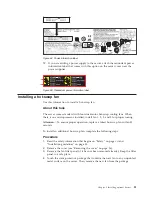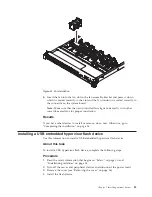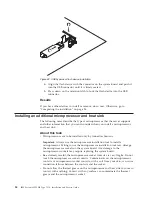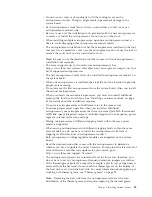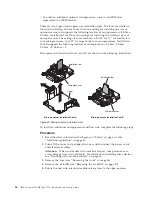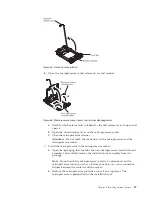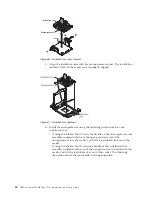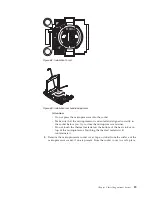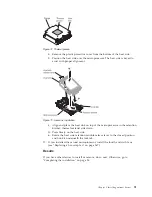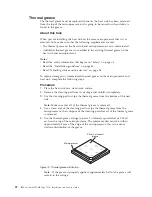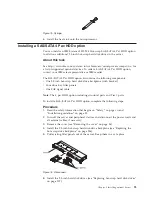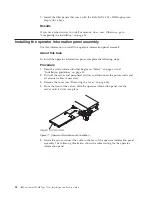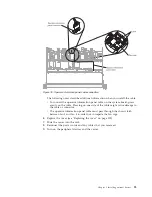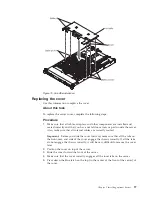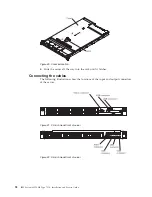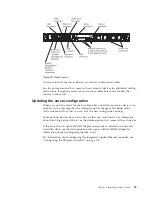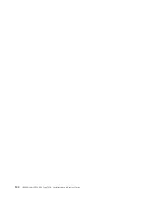v
Do not use any tools or sharp objects to lift the locking levers on the
microprocessor socket. Doing so might result in permanent damage to the
system board.
v
Each microprocessor socket must always contain either a socket cover or a
microprocessor and heat sink.
v
Be sure to use only the installation tools provided with the new microprocessor
to remove or install the microprocessor. Do not use any other tool.
v
When installing multiple microprocessors, open one microprocessor socket at a
time to avoid damaging other microprocessor socket contacts.
v
The microprocessor installation tool has the microprocessor installed on the tool,
and may have a protective cover over the microprocessor. Do not use the tool, or
remove the cover until you are instructed to do so.
Note:
Be sure to use the installation tool that comes with your microprocessor
installation tool assembly.
v
The server supports up to two multi-core microprocessors. See
http://www.ibm.com/systems/info/x86servers/serverproven/compat/us/ for a
list of supported microprocessors.
v
The first microprocessor must always be installed in microprocessor socket 1 on
the system board.
v
When one microprocessor is installed, the air baffle must be installed to provide
proper system cooling.
v
Do not remove the first microprocessor from the system board when you install
the second microprocessor.
v
When you install the second microprocessor, you must also install additional
memory, the fourth and sixth fans. See “Installing a memory module” on page
49 for details about the installation sequence.
v
Do not mix microprocessors with different cores in the same server.
v
To ensure proper server operation when you install an additional
microprocessor, use microprocessors that have the same QuickPath Interconnect
(QPI) link speed, integrated memory controller frequency, core frequency, power
segment, internal cache size, and type.
v
Mixing microprocessors of different stepping levels within the same server
model is supported.
v
When mixing microprocessors with different stepping levels within the same
server model, you do not have to install the microprocessor with lowest
stepping level and features in microprocessor socket 1.
v
Both microprocessor voltage regulator modules are integrated on the system
board.
v
Read the documentation that comes with the microprocessor to determine
whether you have to update the server firmware. To download the latest level of
server firmware and other code updates for your server, go to
http://www.ibm.com/support/fixcentral/.
v
The microprocessor speeds are automatically set for this server; therefore, you
do not have to set any microprocessor frequency-selection jumpers or switches.
v
If the thermal-grease protective cover (for example, a plastic cap or tape liner) is
removed from the heat sink, do not touch the thermal grease on the bottom of
the heat sink or set down the heat sink. For more information about applying or
working with thermal grease, see “Thermal grease” on page 92.
Note:
Removing the heat sink from the microprocessor destroys the even
distribution of the thermal grease and requires replacing the thermal grease.
Chapter 2. Installing optional devices
85
Summary of Contents for Redboks System x3550 M4
Page 1: ...IBM System x3550 M4 Type 7914 Installation and Service Guide ...
Page 2: ......
Page 3: ...IBM System x3550 M4 Type 7914 Installation and Service Guide ...
Page 8: ...vi IBM System x3550 M4 Type 7914 Installation and Service Guide ...
Page 18: ...xvi IBM System x3550 M4 Type 7914 Installation and Service Guide ...
Page 42: ...24 IBM System x3550 M4 Type 7914 Installation and Service Guide ...
Page 118: ...100 IBM System x3550 M4 Type 7914 Installation and Service Guide ...
Page 214: ...196 IBM System x3550 M4 Type 7914 Installation and Service Guide ...
Page 352: ...334 IBM System x3550 M4 Type 7914 Installation and Service Guide ...
Page 702: ...684 IBM System x3550 M4 Type 7914 Installation and Service Guide ...
Page 798: ...780 IBM System x3550 M4 Type 7914 Installation and Service Guide ...
Page 802: ...784 IBM System x3550 M4 Type 7914 Installation and Service Guide ...
Page 811: ...Taiwan Class A compliance statement Notices 793 ...
Page 812: ...794 IBM System x3550 M4 Type 7914 Installation and Service Guide ...
Page 818: ...800 IBM System x3550 M4 Type 7914 Installation and Service Guide ...
Page 819: ......
Page 820: ... Part Number 00Y8006 Printed in USA 1P P N 00Y8006 ...