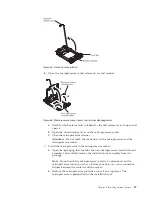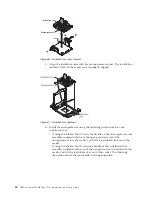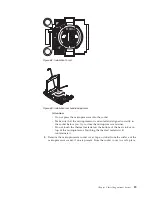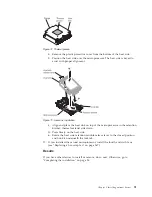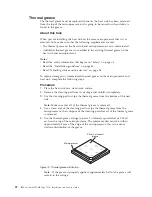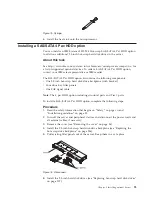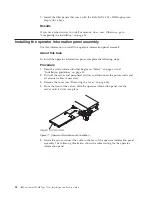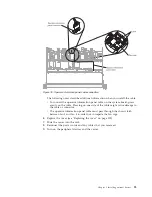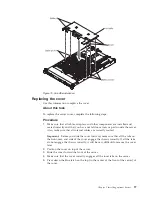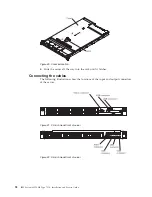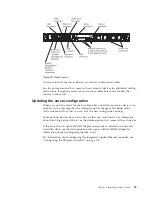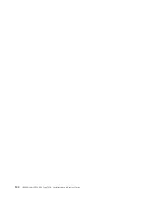Chapter 3. Configuring
This chapter provides information about updating the firmware and using the
configuration utilities.
Updating the firmware
Use this information to update the firmware.
Important:
1.
Some cluster solutions require specific code levels or coordinated code updates.
If the device is part of a cluster solution, verify that the latest level of code is
supported for the cluster solution before you update the code.
2.
Before you update the firmware, be sure to back up any data that is stored in
the Trusted Platform Module (TPM), in case any of the TPM characteristics are
changed by the new firmware. For instructions, see your encryption software
documentation.
3.
Installing the wrong firmware or device-driver update might cause the server
to malfunction. Before you install a firmware or device-driver update, read any
readme and change history files that are provided with the downloaded
update. These files contain important information about the update and the
procedure for installing the update, including any special procedure for
updating from an early firmware or device-driver version to the latest version.
You can install code updates that are packaged as an Update
Xpress
System Pack or
Update
Xpress
CD image. An Update
Xpress
System Pack contains an
integration-tested bundle of online firmware and device-driver updates for your
server. Use Update
Xpress
System Pack Installer to acquire and apply Update
Xpress
System Packs and individual firmware and device-driver updates. For additional
information and to download the Update
Xpress
System Pack Installer, go to the
ToolsCenter for System x and BladeCenter at http://www.ibm.com/support/
entry/portal/docdisplay?lndocid=TOOL-CENTER and click
UpdateXpress System
Pack Installer
.
When you click an update, an information page is displayed, including a list of the
problems that the update fixes. Review this list for your specific problem; however,
even if your problem is not listed, installing the update might solve the problem.
Be sure to separately install any listed critical updates that have release dates that
are later than the release date of the Update
Xpress
System Pack or Update
Xpress
image.
The firmware for the server is periodically updated and is available for download
on the IBM website. To check for the latest level of firmware, such as the UEFI
firmware, device drivers, and integrated management module (IMM) firmware, go
to http://www.ibm.com/support/fixcentral/.
Download the latest firmware for the server; then, install the firmware, using the
instructions that are included with the downloaded files.
© Copyright IBM Corp. 2012, 2013
101
Summary of Contents for Redboks System x3550 M4
Page 1: ...IBM System x3550 M4 Type 7914 Installation and Service Guide ...
Page 2: ......
Page 3: ...IBM System x3550 M4 Type 7914 Installation and Service Guide ...
Page 8: ...vi IBM System x3550 M4 Type 7914 Installation and Service Guide ...
Page 18: ...xvi IBM System x3550 M4 Type 7914 Installation and Service Guide ...
Page 42: ...24 IBM System x3550 M4 Type 7914 Installation and Service Guide ...
Page 118: ...100 IBM System x3550 M4 Type 7914 Installation and Service Guide ...
Page 214: ...196 IBM System x3550 M4 Type 7914 Installation and Service Guide ...
Page 352: ...334 IBM System x3550 M4 Type 7914 Installation and Service Guide ...
Page 702: ...684 IBM System x3550 M4 Type 7914 Installation and Service Guide ...
Page 798: ...780 IBM System x3550 M4 Type 7914 Installation and Service Guide ...
Page 802: ...784 IBM System x3550 M4 Type 7914 Installation and Service Guide ...
Page 811: ...Taiwan Class A compliance statement Notices 793 ...
Page 812: ...794 IBM System x3550 M4 Type 7914 Installation and Service Guide ...
Page 818: ...800 IBM System x3550 M4 Type 7914 Installation and Service Guide ...
Page 819: ......
Page 820: ... Part Number 00Y8006 Printed in USA 1P P N 00Y8006 ...