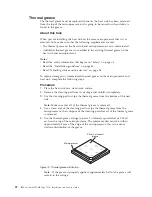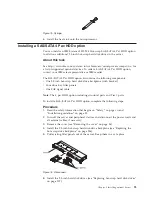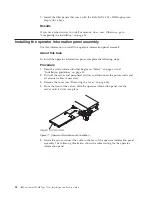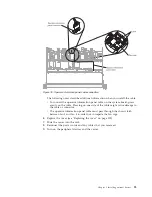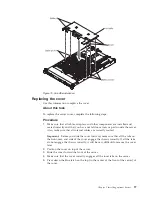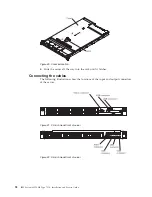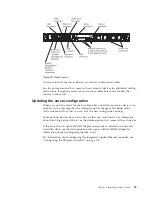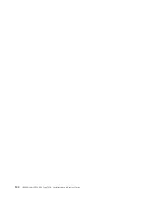Typical operating-system installation
ServerGuide typical operating-system installation
The ServerGuide program can reduce the time it takes to install an operating
system. It provides the device drivers that are required for your hardware and for
the operating system that you are installing. This section describes a typical
ServerGuide operating-system installation.
Note:
Features and functions can vary slightly with different versions of the
ServerGuide program.
1.
After you have completed the setup process, the operating-system installation
program starts. (You will need your operating-system CD to complete the
installation.)
2.
The ServerGuide program stores information about the server model, service
processor, hard disk drive controllers, and network adapters. Then, the
program checks the CD for newer device drivers. This information is stored
and then passed to the operating-system installation program.
3.
The ServerGuide program presents operating-system partition options that are
based on your operating-system selection and the installed hard disk drives.
4.
The ServerGuide program prompts you to insert your operating-system CD
and restart the server. At this point, the installation program for the operating
system takes control to complete the installation.
Installing your operating system without using ServerGuide
Use this information to install the operating system on the server without using
ServerGuide.
If you have already configured the server hardware and you are not using the
ServerGuide program to install your operating system, you can download
operating-system installation instructions for the server from http://
www.ibm.com/supportportal/.
Using the Setup utility
Use these instructions to start the Setup utility.
Use the Unified Extensible Firmware Interface (UEFI) Setup Utility program to
perform the following tasks:
v
View configuration information
v
View and change assignments for devices and I/O ports
v
Set the date and time
v
Set and change passwords
v
Set the startup characteristics of the server and the order of startup devices
v
Set and change settings for advanced hardware features
v
View, set, and change settings for power-management features
v
View and clear error logs
v
Change interrupt request (IRQ) settings
v
Resolve configuration conflicts
106
IBM System x3550 M4 Type 7914: Installation and Service Guide
Summary of Contents for Redboks System x3550 M4
Page 1: ...IBM System x3550 M4 Type 7914 Installation and Service Guide ...
Page 2: ......
Page 3: ...IBM System x3550 M4 Type 7914 Installation and Service Guide ...
Page 8: ...vi IBM System x3550 M4 Type 7914 Installation and Service Guide ...
Page 18: ...xvi IBM System x3550 M4 Type 7914 Installation and Service Guide ...
Page 42: ...24 IBM System x3550 M4 Type 7914 Installation and Service Guide ...
Page 118: ...100 IBM System x3550 M4 Type 7914 Installation and Service Guide ...
Page 214: ...196 IBM System x3550 M4 Type 7914 Installation and Service Guide ...
Page 352: ...334 IBM System x3550 M4 Type 7914 Installation and Service Guide ...
Page 702: ...684 IBM System x3550 M4 Type 7914 Installation and Service Guide ...
Page 798: ...780 IBM System x3550 M4 Type 7914 Installation and Service Guide ...
Page 802: ...784 IBM System x3550 M4 Type 7914 Installation and Service Guide ...
Page 811: ...Taiwan Class A compliance statement Notices 793 ...
Page 812: ...794 IBM System x3550 M4 Type 7914 Installation and Service Guide ...
Page 818: ...800 IBM System x3550 M4 Type 7914 Installation and Service Guide ...
Page 819: ......
Page 820: ... Part Number 00Y8006 Printed in USA 1P P N 00Y8006 ...