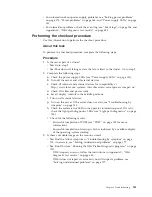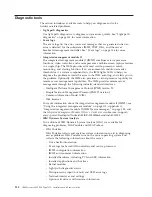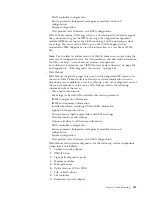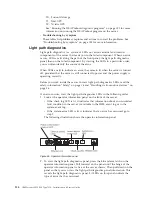Configuring the Ethernet controller
The Ethernet controllers are integrated on the system board. They provide an
interface for connecting to a 10 Mbps, 100 Mbps, or 1 Gbps network and provide
full-duplex (FDX) capability, which enables simultaneous transmission and
reception of data on the network.
If the Ethernet ports in the server support auto-negotiation, the controllers detect
the data-transfer rate (10BASE-T, 100BASE-TX, or 1000BASE-T) and duplex mode
(full-duplex or half-duplex) of the network and automatically operate at that rate
and mode.
You do not have to set any jumpers or configure the controllers. However, you
must install a device driver to enable the operating system to address the
controllers.
To find device drivers and information about configuring the Ethernet controllers,
go to http://www.ibm.com/supportportal/.
Enabling Features on Demand Ethernet software
You can activate the Features on Demand (FoD) software upgrade key for Fibre
Channel over Ethernet (FCoE) and iSCSI storage protocols that is integrated in the
integrated management module.
For more information and instructions for activating the Features on Demand
Ethernet software key, see the
IBM Features on Demand User’s Guide
. To download
the document, go to /http://www.ibm.com/systems/x/fod/, log in, and click
Help
.
Enabling Features on Demand RAID software
You can activate the Features on Demand (FoD) software upgrade key for RAID
that is integrated in the integrated management module.
For more information and instructions for activating the Features on Demand
RAID software key, see the
IBM Features on Demand User’s Guide
. To download the
document, go to /http://www.ibm.com/systems/x/fod/, log in, and click
Help
.
Configuring RAID arrays
Through the Setup utility, you can access utilities to configure RAID.
About this task
The specific procedure for configuring arrays depends on the RAID controller that
you are using. For details, see the documentation for your RAID controller. To
access the utility for your RAID controller, complete the following steps:
Procedure
1.
Turn on the server.
Note:
Approximately 10 seconds after the server is connected to power, the
power-control button becomes active.
Chapter 3. Configuring
119
Summary of Contents for Redboks System x3550 M4
Page 1: ...IBM System x3550 M4 Type 7914 Installation and Service Guide ...
Page 2: ......
Page 3: ...IBM System x3550 M4 Type 7914 Installation and Service Guide ...
Page 8: ...vi IBM System x3550 M4 Type 7914 Installation and Service Guide ...
Page 18: ...xvi IBM System x3550 M4 Type 7914 Installation and Service Guide ...
Page 42: ...24 IBM System x3550 M4 Type 7914 Installation and Service Guide ...
Page 118: ...100 IBM System x3550 M4 Type 7914 Installation and Service Guide ...
Page 214: ...196 IBM System x3550 M4 Type 7914 Installation and Service Guide ...
Page 352: ...334 IBM System x3550 M4 Type 7914 Installation and Service Guide ...
Page 702: ...684 IBM System x3550 M4 Type 7914 Installation and Service Guide ...
Page 798: ...780 IBM System x3550 M4 Type 7914 Installation and Service Guide ...
Page 802: ...784 IBM System x3550 M4 Type 7914 Installation and Service Guide ...
Page 811: ...Taiwan Class A compliance statement Notices 793 ...
Page 812: ...794 IBM System x3550 M4 Type 7914 Installation and Service Guide ...
Page 818: ...800 IBM System x3550 M4 Type 7914 Installation and Service Guide ...
Page 819: ......
Page 820: ... Part Number 00Y8006 Printed in USA 1P P N 00Y8006 ...