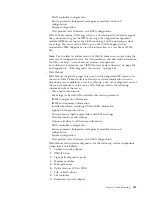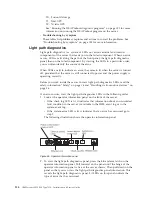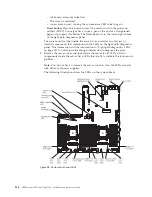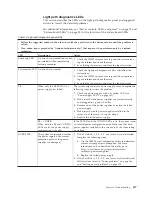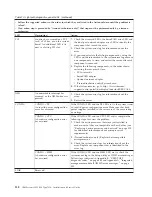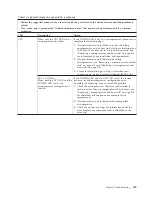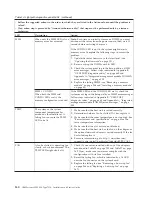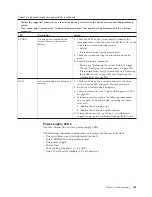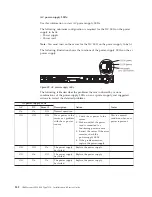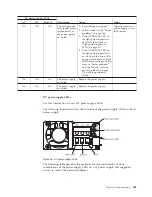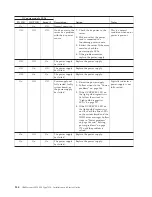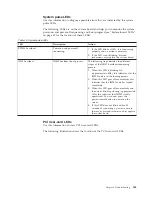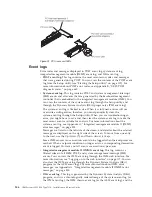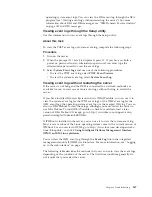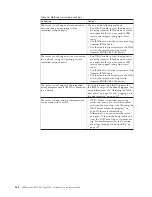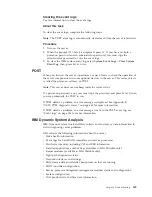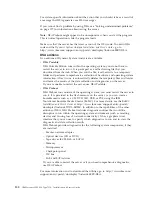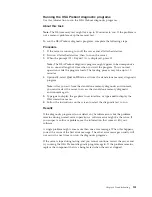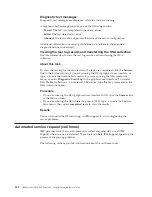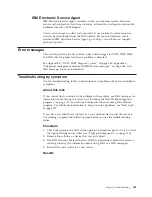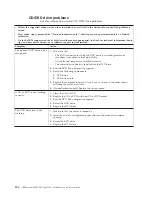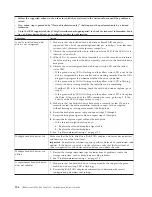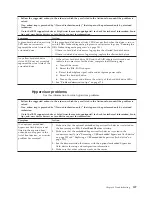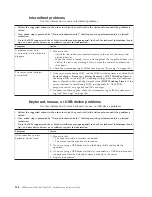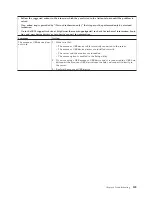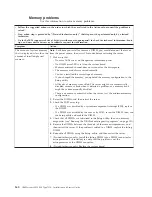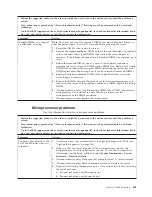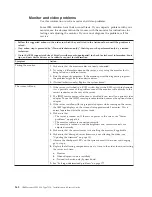operating-system event logs. You can view the DSA event log through the DSA
program (see “Viewing event logs without restarting the server”). For more
information about DSA and DSA messages, see “IBM Dynamic System Analysis”
on page 149 and DSA messages.
Viewing event logs through the Setup utility
Use this information to view event logs through the Setup utility.
About this task
To view the POST event log or system-event log, complete the following steps:
Procedure
1.
Turn on the server.
2.
When the prompt
<F1> Setup
is displayed, press
F1
. If you have set both a
power-on password and an administrator password, you must type the
administrator password to view the event logs.
3.
Select
System Event Logs
and use one of the following procedures:
v
To view the POST event log, select
POST Event Viewers
.
v
To view the system-event log, select
System Event Log
.
Viewing event logs without restarting the server
If the server is not hung and the IMM is connected to a network, methods are
available for you to view one or more event logs without having to restart the
server.
If you have installed Dynamic System Analysis (DSA) Portable, you can use it to
view the system-event log (as the IPMI event log), or the IMM event log (as the
ASM event log), the operating-system event logs, or the merged DSA log. You can
also use DSA Preboot to view these logs, although you must restart the server to
use DSA Preboot. To install DSA Portable or check for and download a later
version of DSA Preboot CD image, go to http://www.ibm.com/support/entry/
portal/docdisplay?lndocid=SERV-DSA.
If IPMItool is installed in the server, you can use it to view the system-event log.
Most recent versions of the Linux operating system come with a current version of
IPMItool. For an overview of IPMI, go to http://www.ibm.com/developerworks/
linux/blueprints/ and click
Using Intelligent Platform Management Interface
(IPMI) on IBM Linux platforms
.
You can view the IMM event log through the
Event Log
link in the integrated
management module II (IMM2) web interface. For more information, see “Logging
on to the web interface” on page 117.
The following table describes the methods that you can use to view the event logs,
depending on the condition of the server. The first three conditions generally do
not require that you restart the server.
Chapter 4. Troubleshooting
147
Summary of Contents for Redboks System x3550 M4
Page 1: ...IBM System x3550 M4 Type 7914 Installation and Service Guide ...
Page 2: ......
Page 3: ...IBM System x3550 M4 Type 7914 Installation and Service Guide ...
Page 8: ...vi IBM System x3550 M4 Type 7914 Installation and Service Guide ...
Page 18: ...xvi IBM System x3550 M4 Type 7914 Installation and Service Guide ...
Page 42: ...24 IBM System x3550 M4 Type 7914 Installation and Service Guide ...
Page 118: ...100 IBM System x3550 M4 Type 7914 Installation and Service Guide ...
Page 214: ...196 IBM System x3550 M4 Type 7914 Installation and Service Guide ...
Page 352: ...334 IBM System x3550 M4 Type 7914 Installation and Service Guide ...
Page 702: ...684 IBM System x3550 M4 Type 7914 Installation and Service Guide ...
Page 798: ...780 IBM System x3550 M4 Type 7914 Installation and Service Guide ...
Page 802: ...784 IBM System x3550 M4 Type 7914 Installation and Service Guide ...
Page 811: ...Taiwan Class A compliance statement Notices 793 ...
Page 812: ...794 IBM System x3550 M4 Type 7914 Installation and Service Guide ...
Page 818: ...800 IBM System x3550 M4 Type 7914 Installation and Service Guide ...
Page 819: ......
Page 820: ... Part Number 00Y8006 Printed in USA 1P P N 00Y8006 ...