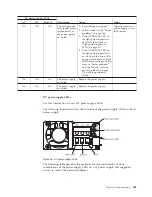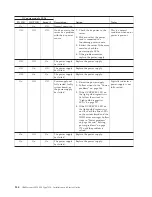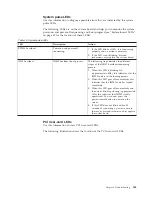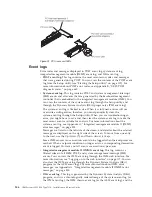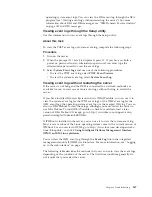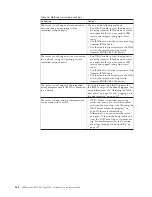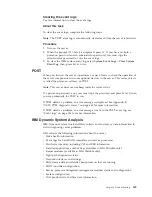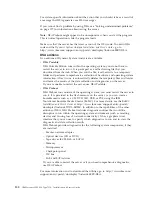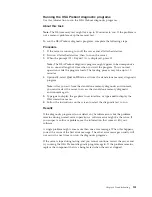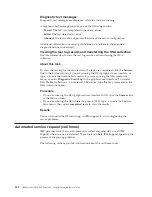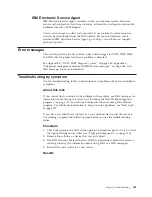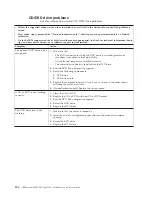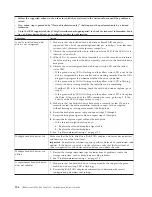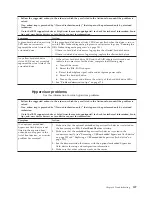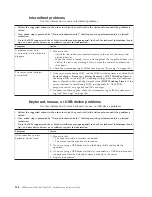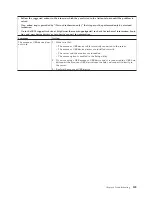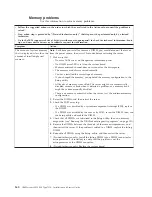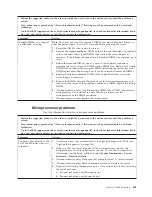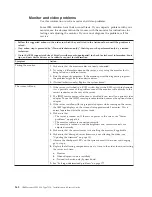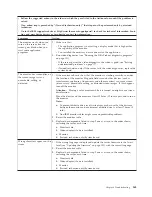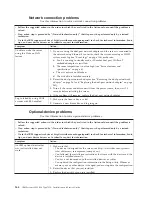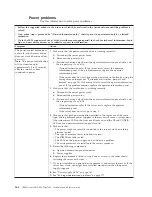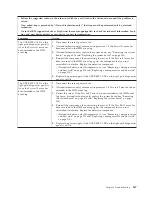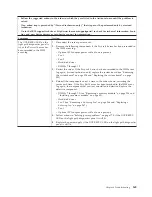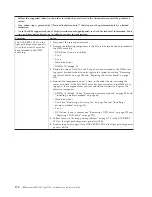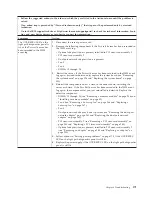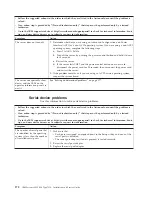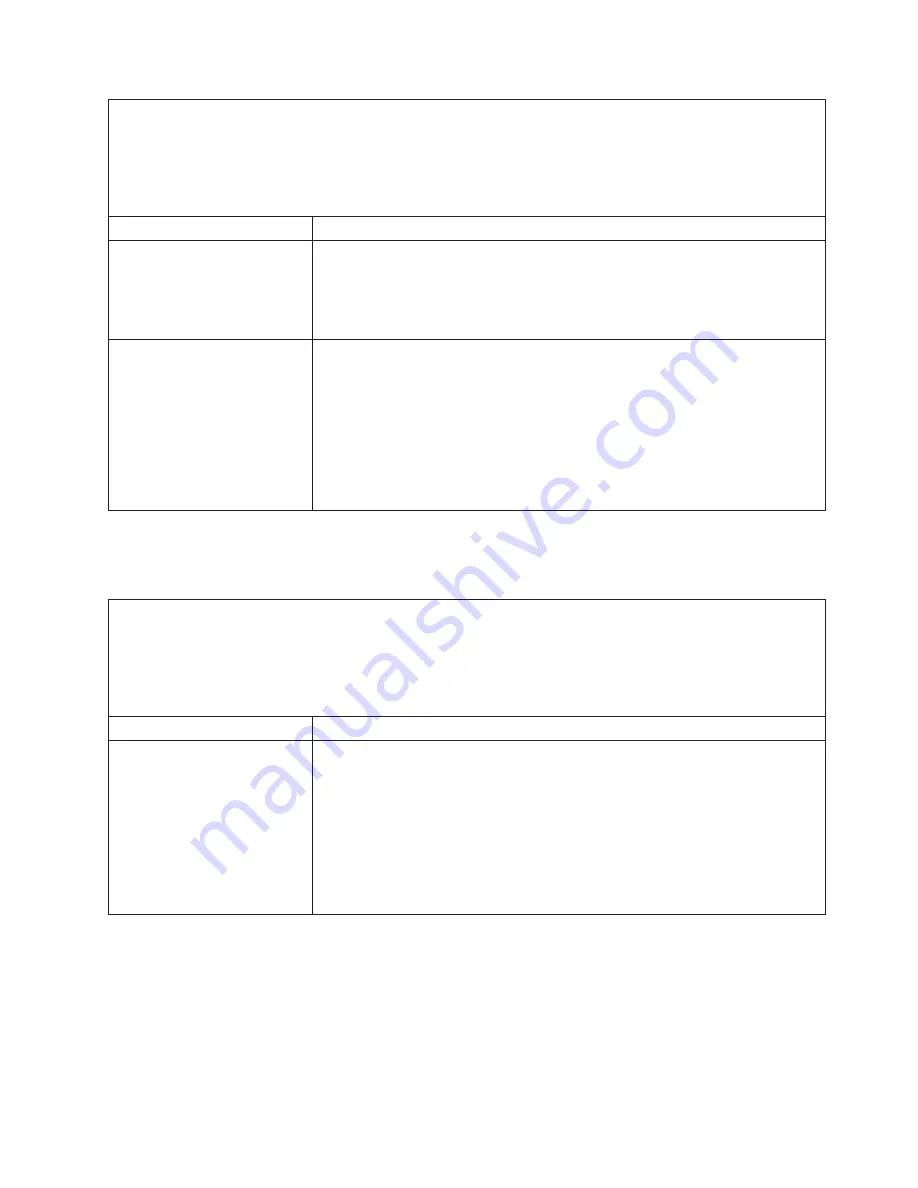
v
Follow the suggested actions in the order in which they are listed in the Action column until the problem is
solved.
v
If an action step is preceded by “(Trained technician only),” that step must be performed only by a trained
technician.
v
Go to the IBM support website at http://www.ibm.com/supportportal/ to check for technical information, hints,
tips, and new device drivers or to submit a request for information.
Symptom
Action
A green hard disk drive activity
LED does not accurately
represent the actual state of the
associated drive.
If the green hard disk drive activity LED does not flash when the drive is in use,
run the DSA Preboot diagnostic programs to collect error logs (see “Running the
DSA Preboot diagnostic programs” on page 151).
v
If there is a hard disk drive error log, replace the affected hard disk drive.
v
If there is no disk drive error log error log, replace the affected backplane.
An yellow hard disk drive
status LED does not accurately
represent the actual state of the
associated drive.
1.
If the yellow hard disk drive LED and the RAID adapter software do not
indicate the same status for the drive, complete the following steps:
a.
Turn off the server.
b.
Reseat the SAS/SATA adapter.
c.
Reseat the backplane signal cable and backplane power cable.
d.
Reseat the hard disk drive.
e.
Turn on the server and observe the activity of the hard disk drive LEDs.
2.
See “Problem determination tips” on page 178.
Hypervisor problems
Use this information to solve hypervisor problems.
v
Follow the suggested actions in the order in which they are listed in the Action column until the problem is
solved.
v
If an action step is preceded by “(Trained technician only),” that step must be performed only by a trained
technician.
v
Go to the IBM support website at http://www.ibm.com/supportportal/ to check for technical information, hints,
tips, and new device drivers or to submit a request for information.
Symptom
Action
If an optional embedded
hypervisor flash device is not
listed in the expected boot
order, does not appear in the
list of boot devices, or a similar
problem has occurred.
1.
Make sure that the optional embedded hypervisor flash device is selected on
the boot manager
<F12> Select Boot Device
at startup.
2.
Make sure that the embedded hypervisor flash device is seated in the
connector correctly (see “Removing a USB embedded hypervisor flash device”
on page 292 and “Replacing a USB embedded hypervisor flash device” on
page 293).
3.
See the documentation that comes with the optional embedded hypervisor
flash device for setup and configuration information.
4.
Make sure that other software works on the server.
Chapter 4. Troubleshooting
157
Summary of Contents for Redboks System x3550 M4
Page 1: ...IBM System x3550 M4 Type 7914 Installation and Service Guide ...
Page 2: ......
Page 3: ...IBM System x3550 M4 Type 7914 Installation and Service Guide ...
Page 8: ...vi IBM System x3550 M4 Type 7914 Installation and Service Guide ...
Page 18: ...xvi IBM System x3550 M4 Type 7914 Installation and Service Guide ...
Page 42: ...24 IBM System x3550 M4 Type 7914 Installation and Service Guide ...
Page 118: ...100 IBM System x3550 M4 Type 7914 Installation and Service Guide ...
Page 214: ...196 IBM System x3550 M4 Type 7914 Installation and Service Guide ...
Page 352: ...334 IBM System x3550 M4 Type 7914 Installation and Service Guide ...
Page 702: ...684 IBM System x3550 M4 Type 7914 Installation and Service Guide ...
Page 798: ...780 IBM System x3550 M4 Type 7914 Installation and Service Guide ...
Page 802: ...784 IBM System x3550 M4 Type 7914 Installation and Service Guide ...
Page 811: ...Taiwan Class A compliance statement Notices 793 ...
Page 812: ...794 IBM System x3550 M4 Type 7914 Installation and Service Guide ...
Page 818: ...800 IBM System x3550 M4 Type 7914 Installation and Service Guide ...
Page 819: ......
Page 820: ... Part Number 00Y8006 Printed in USA 1P P N 00Y8006 ...