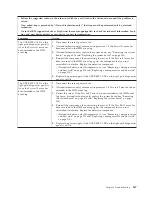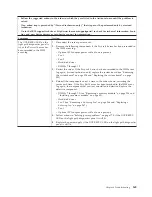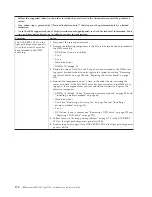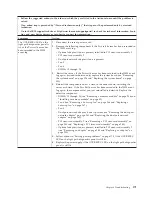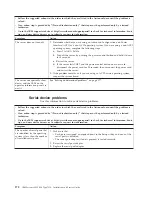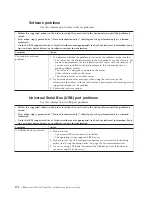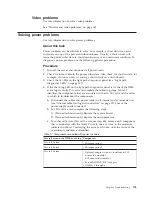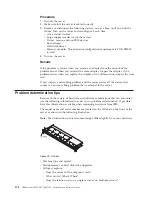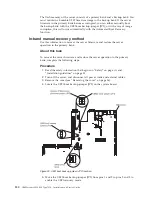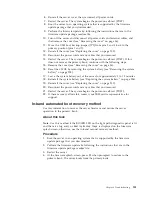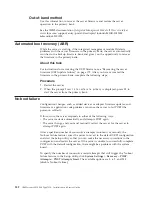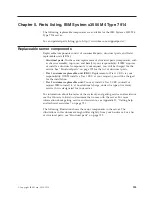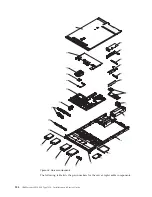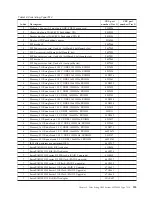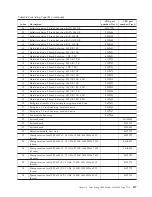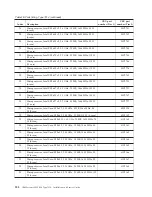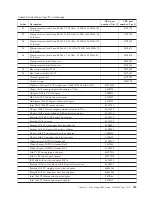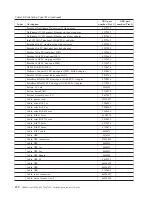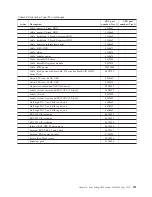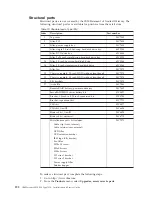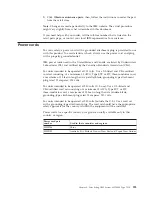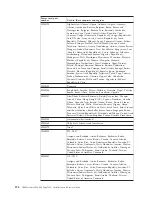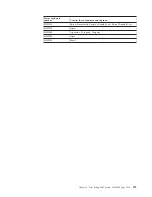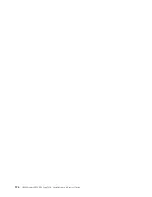6.
Reinstall the server cover; then, reconnect all power cords.
7.
Restart the server. The system begins the power-on self-test (POST).
8.
Boot the server to an operating system that is supported by the firmware
update package that you downloaded.
9.
Perform the firmware update by following the instructions that are in the
firmware update package readme file.
10.
Turn off the server and disconnect all power cords and external cables, and
then remove the cover (see “Removing the cover” on page 36).
11.
Move the UEFI boot backup jumper (JP2) from pins 2 and 3 back to the
primary position (pins 1 and 2).
12.
Reinstall the cover (see “Replacing the cover” on page 209).
13.
Reconnect the power cord and any cables that you removed.
14.
Restart the server. The system begins the power-on self-test (POST). If this
does not recover the primary bank, continue with the following steps.
15.
Remove the cover (see “Removing the cover” on page 36).
16.
Reset the CMOS by removing the system battery (see “Removing the system
battery” on page 294).
17.
Leave the system battery out of the server for approximately 5 to 15 minutes.
18.
Reinstall the system battery (see “Replacing the system battery” on page 296).
19.
Reinstall the cover (see “Replacing the cover” on page 209).
20.
Reconnect the power cord and any cables that you removed.
21.
Restart the server. The system begins the power-on self-test (POST).
22.
If these recovery efforts fail, contact your IBM service representative for
support.
In-band automated boot recovery method
Use this information to recover the server firmware and restore the server
operation to the primary bank.
About this task
Note:
Use this method if the BOARD LED on the light path diagnostics panel is lit
and there is a log entry or
Booting Backup Image
is displayed on the firmware
splash screen; otherwise, use the in-band manual recovery method.
Procedure
1.
Boot the server to an operating system that is supported by the firmware
update package that you downloaded.
2.
Perform the firmware update by following the instructions that are in the
firmware update package readme file.
3.
Restart the server.
4.
At the firmware splash screen, press F3 when prompted to restore to the
primary bank. The server boots from the primary bank.
Chapter 4. Troubleshooting
181
Summary of Contents for Redboks System x3550 M4
Page 1: ...IBM System x3550 M4 Type 7914 Installation and Service Guide ...
Page 2: ......
Page 3: ...IBM System x3550 M4 Type 7914 Installation and Service Guide ...
Page 8: ...vi IBM System x3550 M4 Type 7914 Installation and Service Guide ...
Page 18: ...xvi IBM System x3550 M4 Type 7914 Installation and Service Guide ...
Page 42: ...24 IBM System x3550 M4 Type 7914 Installation and Service Guide ...
Page 118: ...100 IBM System x3550 M4 Type 7914 Installation and Service Guide ...
Page 214: ...196 IBM System x3550 M4 Type 7914 Installation and Service Guide ...
Page 352: ...334 IBM System x3550 M4 Type 7914 Installation and Service Guide ...
Page 702: ...684 IBM System x3550 M4 Type 7914 Installation and Service Guide ...
Page 798: ...780 IBM System x3550 M4 Type 7914 Installation and Service Guide ...
Page 802: ...784 IBM System x3550 M4 Type 7914 Installation and Service Guide ...
Page 811: ...Taiwan Class A compliance statement Notices 793 ...
Page 812: ...794 IBM System x3550 M4 Type 7914 Installation and Service Guide ...
Page 818: ...800 IBM System x3550 M4 Type 7914 Installation and Service Guide ...
Page 819: ......
Page 820: ... Part Number 00Y8006 Printed in USA 1P P N 00Y8006 ...