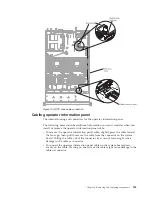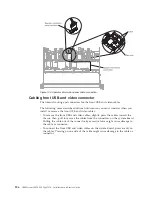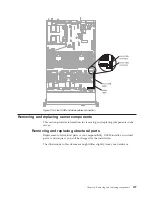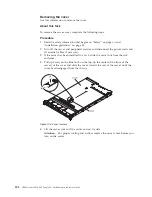Replacing hot-swap hard disk drives
Use this information to replace hot-swap hard disk drives.
About this task
The following notes describe the type of hard disk drives that the server supports
and other information that you must consider when you install a hard disk drive.
For a list of supported hard disk drives, see http://www.ibm.com/systems/info/
x86servers/serverproven/compat/us/.
v
Locate the documentation that comes with the hard disk drive and follow those
instructions in addition to the instructions in this chapter.
v
Make sure that you have all the cables and other equipment that are specified in
the documentation that comes with the drive.
v
Select the bay in which you want to install the drive.
v
Check the instructions that come with the drive to determine whether you have
to set any switches or jumpers on the drive. If you are installing a SAS or SATA
hard disk drive, be sure to set the SAS or SATA ID for that device.
v
The hot-swap server models support up to eight 2.5-inch or three 3.5-inch
hot-swap SAS or SATA hard disk drives.
v
The electromagnetic interference (EMI) integrity and cooling of the server are
protected by having all bays and PCI and PCI Express slots covered or occupied.
When you install a drive, PCI, or PCI Express adapter, save the EMC shield and
filler panel from the bay or PCI or PCI Express adapter slot cover in the event
that you later remove the device.
v
For a complete list of supported optional devices for the server, see
http://www.ibm.com/systems/info/x86servers/serverproven/compat/us/.
To install a hot-swap SAS or SATA hard disk drive, complete the following steps:
Note:
If you have only one hard disk drive, you must install it in the bay 0
(upper-left).
Procedure
1.
Read the safety information that begins on “Safety” on page vii and
“Installation guidelines” on page 33.
2.
Remove the filler panel from the empty drive bay. Keep the filler panel in a
safe place.
3.
Touch the static-protective package that contains the drive to any unpainted
metal surface on the server; then, remove the drive from the package and place
it on a static-protective surface.
4.
Install the hard disk drive in the drive bay:
a.
Make sure that the tray handle is in the open (unlocked) position.
b.
Align the drive with the guide rails in the bay.
Chapter 6. Removing and replacing components
219
Summary of Contents for Redboks System x3550 M4
Page 1: ...IBM System x3550 M4 Type 7914 Installation and Service Guide ...
Page 2: ......
Page 3: ...IBM System x3550 M4 Type 7914 Installation and Service Guide ...
Page 8: ...vi IBM System x3550 M4 Type 7914 Installation and Service Guide ...
Page 18: ...xvi IBM System x3550 M4 Type 7914 Installation and Service Guide ...
Page 42: ...24 IBM System x3550 M4 Type 7914 Installation and Service Guide ...
Page 118: ...100 IBM System x3550 M4 Type 7914 Installation and Service Guide ...
Page 214: ...196 IBM System x3550 M4 Type 7914 Installation and Service Guide ...
Page 352: ...334 IBM System x3550 M4 Type 7914 Installation and Service Guide ...
Page 702: ...684 IBM System x3550 M4 Type 7914 Installation and Service Guide ...
Page 798: ...780 IBM System x3550 M4 Type 7914 Installation and Service Guide ...
Page 802: ...784 IBM System x3550 M4 Type 7914 Installation and Service Guide ...
Page 811: ...Taiwan Class A compliance statement Notices 793 ...
Page 812: ...794 IBM System x3550 M4 Type 7914 Installation and Service Guide ...
Page 818: ...800 IBM System x3550 M4 Type 7914 Installation and Service Guide ...
Page 819: ......
Page 820: ... Part Number 00Y8006 Printed in USA 1P P N 00Y8006 ...