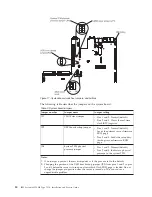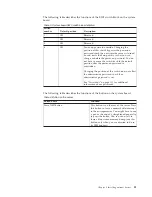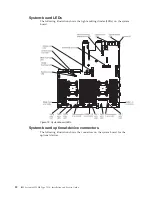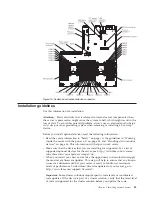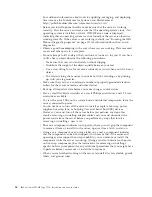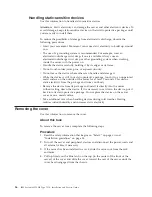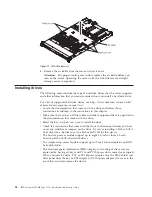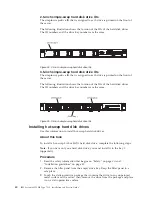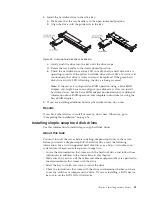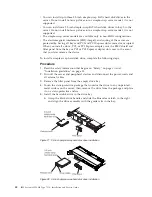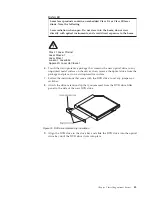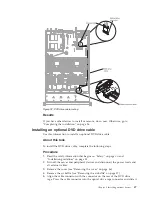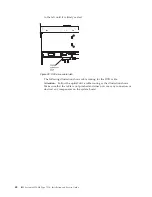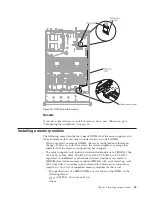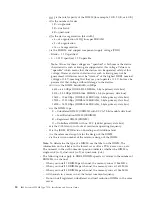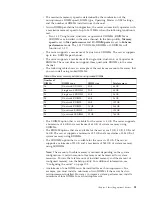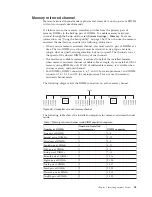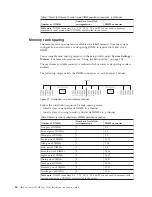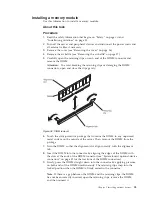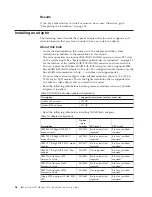4.
Install the hard disk drive in the drive bay:
a.
Make sure that the tray handle is in the open (unlocked) position.
b.
Align the drive with the guide rails in the bay.
c.
Gently push the drive into the bay until the drive stops.
d.
Rotate the tray handle to the closed (locked) position.
e.
Check the hard disk drive status LED to verify that the hard disk drive is
operating correctly. If the yellow hard disk drive status LED of a drive is lit
continuously, that drive is faulty and must be replaced. If the green hard
disk drive activity LED is flashing, the drive is being accessed.
Note:
If the server is configured for RAID operation using a ServeRAID
adapter, you might have to reconfigure your disk arrays after you install
hard disk drives. See the ServeRAID adapter documentation for additional
information about RAID operation and complete instructions for using the
ServeRAID adapter.
5.
If you are installing additional hot-swap hard disk drives, do so now.
Results
If you have other devices to install or remove, do so now. Otherwise, go to
“Completing the installation” on page 96.
Installing simple-swap hard disk drives
Use this information to install simple-swap hard disk drives.
About this task
You must turn off the server before installing simple-swap drives in the server.
Before you install a simple-swap SATA hard disk drive, read the following
information. For a list of supported hard disk drives, see http://www.ibm.com/
systems/info/x86servers/serverproven/compat/us/.
v
Locate the documentation that comes with the hard disk drive and follow those
instructions in addition to the instructions in this chapter.
v
Make sure that you have all the cables and other equipment that are specified in
the documentation that comes with the drive.
v
Select the bay in which you want to install the drive.
v
Check the instructions that come with the drive to determine whether you have
to set any switches or jumpers on the drive. If you are installing a SATA device,
be sure to set the SATA ID for that device.
Figure 26. Hot-swap hard disk drives installation
Chapter 2. Installing optional devices
41
Summary of Contents for Redboks System x3550 M4
Page 1: ...IBM System x3550 M4 Type 7914 Installation and Service Guide ...
Page 2: ......
Page 3: ...IBM System x3550 M4 Type 7914 Installation and Service Guide ...
Page 8: ...vi IBM System x3550 M4 Type 7914 Installation and Service Guide ...
Page 18: ...xvi IBM System x3550 M4 Type 7914 Installation and Service Guide ...
Page 42: ...24 IBM System x3550 M4 Type 7914 Installation and Service Guide ...
Page 118: ...100 IBM System x3550 M4 Type 7914 Installation and Service Guide ...
Page 214: ...196 IBM System x3550 M4 Type 7914 Installation and Service Guide ...
Page 352: ...334 IBM System x3550 M4 Type 7914 Installation and Service Guide ...
Page 702: ...684 IBM System x3550 M4 Type 7914 Installation and Service Guide ...
Page 798: ...780 IBM System x3550 M4 Type 7914 Installation and Service Guide ...
Page 802: ...784 IBM System x3550 M4 Type 7914 Installation and Service Guide ...
Page 811: ...Taiwan Class A compliance statement Notices 793 ...
Page 812: ...794 IBM System x3550 M4 Type 7914 Installation and Service Guide ...
Page 818: ...800 IBM System x3550 M4 Type 7914 Installation and Service Guide ...
Page 819: ......
Page 820: ... Part Number 00Y8006 Printed in USA 1P P N 00Y8006 ...