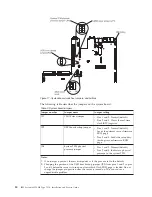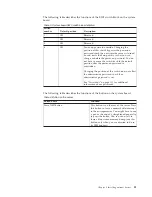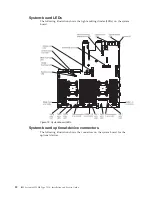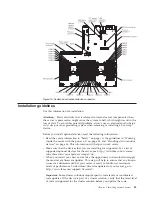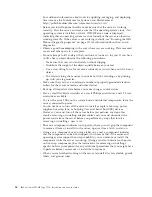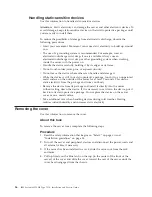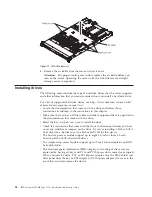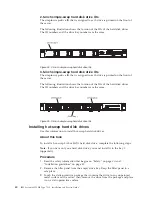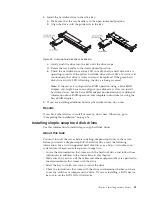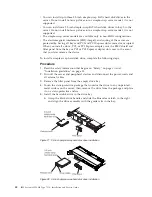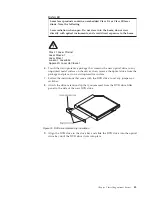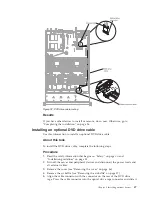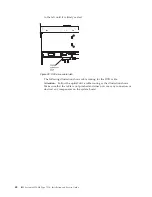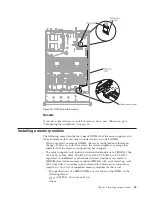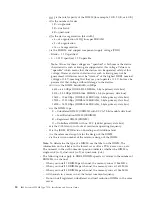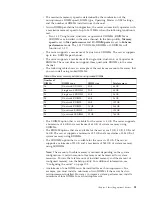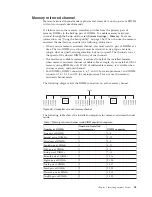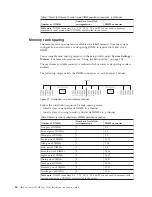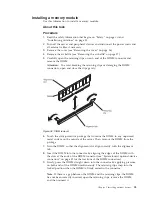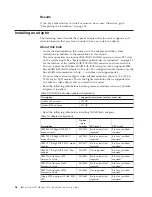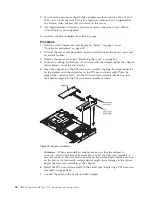b.
Gently push the drive into the bay until the drive stops.
6.
Reinstall the drive bay filler panel that you removed earlier.
7.
If you are installing additional simple-swap hard disk drives, do so now.
Results
If you have other devices to install or remove, do so now. Otherwise, go to
“Completing the installation” on page 96.
Installing an optional DVD drive
Use this information to install an optional DVD drive.
About this task
To install an optional DVD drive, complete the following steps:
Procedure
1.
Read the safety information that begins on “Safety” on page vii and
“Installation guidelines” on page 33.
2.
Turn off the server and peripheral devices and disconnect the power cords
and all external cables.
Note:
When you disconnect the power source from the server, you lose the
ability to view the LEDs because the LEDs are not lit when the power source
is removed. Before you disconnect the power source, make a note of which
LEDs are lit, including the LEDs that are lit on the operation information
panel, on the light path diagnostics panel, and LEDs inside the server on the
system board.
3.
Remove the cover (see “Removing the cover” on page 36).
4.
Remove the DVD drive filler panel if it is installed. Locate the blue release tab
on the rear of the DVD drive filler panel; then, while you press the tab, push
the DVD drive filler panel out of the drive bay.
Chapter 2. Installing optional devices
43
Summary of Contents for Redboks System x3550 M4
Page 1: ...IBM System x3550 M4 Type 7914 Installation and Service Guide ...
Page 2: ......
Page 3: ...IBM System x3550 M4 Type 7914 Installation and Service Guide ...
Page 8: ...vi IBM System x3550 M4 Type 7914 Installation and Service Guide ...
Page 18: ...xvi IBM System x3550 M4 Type 7914 Installation and Service Guide ...
Page 42: ...24 IBM System x3550 M4 Type 7914 Installation and Service Guide ...
Page 118: ...100 IBM System x3550 M4 Type 7914 Installation and Service Guide ...
Page 214: ...196 IBM System x3550 M4 Type 7914 Installation and Service Guide ...
Page 352: ...334 IBM System x3550 M4 Type 7914 Installation and Service Guide ...
Page 702: ...684 IBM System x3550 M4 Type 7914 Installation and Service Guide ...
Page 798: ...780 IBM System x3550 M4 Type 7914 Installation and Service Guide ...
Page 802: ...784 IBM System x3550 M4 Type 7914 Installation and Service Guide ...
Page 811: ...Taiwan Class A compliance statement Notices 793 ...
Page 812: ...794 IBM System x3550 M4 Type 7914 Installation and Service Guide ...
Page 818: ...800 IBM System x3550 M4 Type 7914 Installation and Service Guide ...
Page 819: ......
Page 820: ... Part Number 00Y8006 Printed in USA 1P P N 00Y8006 ...