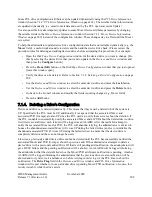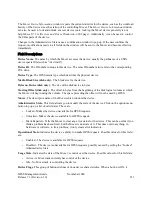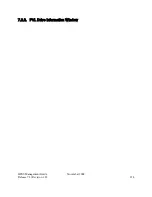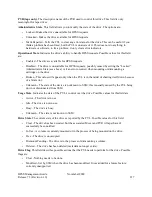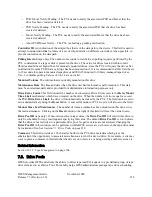7.4. Changing Device and Drive State
The administrative state of a device or drive can be set to Unlocked or Locked
.
This controls whether
HPSS can access the drive. Changing the state of a device or drive can be accomplished via the
Devices
and Drives
list window.
Notice that there are two sets of Lock, Unlock and Mark Repaired button groups on the
Devices and
Drives
window. The first group is titled
Device Administration
and the second group is titled
Drive
Administration
. The first group is working at the Mover device level and the second group is working at
the PVL drive level.
Locking
devices
serves no functional purpose. When the device is locked, the information is not
transferred to the PVL and thus the PVL will continue to schedule the associated PVL drive. It is also not
transferred to the Core Server (CS) where the CS will continue to read and write the Volume (see
VV
Condition
in the
Core Server Volume Disk/Tape
window) that is mounted in the drive.
When a
drive
is locked, the PVL will no longer schedule the PVL drive. When locking a tape drive due
to a cartridge problem (e.g. stuck tape), it is beneficial to also cancel the PVL Job associated with the
cartridge. Additionally, locking the drive is not transferred to the Core Server (CS), therefore the CS will
continue to read and write the Volume (see
VV Condition
in the
Core Server Volume Disk/Tape
window) unless you change the
VV Condition
to DOWN (or EOM) which is advised while diagnosing
the stuck tape.
7.4.1. Unlocking a Drive
The Administrative State of the drive must be unlocked to allow HPSS to make use of a device/drive.
Before unlocking a drive, ensure that its hardware is functional and is fully configured into its host’s
operating system and into HPSS. Configuration of an HPSS drive is described in Section 7.1:
Configure
a New Device & Drive
on page 196.
From the
Devices and Drives
window (Section 7.1.1
Devices and Drives Window
on page 202), select the
desired device/drive entries and then click on the Unlock
button from the Drive button group. The drive
can also be unlocked by bringing up the
PVL Drive Information
window and set its Administrative State
to Unlocked.
7.4.2. Locking a Drive
To lock a drive, go to the
Devices and Drives
window (Section 7.1.1
Devices and Drives Window
on
page 202), select the desired device/drive entries and then click on the Lock
button from the Drive button
group. The drive can also be locked by bringing up the
PVL Drive Information
window and set its
Administrative State to Locked.
Locking a drive disallows its use by HPSS. Changing a drive state to locked will ensure that the drive
will not be used for new mounts.
Always lock the PVL drive instead of the Mover device. Mover devices do not usually need to be locked
or unlocked, and the capability to lock and unlock them is provided for troubleshooting purposes only.
Locking a tape drive will not affect an active job which has a volume mounted. Once that job has
completed, the drive will be dismounted and no further mounts will take place. This may be useful when
preventative maintenance is required for an operating drive.
HPSS Management Guide
November 2009
Release 7.3 (Revision 1.0)
220
Summary of Contents for RELEASE 7.3
Page 14: ...HPSS Management Guide November 2009 Release 7 3 Revision 1 0 14...
Page 195: ...HPSS Management Guide November 2009 Release 7 3 Revision 1 0 195...
Page 210: ...HPSS Management Guide November 2009 Release 7 3 Revision 1 0 210...
Page 215: ...HPSS Management Guide November 2009 Release 7 3 Revision 1 0 215...
Page 222: ...HPSS Management Guide November 2009 Release 7 3 Revision 1 0 222...
Page 266: ...HPSS Management Guide November 2009 Release 7 3 Revision 1 0 266...
Page 293: ...HPSS Management Guide November 2009 Release 7 3 Revision 1 0 293...
Page 367: ...HPSS Management Guide November 2009 Release 7 3 Revision 1 0 367...
Page 372: ...HPSS Management Guide November 2009 Release 7 3 Revision 1 0 372...
Page 384: ...HPSS Management Guide November 2009 Release 7 3 Revision 1 0 384...
Page 388: ...HPSS Management Guide November 2009 Release 7 3 Revision 1 0 388...