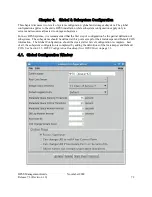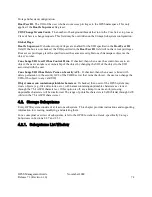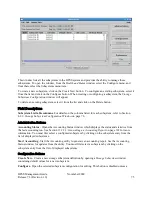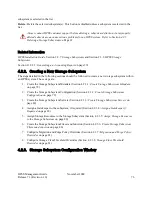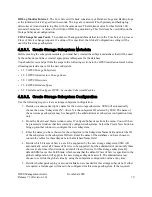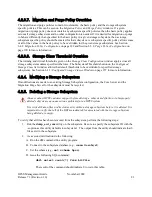The server’s configuration should be carefully reviewed to ensure that it is correct and
complete. Check the
Alarms and Events
window and the HPSS log file to view SSM
alarm messages related to configuration problems. This situation can be caused by:
•
A DB2 record required by the server is missing or inaccessible.
•
The principal name configured for the server does not match the
HPSS_PRINCIPAL_* environment variable for the server's type.
•
Not Executable - The server is configured as non-executable. (Note: the server could still
be running. It may have been started outside the control of SSM, or it may have been
running when its executable flag was changed.) SSM will not monitor the server’s status.
•
Deleted - The server configuration has been deleted. (Note: deleted servers will be
removed from the list when SSM is restarted.) In the default preferences, this Status type
is filtered off.
In addition to the above status values, the
Status
field also reports the transient status for the
server as the result of the user request on the server as follows:
•
Starting... - The server is being started.
•
Stopping... - The server is being shut down gracefully.
•
Halting... - The server is being forcibly halted.
•
Reiniting... - The server is reinitializing.
•
Connecting... - SSM is trying to establish a connection to the server.
•
Repairing... - The server is repairing its states and statuses.
A server that is configured to execute and is running should have a Connected status. If its status
is anything other than Connected (excluding the transient status values), one of the following
actions should be taken:
•
If the server status is Up/Unconnected - Monitor the server status closely for a few
minutes. SSM will periodically try to establish a connection with the server. The
Force
Connect
button can be used to speed this process.
•
If the server status is
Down
- Use the
Start
button to start the server. The Startup Daemon
will ensure that only one instance of the server is running.
•
If the server status is Indeterminate - Verify whether the server is running using an
operating system command such as "ps". If the server is not running, start it. If the server
is running, ensure that the Startup Daemon configured for the same node is running and
has a connection to SSM. If the Startup Daemon is not running, start it using the
/opt/hpss/bin/rc.hpss
script on the appropriate node. Otherwise, use the
Force Connect
button to establish the connections for the server and the Startup Daemon. If this does not
correct the server’s status, review the
Alarms and Events
window to search for problems
that the server and SSM may have reported. In addition, review the HPSS logs for the
server’s and SSM’s log messages to help determine the problems.
SSM will periodically poll the servers’ execution and connection status and update the
Status
fields when there are any changes. The rate of these updates will depend on the client's refresh
HPSS Management Guide
November 2009
Release 7.3 (Revision 1.0)
84
Summary of Contents for RELEASE 7.3
Page 14: ...HPSS Management Guide November 2009 Release 7 3 Revision 1 0 14...
Page 195: ...HPSS Management Guide November 2009 Release 7 3 Revision 1 0 195...
Page 210: ...HPSS Management Guide November 2009 Release 7 3 Revision 1 0 210...
Page 215: ...HPSS Management Guide November 2009 Release 7 3 Revision 1 0 215...
Page 222: ...HPSS Management Guide November 2009 Release 7 3 Revision 1 0 222...
Page 266: ...HPSS Management Guide November 2009 Release 7 3 Revision 1 0 266...
Page 293: ...HPSS Management Guide November 2009 Release 7 3 Revision 1 0 293...
Page 367: ...HPSS Management Guide November 2009 Release 7 3 Revision 1 0 367...
Page 372: ...HPSS Management Guide November 2009 Release 7 3 Revision 1 0 372...
Page 384: ...HPSS Management Guide November 2009 Release 7 3 Revision 1 0 384...
Page 388: ...HPSS Management Guide November 2009 Release 7 3 Revision 1 0 388...