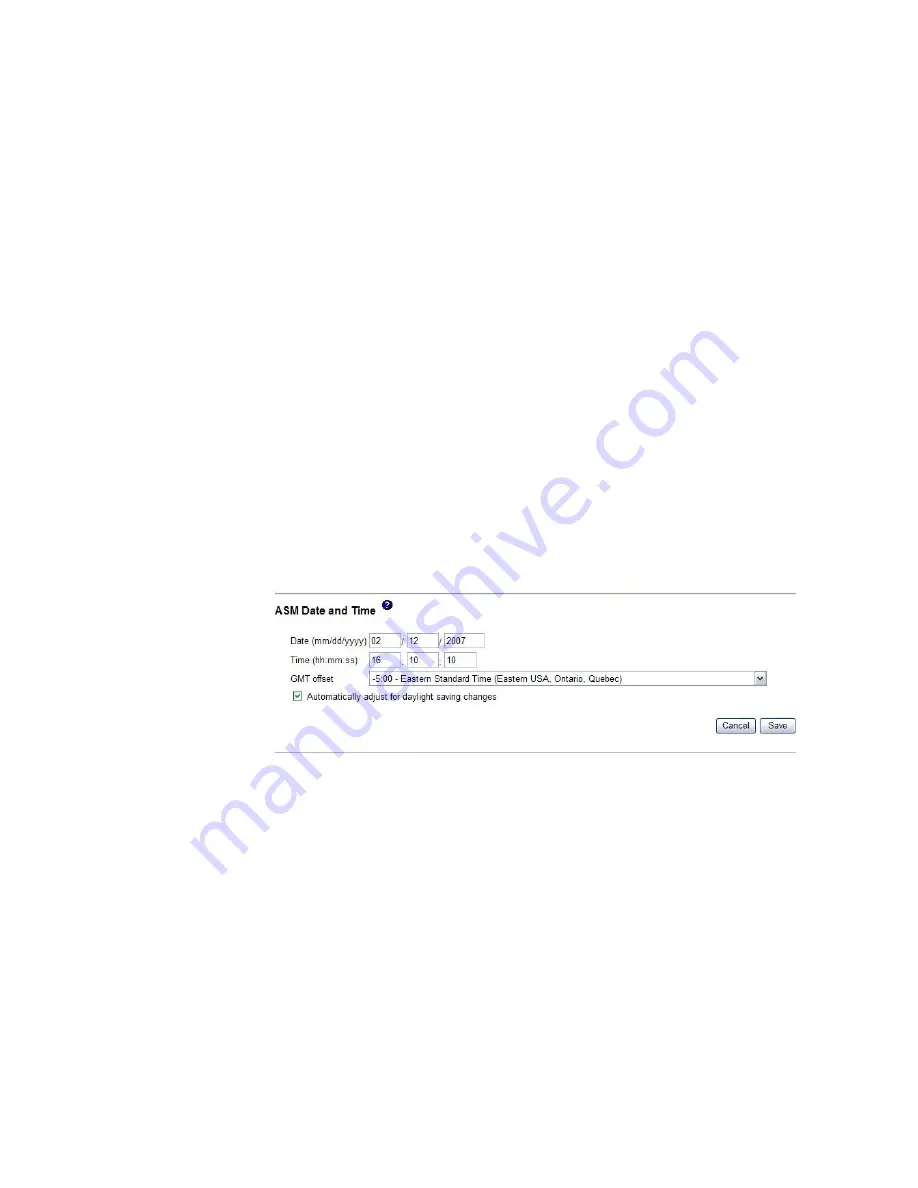
To
disable
the
automatic
server
restart
after
a
nonmaskable
interrupt,
select
Disabled
.
4.
Scroll
to
the
bottom
of
the
page
and
click
Save
.
Setting
the
date
and
time
The
Remote
Supervisor
Adapter
II
contains
its
own
real-time
clock
to
time
stamp
all
events
that
are
logged
in
the
event
log.
Alerts
that
are
sent
by
e-mail,
LAN,
and
SNMP
use
the
real-time
clock
setting
to
time
stamp
the
alerts.
The
clock
settings
support
Greenwich
mean
time
(GMT)
offsets
and
daylight
saving
time
(DST)
for
added
ease-of-use
for
administrators
who
are
managing
systems
remotely
over
different
time
zones.
You
can
remotely
access
the
event
log
even
if
the
server
is
turned
off
or
disabled.This
facilitates
immediate
problem
determination
and
resolution.
To
verify
the
date
and
time
settings
of
the
Remote
Supervisor
Adapter
II,
complete
the
following
steps:
1.
Log
in
to
the
Remote
Supervisor
Adapter
II
where
you
want
to
set
the
ASM
date
and
time
values.
For
more
information,
see
Chapter
2,
“Opening
and
using
the
Web
interface,”
on
page
5.
2.
In
the
navigation
pane,
click
System
Settings
and
scroll
down
to
the
ASM
Date
and
Time
area,
which
shows
the
date
and
time
when
the
Web
page
was
generated.
3.
To
override
the
date
and
time
settings
and
to
enable
daylight
saving
time
(DST)
and
Greenwich
mean
time
(GMT),
click
Set
ASM
Date
and
Time
.
A
page
similar
to
the
one
in
the
following
illustration
is
displayed.
4.
In
the
Date
field,
type
the
numbers
of
the
current
month,
day,
and
year.
5.
In
the
Time
field,
type
the
numbers
that
correspond
to
the
current
hour,
minutes,
and
seconds
in
the
applicable
entry
fields.
The
hour
(hh)
must
be
a
number
from
00
to
23
as
represented
on
a
24-hour
clock.
The
minutes
(mm)
and
seconds
(ss)
must
be
numbers
from
00
to
59.
6.
In
the
GMT
offset
field,
type
the
number
that
specifies
the
offset,
in
hours,
from
Greenwich
mean
time
(GMT),
corresponding
to
the
time
zone
where
the
server
is
located.
7.
Select
or
clear
the
Automatically
adjust
for
daylight
saving
changes
check
box
to
specify
whether
the
Remote
Supervisor
Adapter
II
clock
will
automatically
adjust
when
the
local
time
changes
between
standard
time
and
daylight
saving
time.
8.
Click
Save
.
16
Remote
Supervisor
Adapter
II
SlimLine
and
Remote
Supervisor
Adapter
II:
User’s
Guide
Summary of Contents for Remote Supervisor Adapter II
Page 1: ...Remote Supervisor Adapter II SlimLine and Remote Supervisor Adapter II User s Guide...
Page 2: ......
Page 3: ...Remote Supervisor Adapter II SlimLine and Remote Supervisor Adapter II User s Guide...
Page 8: ...vi Remote Supervisor Adapter II SlimLine and Remote Supervisor Adapter II User s Guide...
Page 12: ...4 Remote Supervisor Adapter II SlimLine and Remote Supervisor Adapter II User s Guide...
Page 76: ...68 Remote Supervisor Adapter II SlimLine and Remote Supervisor Adapter II User s Guide...
Page 86: ...78 Remote Supervisor Adapter II SlimLine and Remote Supervisor Adapter II User s Guide...
Page 120: ...112 Remote Supervisor Adapter II SlimLine and Remote Supervisor Adapter II User s Guide...
Page 126: ...118 Remote Supervisor Adapter II SlimLine and Remote Supervisor Adapter II User s Guide...
Page 131: ......
Page 132: ...Part Number 43W7827 Printed in USA 1P P N 43W7827...
















































