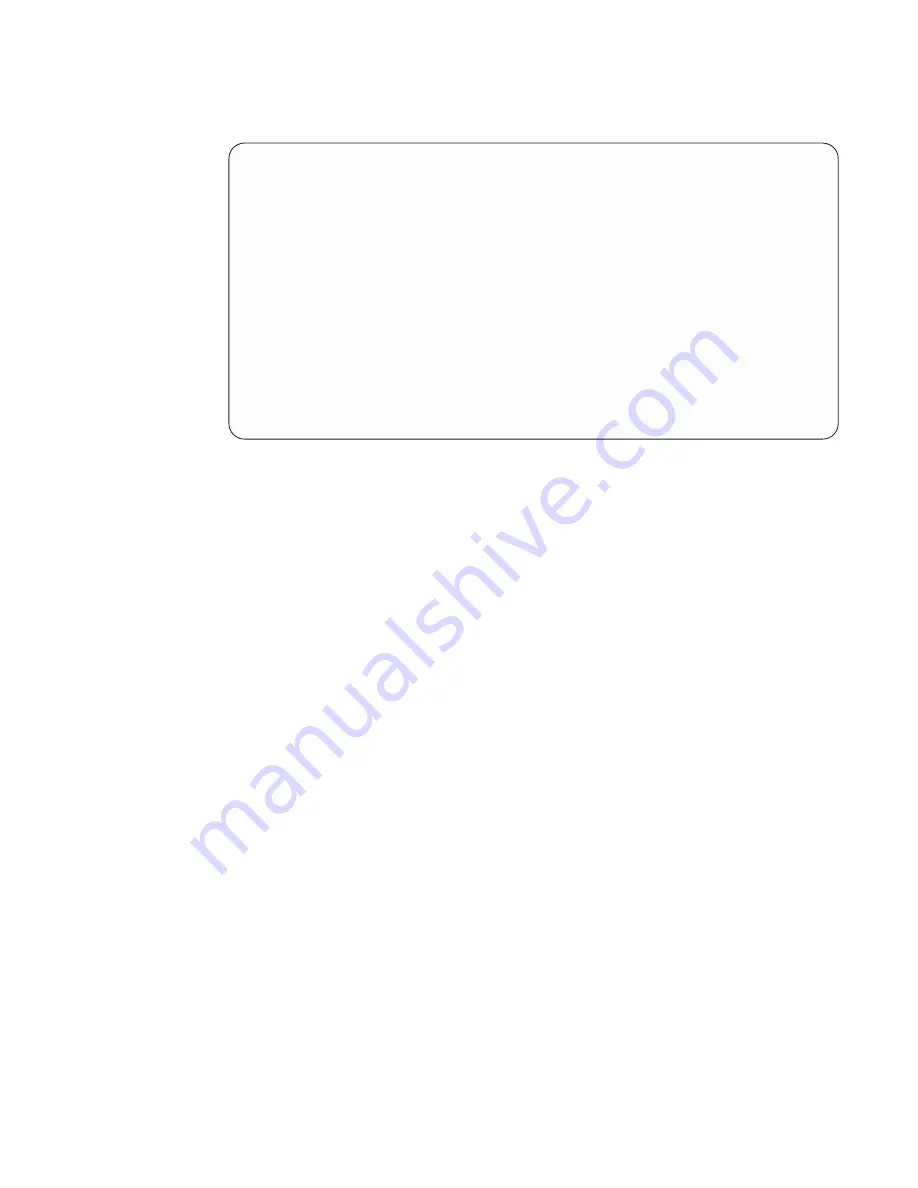
SYSTEM INFORMATION MENU
1. Read Progress Indicators from Last System Boot
2. Read Service Processor Error Logs
3. Read System POST Errors
4. Read NVRAM
5. Read Service Processor Configuration
6. View System Environmental Conditions
7. Processor configuration/deconfiguration Menu
10. Enable/Disable CPU Guard Menu
Currently Enable
11. Enable/Disable MEM Guard
Currently Enable
98. Return to Previous Menu
99. Exit from Menus
1>
v
Read Progress Indicators from Last System Boot
Displays the boot progress indicators (checkpoints), up to a maximum of 100, from
the system boot prior to the one in progress. This historical information can help to
diagnose system faults.
The progress indicators are displayed in two sections. Above the dashed line are the
progress indicators (latest) from the boot that produced the current sessions. Below
the dashed line are progress indicators (oldest) from the boot preceding the one that
produced the current sessions.
The progress indicator codes are listed from top (latest) to bottom (oldest). The
dashed line represents the point where the latest boot started.
v
Read Service Processor Error Logs
Displays error conditions detected by the service processor.
The time stamp in this error log is Coordinated Universal Time (CUT), also known as
Greenwich Mean Time (GMT). AIX error logs have additional information available
and are able to time stamp the errors with the local time. See page 68 for an
example of the error log.
v
Read System POST Errors
Select this option to review the results of the POST (Power-On Self-Test). Your
system unit may be able to start in the presence of POST errors if there is sufficient
working system resources. If POST errors occur during start up, this error log, when
used with the diagnostics, helps to isolate faults. See page “System POST Errors” on
page 69 for an example of the POST error screen.
v
Read NVRAM
Displays nonvolatile random access memory (NVRAM) contents.
v
Read Service Processor Configuration
Displays current service processor configuration.
v
View System Environmental Conditions
The service processor reads all environmental sensors and reports the results to the
user. Use this option when surveillance fails, because it allows the user to determine
the environmental conditions that may be related to the failure.
Chapter 3. Using the Service Processor
51
Summary of Contents for RS/6000 44P Series 270
Page 2: ......
Page 3: ...RS 6000 44P Series Model 170 User s Guide User s Guide SA38 0559 01 IBM...
Page 12: ...x 44P Series Model 170 User s Guide...
Page 16: ...xiv 44P Series Model 170 User s Guide...
Page 90: ...72 44P Series Model 170 User s Guide...
Page 124: ...106 44P Series Model 170 User s Guide...
Page 162: ...144 44P Series Model 170 User s Guide...
Page 166: ...148 44P Series Model 170 User s Guide...
Page 180: ...162 44P Series Model 170 User s Guide...
Page 182: ...164 44P Series Model 170 User s Guide...
Page 184: ...166 44P Series Model 170 User s Guide...
Page 208: ...190 44P Series Model 170 User s Guide...
Page 215: ......
















































