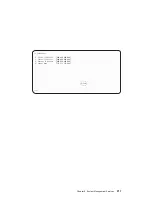Firmware Update
ATTENTION: The system management service firmware update utility does not support
the combined image update precess. It is recommended only for those systems that
cannot boot AIX. Detailed instructions on using the system management system utilities
to update system and service processor firmware can be optained from the RS/6000
support web site: http://www.rs6000.ibm.com/support/micro.
If you are not able to obtain firmware update images or instructions from this web site,
contact your service representative.
If the firmware update image is available on your network or another system, please
see appendix C,
″
firmware Update
″
, for instructions on the updating the system and
service processor firmware using a combined image from the AIX.
Firmware Recovery
If a troubleshooting procedure has indicated that the system firmware unit has been
damaged, it may be possible to recover it. For example, if the system hangs during
startup with
E1EA
displayed on the operator panel, the system firmware has been
damaged but may be recovered.
To recover a damaged system firmware, do the following:
1. Create a firmware recovery diskette. This must be a 3.5
″
high-density (1.44 MB)
diskette that has been formatted for DOS.
2. Obtain the system firmware update image file from one of the following sources:
a. From the Web address: http://www.rs6000.ibm.com/support/micro
b. From a service representative if you cannot access the Web address.
3. Copy the system firmware update image file to the recovery diskette, naming it
PRECOVER.IMG. The file must be written in DOS format.
4. When the system stops booting, for example at
E1EA
, insert the recovery diskette. If
the diskette drive LED does not light up, power the system unit off, then back on
again.
5. If the recovery procedure is successful, the system will continue starting up and
display checkpoints of the form
E1XX
.
6. Enter the System Management Service menu. When the keyboard indicator
displays, press the 1 key if the system console is an ASCII terminal. If the system
console is a graphics display and directly attached keyboard, press the F1 key.
Chapter 8. System Management Services
207
Summary of Contents for RS/6000 44P Series 270
Page 1: ...RS 6000 44P Series Model 270 Service Guide SA38 0572 02 ...
Page 10: ...x Service Guide ...
Page 14: ...xiv Service Guide ...
Page 16: ...xvi Service Guide ...
Page 20: ...Rear View 1 2 3 4 5 6 7 8 9 11 12 13 14 15 16 10 17 18 19 2 Service Guide ...
Page 44: ...26 Service Guide ...
Page 164: ...146 Service Guide ...
Page 204: ...186 Service Guide ...
Page 247: ...b Slide the covers to the rear and remove Chapter 9 Removal and Replacement Procedures 229 ...
Page 288: ...270 Service Guide ...
Page 290: ...1 2 3 4 5 6 7 8 9 10 11 12 13 14 15 16 17 18 19 21 20 22 23 24 25 272 Service Guide ...
Page 294: ...Keyboards and Mouse 276 Service Guide ...
Page 296: ...Keyboards and Mouse Black 278 Service Guide ...
Page 298: ...Power Cables 1 2 3 4 5 6 7 8 9 10 11 280 Service Guide ...
Page 300: ...282 Service Guide ...
Page 302: ...284 Service Guide ...
Page 304: ...286 Service Guide ...
Page 310: ...292 Service Guide ...
Page 338: ...320 Service Guide ...
Page 345: ......
Page 346: ... Printed in U S A September 2001 SA38 0572 02 ...