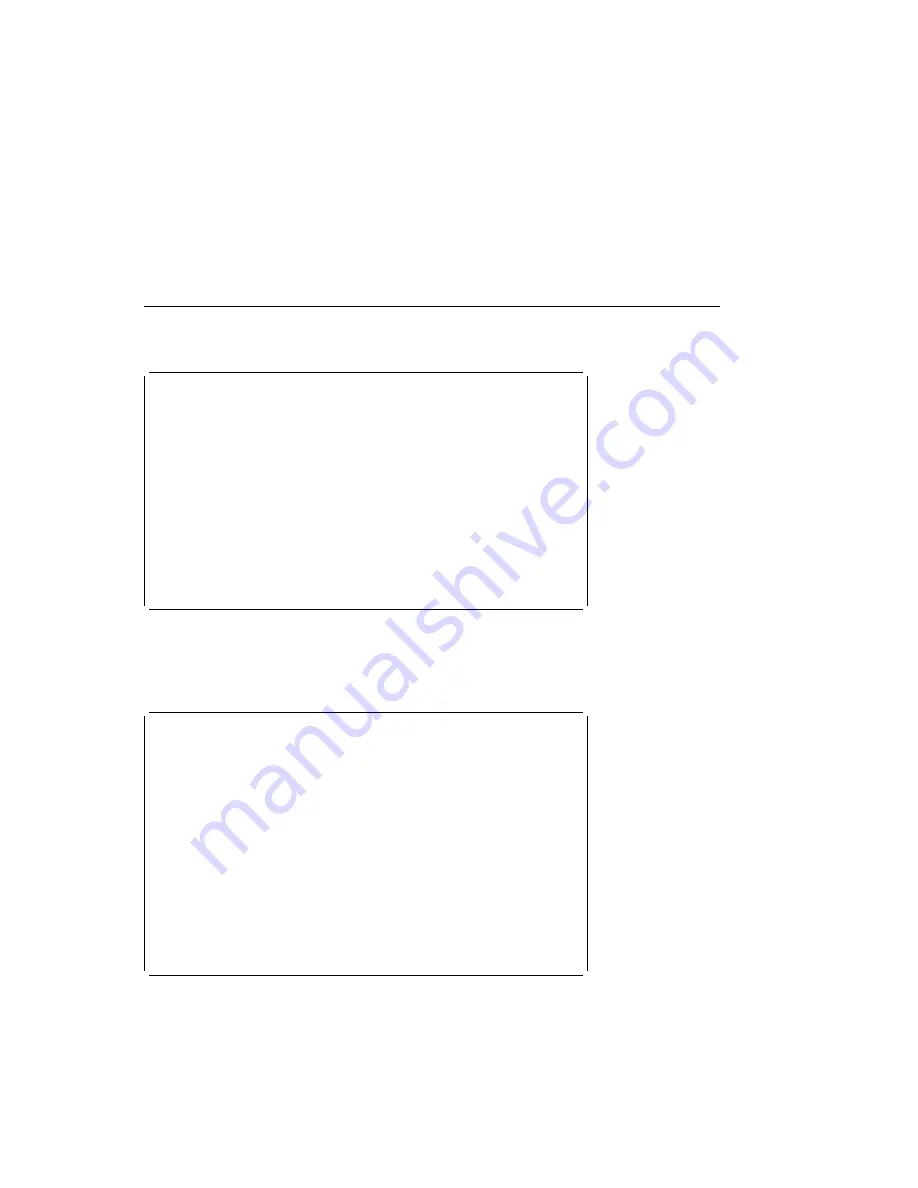
Utilities
à
ð
System Management Services
Select one:
1. Select Boot Devices
2. Test the Computer
3. Utilities
4. Select Language
Enter - q=Quit - h=Help - s=Start OS - p=prev-item - n=next-item -
------- -------- -------- ------------ ------------- -------------
Press enter to select item number 3.
á
ñ
Selecting Utilities enables you to select from the System Management Utilities
window. It has the following choices.
à
ð
System Management Utilities
Select one:
1.
Set Power-On Password
2.
Set Privileged-Access Password
3.
Enable Unattended Start Mode
4.
Disable Unattended Start Mode
5.
Remove Power-On Password
6.
Remove Privileged-Access Password
7.
Update System Firmware
8.
Display Error Log
9.
Remote Initial Program Load Setup
1ð.
Update Service Processor Firmware
Enter - q=Quit - h=Help - r=Reboot - p=prev-item - n=next-item -
------- -------- -------- ---------- ------------- -------------
Press enter to select item number 1.
á
ñ
The Power-On and Privileged-Access Password are security feartures that help
protect your system and stored information.
The Unattended Start Mode, when enabled, allows the system to start from the
defined boot device.
Chapter 5. System Management Services
5-19
Summary of Contents for RS/6000 7024 E Series
Page 1: ...RS 6000 7024 E Series IBM Service Guide SA38 0502 03...
Page 5: ...Power Cables 8 5 Appendix A Firmware Checkpoint Three Digit Codes A 1 Index X 1 Preface v...
Page 6: ...vi Service Guide...
Page 18: ...xviii Service Guide...
Page 20: ...xx Service Guide...
Page 22: ...Rear View 1 2 Service Guide...
Page 23: ...Side View with Covers Removed Chapter 1 Reference Information 1 3...
Page 24: ...Recommended SCSI IDs 1 4 Service Guide...
Page 82: ...3 18 Service Guide...
Page 122: ...Replacement To replace the cover perform the removal steps in reverse order 7 6 Service Guide...
Page 148: ...7 32 Service Guide...
Page 149: ...Chapter 8 Parts Information Chapter 8 Parts Information 8 1...
Page 150: ...8 2 Service Guide...
















































