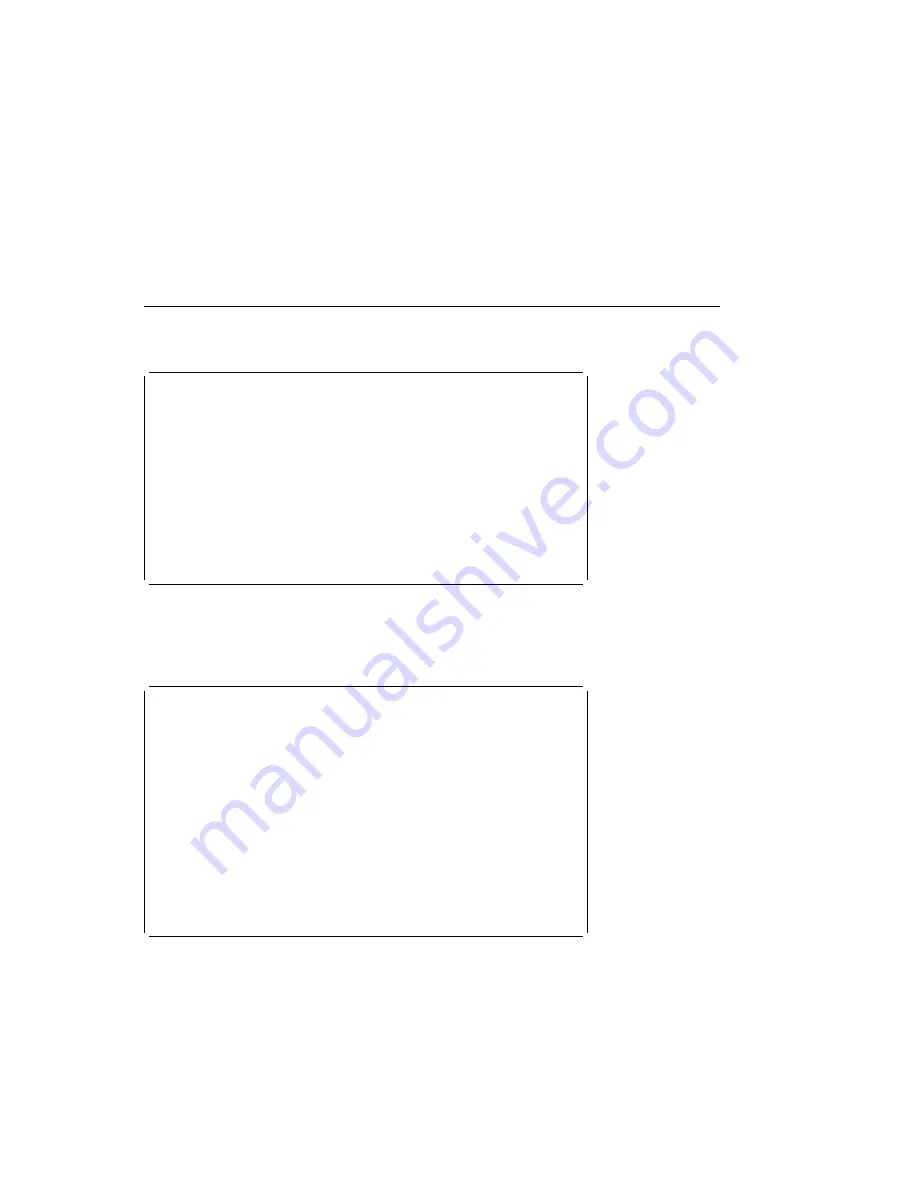
Test the Computer
à
ð
System Management Services
Select one:
1. Select Boot Devices
2. Test the Computer
3. Utilities
4. Select Language
Enter
Esc=Quit
F1=Help
F3=Reboot
F9=Start OS
á
ñ
This selection enables you to test devices and functions of your system. The screen
that displays, is similar to the screen that follows.
à
ð
Select Device to Test
Esc=Quit
F1=Help
[ ] Test Memory
Spacebar=Choose
[ ] Test Memory
F4=Parm Setup
F6=Execute
F9=Display Error Log
á
ñ
When you have selected the devices you want to test, press F4 to set the test
requirements, such as the number of times the tests are to be run, and whether
testing should stop if an error occurs. After you set the requirements, press Enter to
return to the Select the Device to Test screen; then press F6 to start the tests.
To see if any errors were recorded in previous tests, press F9 to display the error
log.
Chapter 5. System Management Services
5-13
Summary of Contents for RS/6000 7024 E Series
Page 1: ...RS 6000 7024 E Series IBM Service Guide SA38 0502 03...
Page 5: ...Power Cables 8 5 Appendix A Firmware Checkpoint Three Digit Codes A 1 Index X 1 Preface v...
Page 6: ...vi Service Guide...
Page 18: ...xviii Service Guide...
Page 20: ...xx Service Guide...
Page 22: ...Rear View 1 2 Service Guide...
Page 23: ...Side View with Covers Removed Chapter 1 Reference Information 1 3...
Page 24: ...Recommended SCSI IDs 1 4 Service Guide...
Page 82: ...3 18 Service Guide...
Page 122: ...Replacement To replace the cover perform the removal steps in reverse order 7 6 Service Guide...
Page 148: ...7 32 Service Guide...
Page 149: ...Chapter 8 Parts Information Chapter 8 Parts Information 8 1...
Page 150: ...8 2 Service Guide...















































