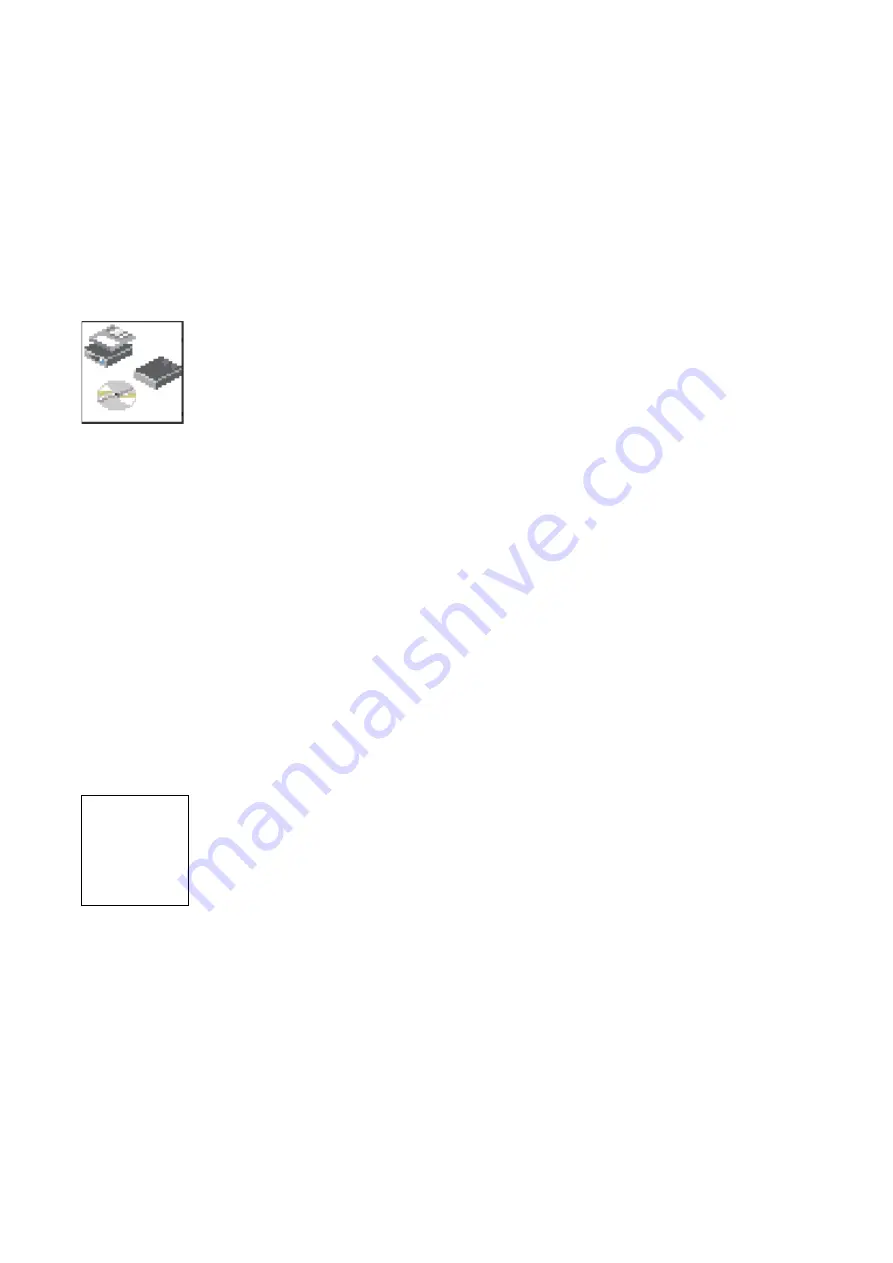
Boot Sequence: Enables you to view and change the custom
boot list (the sequence in which devices are searched for
operating system code). You may choose from 1 to 5 devices
for the custom boot list.
The default boot sequence is:
1. The primary diskette drive
2. The CD-ROM drive
3. Tape drive
4. Hard disk drive
5. Network device
To change the custom boot list, enter a new order in the New
column, then click on the Save icon. The list of boot devices is
updated to reflect the new order.
Attention To change the custom boot list back to the default
values, click on Default. If you change your startup sequence,
you must be extremely careful when performing write
operations (for example, copying, saving, or formatting). You
can accidentally overwrite data or programs if you select the
wrong drive.
ok>
OK Prompt: Enables you to go directly to the Open Firmware
command prompt. The Open Firmware command prompt is
used for debugging and device driver development. For more
information about the operation of the Open Firmware
command prompt, refer to IEEE Standard 1275.
MultiBoot Startup: Clicking on this button toggles whether the
Multiboot menu appears automatically at startup.
6-8
7046 Model B50 Service Guide
All manuals and user guides at all-guides.com
Summary of Contents for RS/6000 7046 B50
Page 2: ...All manuals and user guides at all guides com...
Page 8: ...vi 7046 Model B50 Service Guide All manuals and user guides at all guides com...
Page 30: ...1 12 7046 Model B50 Service Guide All manuals and user guides at all guides com...
Page 94: ...3 30 7046 Model B50 Service Guide All manuals and user guides at all guides com...
Page 100: ...4 6 7046 Model B50 Service Guide All manuals and user guides at all guides com...
Page 190: ...A 6 7046 Model B50 Service Guide All manuals and user guides at all guides com...
Page 194: ...X 4 7046 Model B50 Service Guide All manuals and user guides at all guides com...
Page 197: ...All manuals and user guides at all guides com...
















































