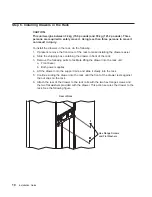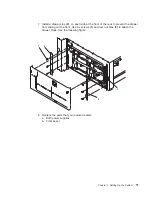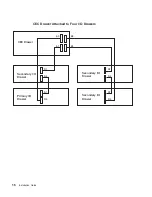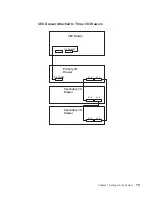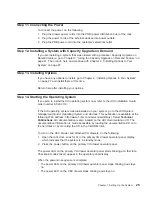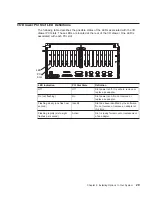Summary of Contents for RS/6000 Enterprise Server M80
Page 6: ...vi Installation Guide...
Page 10: ...x Installation Guide...
Page 12: ...xii Installation Guide...
Page 54: ...40 Installation Guide...
Page 66: ...52 Installation Guide...
Page 70: ...56 Installation Guide...
Page 72: ...58 Installation Guide...
Page 74: ...60 Installation Guide...
Page 82: ...68 Installation Guide...
Page 93: ......
Page 94: ...IBMR Part Number 09P4388 Printed in U S A September 2001 SA38 0576 02 1P P N 09P4388...