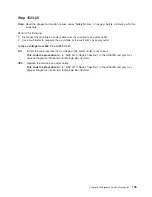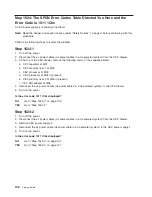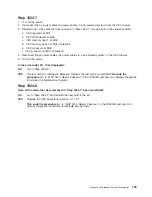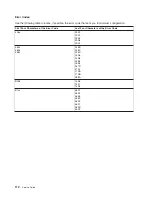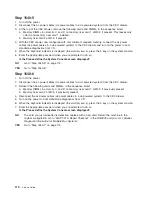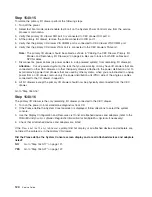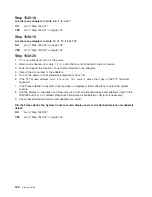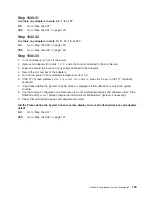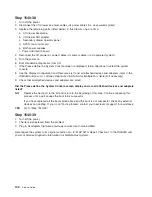Step
1540-12
The
system
stopped
with
the
Please
define
the
System
Console
prompt
appearing
on
the
system
console.
Standalone
diagnostics
can
be
booted.
Perform
the
following:
1.
Follow
the
instructions
on
the
screen
to
select
the
system
console.
2.
When
the
DIAGNOSTIC
OPERATING
INSTRUCTIONS
screen
is
displayed,
press
Enter.
3.
If
the
terminal
type
has
not
been
defined,
you
must
use
the
Initialize
Terminal
option
of
the
FUNCTION
SELECTION
menu
to
initialize
the
AIX
operating
system
environment
before
you
can
continue
with
the
diagnostics.
This
is
a
separate
operation
from
selecting
the
firmware
console
display.
4.
Select
Advanced
Diagnostic
Routines
.
5.
When
the
DIAGNOSTIC
MODE
SELECTION
menu
displays,
select
System
Verification
and
run
diagnostics
on
all
resources.
Did
running
diagnostics
produce
a
different
symptom?
NO
Go
to
substep
6
of
“Step
1540-9”
on
page
115.
YES
Go
to
“Entry
MAP”
on
page
71.
Use
the
new
symptom.
6.
Record
any
devices
missing
from
the
list
of
all
adapters
and
devices.
Continue
with
this
MAP.
When
you
have
fixed
the
problem,
use
this
record
to
verify
that
all
devices
appear
when
you
run
System
Verification.
Are
there
any
devices
missing
from
the
list
of
all
adapters
and
devices?
NO
Reinstall
all
remaining
adapters,
if
any,
and
reconnect
all
devices.
Return
the
system
to
its
original
configuration.
Be
sure
to
select
fast
boot
mode
(select
enable
fast
boot)
on
the
System
Power
Control
menu
from
the
service
processor
main
menu.
Go
to
″
MAP
0410:
Repair
Checkout
″
in
the
RS/6000
and
Eserver
pSeries
Diagnostic
Information
for
Multiple
Bus
Systems
.
YES
The
boot
attempts
that
follow
will
attempt
to
isolate
any
remaining
I/O
drawer
problems
with
missing
devices.
Ignore
any
codes
that
may
appear
on
the
operator
panel
unless
stated
otherwise.
Go
to
“Step
1540-13”
on
page
118.
Chapter
3.
Maintenance
Analysis
Procedures
117
Summary of Contents for RS/6000 Enterprise Server M80
Page 1: ...RS 6000 Enterprise Server Model M80 Eserver pSeries 660 Model 6M1 Service Guide SA38 0571 01...
Page 10: ...x Service Guide...
Page 14: ...xiv Service Guide...
Page 16: ...xvi Service Guide...
Page 22: ...Data Flow 4 Service Guide...
Page 30: ...CEC Card Cage Rear of CEC drawer viewed from top cover removed 12 Service Guide...
Page 84: ...66 Service Guide...
Page 176: ...158 Service Guide...
Page 376: ...358 Service Guide...
Page 430: ...412 Service Guide...
Page 485: ...Chapter 11 Parts Information This chapter contains parts information for the system 467...
Page 486: ...CEC Drawer Card Assembly 9 468 Service Guide...
Page 488: ...CEC Drawer Backplane 5 2a 1 2 3 4 470 Service Guide...
Page 490: ...CEC Drawer Power Supplies 1 2 3 4 5 6 7 8 9 472 Service Guide...
Page 492: ...CEC Drawer Fan Assemblies 2 1 3 4 5 6 8 9 10 11 12 13 7 14 474 Service Guide...
Page 496: ...7 8 9 10 6 1 2 3 4 4 5 478 Service Guide...
Page 508: ...490 Service Guide...
Page 520: ...502 Service Guide...
Page 522: ...504 Service Guide...
Page 526: ...508 Service Guide...
Page 558: ...540 Service Guide...
Page 565: ......