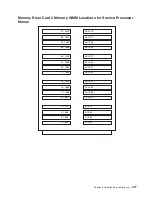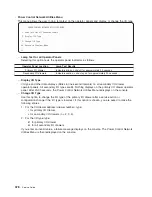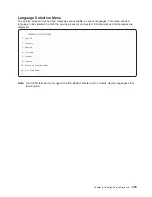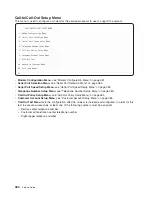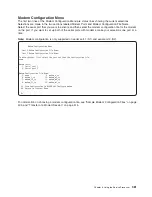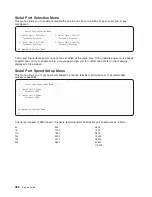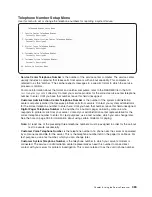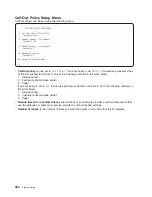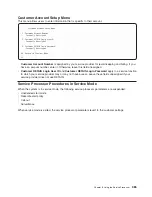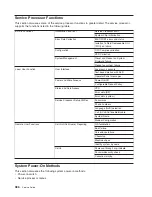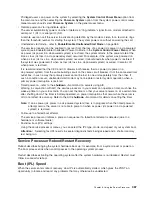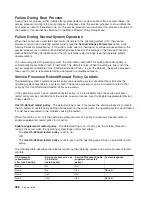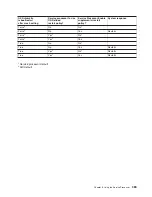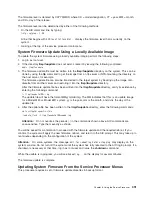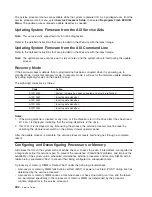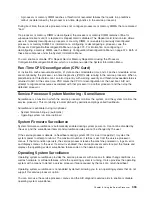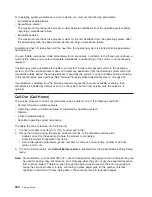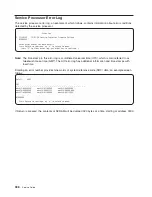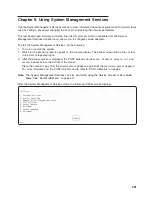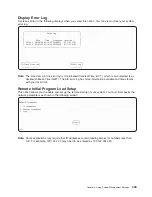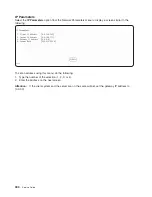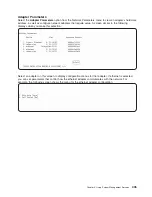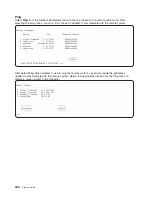The
firmware
level
is
denoted
by
XXYYMMDD,
where
XX
=
model
designation,
YY
=
year,
MM
=
month,
and
DD
=
day
of
the
release.
The
firmware
level
can
be
determined
by
either
of
the
following
methods:
v
On
the
AIX
command
line,
by
typing:
lscfg
-vp|grep
-F
.MM
A
line
that
begins
with
ROM
level
(alterable)..
displays
the
firmware
level
that
is
currently
on
the
system.
v
Looking
at
the
top
of
the
service
processor
main
menu.
System
Firmware
Update
Using
a
Locally
Available
Image
To
update
the
system
firmware
using
a
locally
available
image,
perform
the
following
steps:
1.
Log
in
as
root
user.
2.
If
the
directory
/tmp/fwupdate
does
not
exist,
create
it
by
issuing
the
following
command:
mkdir
/tmp/fwupdate
3.
The
firmware
update
file
must
be
written
into
the
/tmp/fwupdate
directory
on
the
system.
This
can
be
done
by
using
the
ftp
command
to
get
the
image
from
an
ftp
server
or
NFS-mounting
the
directory
on
the
host
server,
for
example.
The
firmware
update
file
can
also
be
transferred
to
the
target
system
by
backing
up
the
image
onto
diskette
from
another
server
and
restoring
it
into
the
/tmp/fwupdate
directory.
After
the
firmware
update
file
has
been
written
into
the
/tmp/fwupdate
directory,
verify
its
existence
by
entering
the
following
command:
ls
/tmp/fwupdate/MM*.img
The
update
file
will
have
the
format
MMyymmdd.img.
The
MM
indicates
that
this
is
an
update
image
for
a
Model
M80
or
Model
6M1
system:
yy
is
the
year,
mm
is
the
month,
and
dd
is
the
day
of
the
update
file.
4.
After
the
update
file
has
been
written
to
the
/tmp/fwupdate
directory,
enter
the
following
commands:
cd
/usr/lpp/diagnostics/bin
./update_flash
-f
/tmp/fwupdate/MMyymmdd.img
Attention:
Do
not
overlook
the
periods
(.)
in
the
commands
shown
above.
AIX
commands
are
case-sensitive.
Type
them
exactly
as
shown.
You
will
be
asked
for
confirmation
to
proceed
with
the
firmware
update
and
the
required
reboot.
If
you
confirm,
the
system
will
apply
the
new
firmware,
reboot,
and
return
to
the
AIX
prompt.
This
may
take
up
to
ten
minutes
depending
on
the
configuration
of
the
system.
Attention:
On
some
systems,
the
message
Wait
for
rebooting
before
stopping
may
display
on
the
system
console.
Do
not
turn
off
the
system
until
the
system
has
fully
rebooted
to
the
AIX
login
prompt.
If
a
shutdown
is
necessary
at
that
time,
log
in
as
root
user
and
issue
the
shutdown
command.
While
the
update
is
in
progress,
you
will
see
Rebooting...
on
the
display
for
several
minutes.
The
firmware
update
is
complete.
Updating
System
Firmware
From
the
Service
Processor
Menus
This
procedure
requires
a
set
of
firmware
update
diskettes
in
backup
format.
Chapter
8.
Using
the
Service
Processor
391
Summary of Contents for RS/6000 Enterprise Server M80
Page 1: ...RS 6000 Enterprise Server Model M80 Eserver pSeries 660 Model 6M1 Service Guide SA38 0571 01...
Page 10: ...x Service Guide...
Page 14: ...xiv Service Guide...
Page 16: ...xvi Service Guide...
Page 22: ...Data Flow 4 Service Guide...
Page 30: ...CEC Card Cage Rear of CEC drawer viewed from top cover removed 12 Service Guide...
Page 84: ...66 Service Guide...
Page 176: ...158 Service Guide...
Page 376: ...358 Service Guide...
Page 430: ...412 Service Guide...
Page 485: ...Chapter 11 Parts Information This chapter contains parts information for the system 467...
Page 486: ...CEC Drawer Card Assembly 9 468 Service Guide...
Page 488: ...CEC Drawer Backplane 5 2a 1 2 3 4 470 Service Guide...
Page 490: ...CEC Drawer Power Supplies 1 2 3 4 5 6 7 8 9 472 Service Guide...
Page 492: ...CEC Drawer Fan Assemblies 2 1 3 4 5 6 8 9 10 11 12 13 7 14 474 Service Guide...
Page 496: ...7 8 9 10 6 1 2 3 4 4 5 478 Service Guide...
Page 508: ...490 Service Guide...
Page 520: ...502 Service Guide...
Page 522: ...504 Service Guide...
Page 526: ...508 Service Guide...
Page 558: ...540 Service Guide...
Page 565: ......