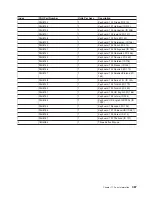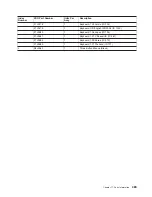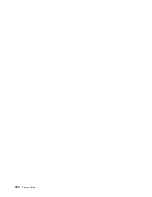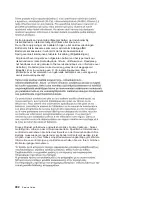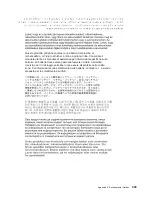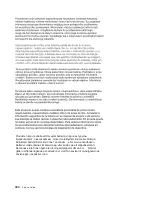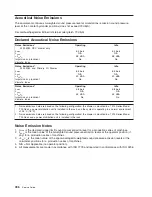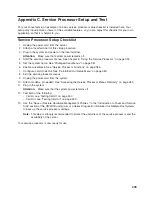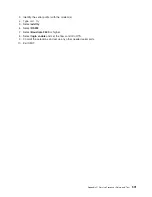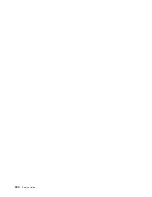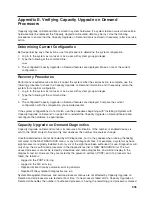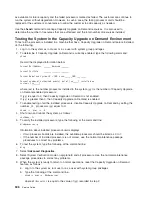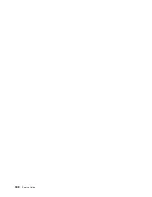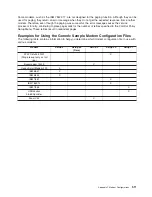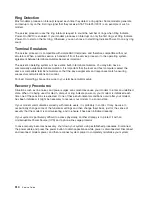Testing
the
Setup
This
section
contains
sample
testing
procedures
to
help
ensure
that
your
setup
is
working.
These
tests
include
communicating
with
the
server
operating
system.
Before
you
start,
ensure
that
the
necessary
serial
port(s)
is
configured.
If
you
need
assistance,
refer
to
“Serial
Port
Configuration.”
The
server
should
be
powered
off
as
a
result
of
the
“Service
Processor
Setup
Checklist”
on
page
499.
Testing
Call-In
1.
At
your
remote
terminal,
call
in
to
your
server.
Your
server
answers
and
offers
you
the
Service
Processor
Main
Menu
after
requesting
your
privileged
access
password.
2.
Select
System
Power
Control
.
3.
Select
Power-On
System
.
When
you
are
asked
if
you
wish
to
continue
powering
on
the
system,
type
Y
.
4.
After
the
system
firmware
and
operating
system
have
initialized
the
server,
the
login
prompt
displays
at
your
remote
terminal
if
you
set
up
Seamless
Modem
Transfer
(refer
to
“Transfer
of
a
Modem
Session”
on
page
515
for
more
information).
This
may
take
several
minutes.
When
the
login
prompt
displays,
you
have
successfully
called
the
service
processor.
5.
Type
logout
to
disconnect
from
the
operating
system.
The
message
No
Carrier
displays
on
your
remote
terminal.
6.
Call
your
server
again.
The
operating
system
answers
and
offers
you
the
login
prompt.
If
these
tests
are
successful,
call-in
is
working.
7.
Log
in
and
type
shutdown
to
shut
down
your
server.
8.
The
message
No
Carrier
displays
on
your
remote
terminal.
Testing
Call-Out
During
the
setup,
you
entered
your
phone
numbers
for
the
pager
(on
page
383)
and
customer
voice
(on
page
383).
These
numbers
are
used
for
this
test.
1.
Your
remote
terminal
is
disconnected
as
a
result
of
the
Call-In
test.
2.
Call
your
server
again.
3.
At
the
service
processor
main
menu,
select
Call-In/Call-Out
Setup
menu,
then
select
Call-Out
test.
This
action
causes
a
simulated
error
condition
for
the
purposes
of
this
test.
4.
After
a
few
moments,
a
message
displays,
regarding
an
illegal
entry.
Press
Enter
to
clear
the
message
and
return
to
the
main
menu.
5.
When
your
telephone
rings,
answer
the
call.
You
should
hear
the
sound
of
a
telephone
being
dialed.
Your
computer
is
trying
to
page
you.
If
this
test
is
successful,
call-out
is
working
correctly.
Return
to
the
“Telephone
Number
Setup
Menu”
on
page
383
to
enter
the
actual
telephone
numbers
your
server
will
use
for
reporting
problems.
Serial
Port
Configuration
To
configure
the
serial
port
on
an
AIX
system,
run
the
following
from
an
AIX
console:
1.
Log
in
as
root
user.
2.
To
determine
if
you
have
any
serial
ports
already
configured,
type:
lsdev
-Cc
tty
If
no
serial
ports
are
configured,
none
are
listed.
If
you
want
to
configure
serial
ports
that
are
not
listed,
continue
with
the
remaining
steps.
500
Service
Guide
Summary of Contents for RS/6000 Enterprise Server M80
Page 1: ...RS 6000 Enterprise Server Model M80 Eserver pSeries 660 Model 6M1 Service Guide SA38 0571 01...
Page 10: ...x Service Guide...
Page 14: ...xiv Service Guide...
Page 16: ...xvi Service Guide...
Page 22: ...Data Flow 4 Service Guide...
Page 30: ...CEC Card Cage Rear of CEC drawer viewed from top cover removed 12 Service Guide...
Page 84: ...66 Service Guide...
Page 176: ...158 Service Guide...
Page 376: ...358 Service Guide...
Page 430: ...412 Service Guide...
Page 485: ...Chapter 11 Parts Information This chapter contains parts information for the system 467...
Page 486: ...CEC Drawer Card Assembly 9 468 Service Guide...
Page 488: ...CEC Drawer Backplane 5 2a 1 2 3 4 470 Service Guide...
Page 490: ...CEC Drawer Power Supplies 1 2 3 4 5 6 7 8 9 472 Service Guide...
Page 492: ...CEC Drawer Fan Assemblies 2 1 3 4 5 6 8 9 10 11 12 13 7 14 474 Service Guide...
Page 496: ...7 8 9 10 6 1 2 3 4 4 5 478 Service Guide...
Page 508: ...490 Service Guide...
Page 520: ...502 Service Guide...
Page 522: ...504 Service Guide...
Page 526: ...508 Service Guide...
Page 558: ...540 Service Guide...
Page 565: ......