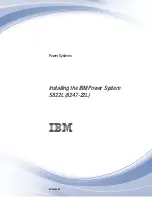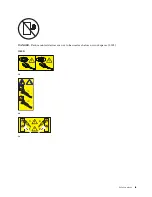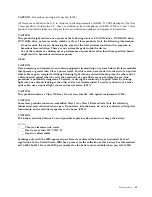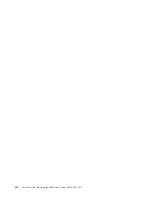Summary of Contents for S822L
Page 1: ...Power Systems Installing the IBM Power System S822L 8247 22L GI11 9908 06 IBM...
Page 2: ......
Page 3: ...Power Systems Installing the IBM Power System S822L 8247 22L GI11 9908 06 IBM...
Page 16: ...xiv Power Systems Installing the IBM Power System S822L 8247 22L...
Page 62: ...46 Power Systems Installing the IBM Power System S822L 8247 22L...
Page 74: ...58 Power Systems Installing the IBM Power System S822L 8247 22L...
Page 75: ......
Page 76: ...IBM Part Number 01LK526 Printed in USA GI11 9908 06 1P P N 01LK526...