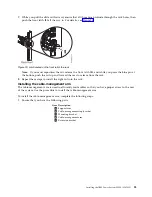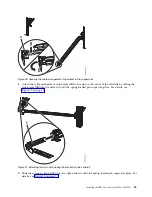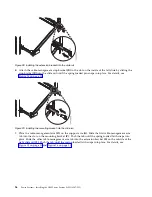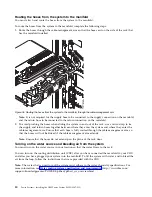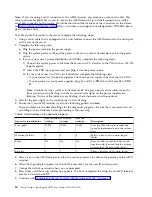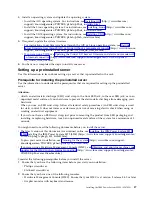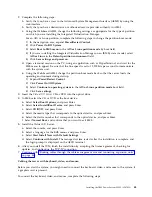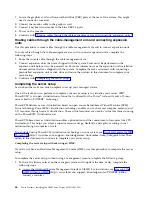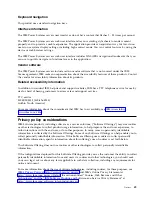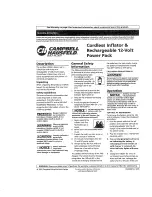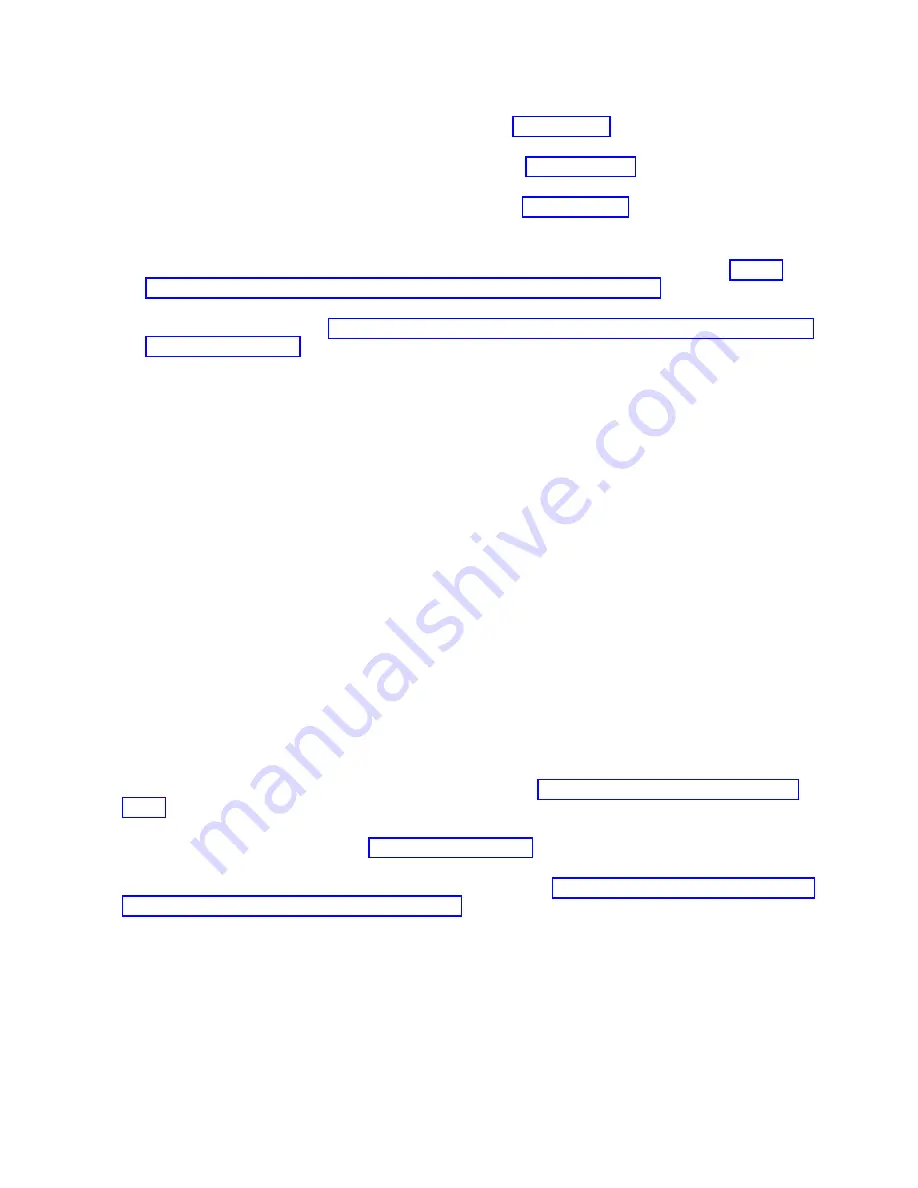
4.
Install an operating system and update the operating system.
v
Install the AIX operating system. For instructions, see Installing AIX (http://www.ibm.com/
support/knowledgecenter/POWER8/p8hdx/p8hdx_installaix.htm).
v
Install the Linux operating system. For instructions, see Installing Linux (http://www.ibm.com/
support/knowledgecenter/POWER8/p8hdx/p8hdx_installlinux.htm).
v
Install the VIOS operating system. For instructions, see Installing VIOS (http://www.ibm.com/
support/knowledgecenter/POWER8/p8hch/p8hch_installvios.htm).
5.
If required, update the system firmware.
v
For instructions to get firmware fixes through the AIX or Linux operating system, see Getting
server firmware fixes through AIX or Linux without a management console (http://www.ibm.com/
support/knowledgecenter/POWER8/p8ha5/fix_firm_no_hmc_aix.htm).
v
If you are using VIOS, see Updating the Virtual I/O Server's firmware and device microcode with
an Internet connection (http://www.ibm.com/support/knowledgecenter/POWER8/p8ha5/
fix_virtual_firm_ivm.htm).
6.
You have now completed the steps to install your server.
Setting up a preinstalled server
Use this information to learn about setting up a server that is preinstalled in the rack.
Prerequisite for installing the preinstalled server
Use the information to understand the prerequisites that are required for setting up the preinstalled
server.
Attention:
v
Attach an electrostatic discharge (ESD) wrist strap to the front ESD jack, to the rear ESD jack, or to an
unpainted metal surface of your hardware to prevent the electrostatic discharge from damaging your
hardware.
v
When you use an ESD wrist strap, follow all electrical safety procedures. An ESD wrist strap is used
for static control. It does not increase or decrease your risk of receiving electric shock when using or
working on electrical equipment.
v
If you do not have an ESD wrist strap, just prior to removing the product from ESD packaging and
installing or replacing hardware, touch an unpainted metal surface of the system for a minimum of 5
seconds.
You might need to read the following documents before you install the server:
v
The latest version of this document is maintained online, see Installing the IBM Power System S822
(8284)Installing the IBM Power System S822 (8284) (http://www.ibm.com/support/knowledgecenter/
POWER8/p8egh/p8egh_835_kickoff.htm).
v
To plan your server installation, see Planning for the system (http://www.ibm.com/support/
knowledgecenter/POWER8/p8had/p8had_8xx_kickoff.htm).
v
If you are using a Hardware Management Console (HMC), see Obtaining and applying machine code
updates for the HMC with an Internet connection (http://www.ibm.com/support/knowledgecenter/
POWER8/p8hai/area3fixeshmc.htm).
Consider the following prerequisites before you install the server:
1.
Ensure that you have the following items before you start your installation:
v
Phillips screwdriver
v
Flat-head screwdriver
2.
Ensure that you have one of the following consoles:
v
Hardware Management Console (HMC): Ensure that your HMC is at version 8 release 8.4.0 or later.
v
Graphic monitor with keyboard and mouse.
Installing the IBM Power System S822L (8247-22L)
37
Summary of Contents for S822L
Page 1: ...Power Systems Installing the IBM Power System S822L 8247 22L GI11 9908 06 IBM...
Page 2: ......
Page 3: ...Power Systems Installing the IBM Power System S822L 8247 22L GI11 9908 06 IBM...
Page 16: ...xiv Power Systems Installing the IBM Power System S822L 8247 22L...
Page 62: ...46 Power Systems Installing the IBM Power System S822L 8247 22L...
Page 74: ...58 Power Systems Installing the IBM Power System S822L 8247 22L...
Page 75: ......
Page 76: ...IBM Part Number 01LK526 Printed in USA GI11 9908 06 1P P N 01LK526...