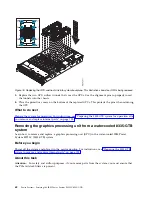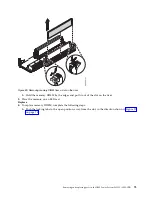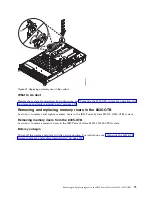5.
Grasp the GPU by the heat sink, being careful not to bent the fins. Remove the GPU from the system
backplane. Be careful of the pins on the bottom of the GPUs to avoid damaging the pins and the
GPU.
Replacing the graphics processing unit in an air-cooled 8335-GTB
system
Learn how to replace a graphics processing unit (GPU) in the air-cooled IBM Power System S822LC
(8335-GTB) system.
Procedure
1.
Ensure that you have the electrostatic discharge (ESD) wrist strap attached. If not, attach it now.
2.
Remove the GPU socket protective covers from the GPU.
3.
Carefully align the GPU and heat sink such that the alignment pins fit into the system backplane.
Ensure that the arrow on the heatsink that indicates airflow points to the rear of the chassis. Insert the
GPU into the system backplane. If you are replacing four GPUs, note that the heatsinks with the
airflow tunnel go in the forward positions.
4.
Secure the GPU to the system backplane. Use a #2 Phillips head screw driver. Tighten the screws in
the sequence shown in Figure 76 on page 62. Start with the inner four screws. Thread the inner four
screws half-way using the sequence shown. Once all four screws are threaded, then fully tighten
them. Next tighten the outer four screws using the sequence shown. Take care to not damage the
system backplane with the screw driver tip.
Figure 75. Remove eight GPU screws per GPU; do not loosen the four spring-loaded screws. This illustration shows
two GPUs being removed.
Removing and replacing parts in the IBM Power System S822LC (8335-GTB)
61
Summary of Contents for S822LC
Page 1: ...Power Systems Servicing the IBM Power System S822LC 8335 GTB IBM ...
Page 2: ......
Page 3: ...Power Systems Servicing the IBM Power System S822LC 8335 GTB IBM ...
Page 16: ...xiv Power Systems Servicing the IBM Power System S822LC 8335 GTB ...
Page 204: ...188 Power Systems Servicing the IBM Power System S822LC 8335 GTB ...
Page 242: ...226 Power Systems Servicing the IBM Power System S822LC 8335 GTB ...
Page 243: ......
Page 244: ...IBM ...