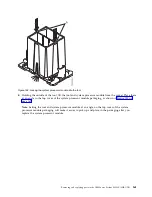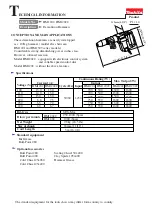6.
Holding the outside of the tool, lift the tool and system processor module from the socket. Place them
at an angle in the top cover of the system processor module packaging, as shown in Figure 185 on
page 162.
Note:
Setting the tool and system processor module at an angle on the top cover of the system
processor module packaging will make it easier to pick up and place in the packaging after you
replace the system processor module.
Figure 184. Locking the system processor module into the tool
Removing and replacing parts in the IBM Power System S822LC (8335-GTB)
161
Summary of Contents for S822LC
Page 1: ...Power Systems Servicing the IBM Power System S822LC 8335 GTB IBM ...
Page 2: ......
Page 3: ...Power Systems Servicing the IBM Power System S822LC 8335 GTB IBM ...
Page 16: ...xiv Power Systems Servicing the IBM Power System S822LC 8335 GTB ...
Page 204: ...188 Power Systems Servicing the IBM Power System S822LC 8335 GTB ...
Page 242: ...226 Power Systems Servicing the IBM Power System S822LC 8335 GTB ...
Page 243: ......
Page 244: ...IBM ...