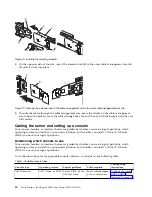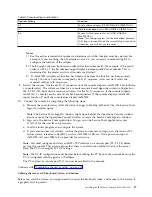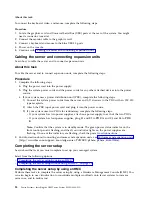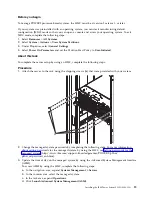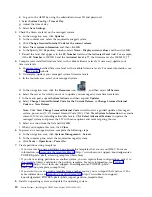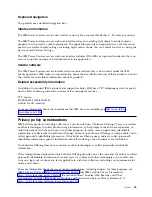Before you begin
Operations Console is a component of IBM i Access for Windows. You can install the complete product or
select any of the console components - Operations Console support and the 5250 emulator support.
To cable the server and access the Operations Console, complete the following steps:
1.
Ensure that your server is powered off.
2.
Obtain a static IP address that is assigned to the LAN console adapter on the server for use by the
console, including information about the IP, subnet mask, and default gateway.
3.
Select a unique host name and register the host name and the IP address in your site's Domain Name
System (DNS).
Note:
This IP address is used by the Operations Console and different from the IP address that is
used to connect a normal Telnet session. The IP address must not be in use by another server. Ping
the IP address to verify that no other device is using the IP address.
To set up the Operations Console, complete the following steps:
1.
Install IBM i Access for Windows and the latest service pack.
Note:
For information about the list of Microsoft Windows operating systems that are supported for
Operations Console LAN, see IBM i Access(http://www-03.ibm.com/systems/i/software/access/
windows/supportedos.html).
a.
Log on to the system as a local administrator.
b.
Ensure that you install the latest IBM i Access service pack. The website to download the latest
service pack for IBM i Access can be found at IBM i Access(http://www-03.ibm.com/systems/i/
software/access/windows/casp.html).
2.
Cable the PC to server. Plug a Cat 5e or Cat 6 (recommended) Ethernet cable from the PC directly
into a valid Ethernet adapter port. To determine the server adapter port that you must use, refer to
the following table:
Table 3. Server Operations Console LAN ports
Server
Operations Console - LAN port
9009-41A
C5, C6, C7, C8, C9, C10, C11, C12
9009-42A and 9223-42H
C2, C3, C4, C5, C6, C7, C8, C9, C10, C11, C12
Note:
Make the initial connection with the PC directly cabled to the server. The PC and server can
be recabled to the network after the initial connection is made. A cross-over cable is not needed. For
information, see Adapter requirements (http://www.ibm.com/support/knowledgecenter/POWER9/
p9hbx/hardwarereq_adapter.htm).
3.
Configure the PC networking. To configure the PC networking, complete the following steps:
a.
Disable any additional connections listed, except the local area connection.
b.
Record current TCP/IP settings:
1)
Access the adapter properties. Select Internet Protocol, then click Properties.
2)
Record the current settings, including IP address, subnet mask, and gateway, if applicable.
c.
Change the TCP/IP settings.
Note:
Some versions of IBM i require that the gateway address respond to pings before the
console LAN adapter activates.
4.
To configure the PC with the default gateway IP address complete the following steps:
a.
Set the IP address to the
opcon
LAN adapter gateway.
14
Power Systems: Installing the IBM Power System S922L (9008-22L)
Summary of Contents for S922L
Page 1: ...Power Systems Installing the IBM Power System S922L 9008 22L GI11 9932 00 IBM...
Page 2: ......
Page 3: ...Power Systems Installing the IBM Power System S922L 9008 22L GI11 9932 00 IBM...
Page 6: ...iv Power Systems Installing the IBM Power System S922L 9008 22L...
Page 16: ...xiv Power Systems Installing the IBM Power System S922L 9008 22L...
Page 50: ...34 Power Systems Installing the IBM Power System S922L 9008 22L...
Page 51: ......
Page 52: ...IBM Part Number 01LK648 Printed in USA GI11 9932 00 1P P N 01LK648...