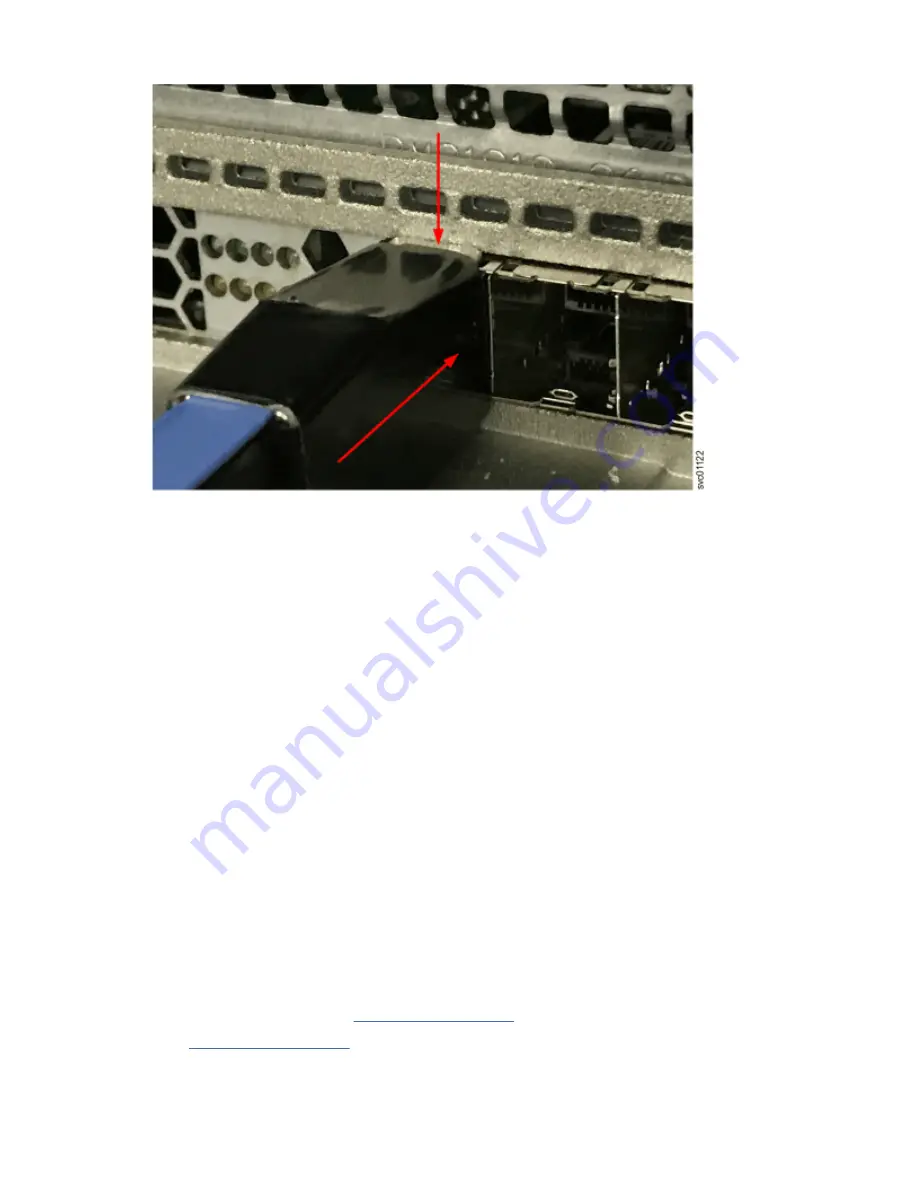
Figure 135. Pushing the SAS cable latch closed
• When inserted correctly, the connector can be removed only by pulling the tab.
Be aware of the following guidelines when you attach the cables to the SAS ports.
• No cable can be connected between a port on a left canister and a port on a right canister of the
expansion enclosures.
• Ensure that cables are installed in an orderly way to reduce the risk of cable damage when replaceable
units are removed or inserted.
• SAS cables must be routed through the cable management arms to reduce the risk of disconnecting the
nodes from their storage arrays. This step also helps to protect the SAS cables from getting damaged if
you slide the node or enclosure out of the rack while they are attached. Arrange your cables to provide
access to the following components:
– Ethernet ports, including the technician port. The technician port is used for initial setup of the
system by directly attaching to a personal computer. It can also be used to complete service actions
for the system.
– USB ports. USB ports can be used to initialize the system or to perform service-related tasks by using
a USB flash drive that contains executable files for initializing the system.
– Fibre Channel and Fibre Channel over Ethernet (FCoE) ports. If your system has an optionally
installed Fibre Channel and FCoE adapter for host and external storage attachment, ensure that
these ports are accessible.
– The nodes and the enclosures themselves. Access is required to the hardware for servicing and for
safely removing and replacing components by using two or more people.
Procedure
1. Install the cables, as shown in Figure 136 on page 124.
Note: Figure 136 on page 124 is provided to show the cable connections between the SAS enclosures
and each node enclosure. It does not imply or represent the precise racking order for the enclosures in
a rack. However, due to its size and weight, always place the 2145-92F enclosure near the bottom of
the rack.
Chapter 4. Installing an optional 5U SAS expansion enclosure 123
Summary of Contents for SAN Volume Controller 2145-SV1
Page 1: ...IBM SAN Volume Controller Hardware Installation Guide IBM...
Page 6: ...vi...
Page 48: ...16 SAN Volume Controller Model 2145 SV1 Hardware Installation Guide...
Page 62: ...30 SAN Volume Controller Model 2145 SV1 Hardware Installation Guide...
Page 72: ...40 SAN Volume Controller Model 2145 SV1 Hardware Installation Guide...
Page 168: ...136 SAN Volume Controller Model 2145 SV1 Hardware Installation Guide...
Page 176: ...144 SAN Volume Controller Model 2145 SV1 Hardware Installation Guide...
Page 178: ...146 SAN Volume Controller Model 2145 SV1 Hardware Installation Guide...
Page 182: ...150 SAN Volume Controller Model 2145 SV1 Hardware Installation Guide...
Page 192: ...160 SAN Volume Controller Model 2145 SV1 Hardware Installation Guide...
Page 193: ......
Page 194: ...IBM...
















































