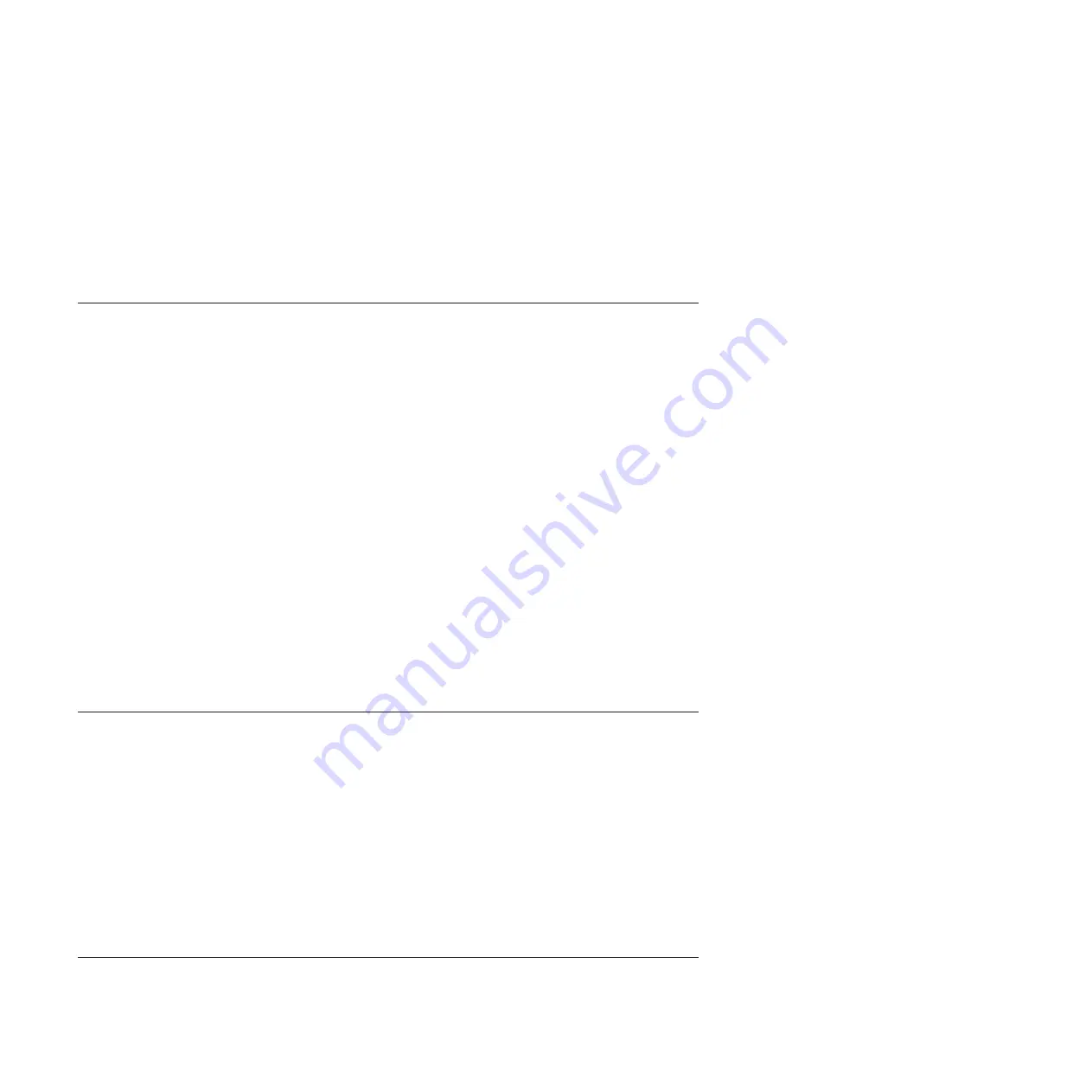
4.
Select the "Click here to connect to appliance" hyperlink. Clicking the hyperlink establishes a Remote
Desktop session with the SiteProtector SP3001 appliance.
5.
Log in to the Remote Desktop session on the appliance.
6.
Run the Task Scheduler by selecting
Start
>
All Programs
>
Administrative Tools
>
Task Scheduler
or by selecting
Start
>
Run
and entering
taskschd.msc
.
7.
Use the Task Scheduler to schedule the Schedule the SiteProtector SP3001 appliance either to restart or
to shut down and turn off.
8.
Click
OK
.
Configuring SNMP services
SNMP is a network management protocol frequently used in TCP/IP networks to monitor and manage
computers and other devices (such as printers) connected to the network.
About this task
By default, the Simple Network Management Protocol (SNMP) service is disabled on the SiteProtector
SP3001 appliance but allowed by the IBM Security Server Protection policy. If your SiteProtector SP3001
appliance must be monitored by SNMP, you can enable SNMP services by following the instructions here.
Procedure
1.
Start the SiteProtector Console and log in.
2.
Select the
System
view.
3.
In the left pane, expand the site node for the SiteProtector SP3001 appliance site, and then click the
Appliance
icon.
4.
Select the "Click here to connect to appliance" hyperlink. Clicking the hyperlink establishes a Remote
Desktop session with the SiteProtector SP3001 appliance.
5.
Log in to the Remote Desktop session on the appliance.
6.
Run the Services snap-in by selecting
Start
>
Run
and entering
services.msc
.
7.
Use the SNMP Trap service to enable or disable SNMP services as needed.
8.
Click
OK
.
9.
When you are finished, close the Remote Desktop session.
Securing the SiteProtector SP3001 appliance hardware
You can secure the SiteProtector SP3001 appliance LCD settings by requiring that users specify a PIN to
access the LCD panel.
About this task
If you specify a PIN for the SiteProtector SP3001 appliance LCD, users won't be able to access the LCD
settings without first entering the PIN.
Procedure
1.
On the LCD panel, press the ENTER button. The Appliance PIN screen appears.
2.
On the Appliance PIN screen, press ENTER, and then specify a 4-digit number in the field.
3.
Press ENTER.
Configuring other appliance settings
You manage the SP3001 appliance through a Remote Desktop session using standard operating system
tools. Some of these settings may be covered in other topics.
22
SiteProtector System: SP3001 Hardware Configuration
Summary of Contents for SP3001
Page 4: ...iv SiteProtector System SP3001 Hardware Configuration ...
Page 12: ...6 SiteProtector System SP3001 Hardware Configuration ...
Page 16: ...10 SiteProtector System SP3001 Hardware Configuration ...
Page 26: ...20 SiteProtector System SP3001 Hardware Configuration ...
Page 30: ...7 Close the Remote Desktop session 24 SiteProtector System SP3001 Hardware Configuration ...
Page 32: ...26 SiteProtector System SP3001 Hardware Configuration ...
Page 42: ...36 SiteProtector System SP3001 Hardware Configuration ...
Page 46: ...40 SiteProtector System SP3001 Hardware Configuration ...
Page 48: ...42 SiteProtector System SP3001 Hardware Configuration ...
Page 49: ......
Page 50: ... Printed in USA ...











































