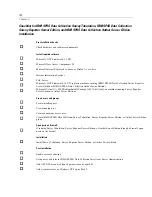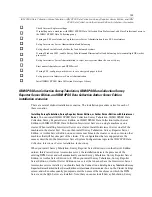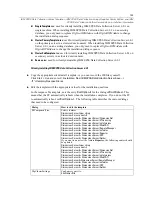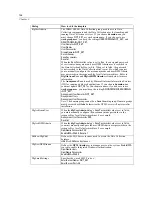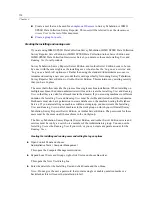110
Chapter 4
Create a user that can be used for
anonymous IIS access
to Survey Tabulation or IBM®
SPSS® Data Collection Survey Reporter. This user will be referred to as the
Anonymous
Access User
in the rest of this document.
Create a group for users
.
Creating the installing and running users
If you are using IBM® SPSS® Data Collection Survey Tabulation, IBM® SPSS® Data Collection
Survey Reporter Server Edition, or IBM® SPSS® Data Collection Author Server Edition and
IBM® SPSS® Data Collection Interviewer Server, you must use the same
Installing User
and
Running User
for all products.
Survey Tabulation, Survey Reporter Server Edition, and Author Server Edition needs to be run
by a user with the same rights as the installing user, who also has the ‘Log on as a service’ and
‘Log on as a batch job’ options set. Rather than using the standard Administrator account, we
recommend creating a new user account that is used speci
fi
cally for running Survey Tabulation,
Survey Reporter Server Edition, or Author Server Edition. This maintains any existing security
that you have in place.
The notes that follow describe the process for a single machine installation. When installing on
multiple machines, the domain administrator will need to create the
Installing User
and
Running
User
so that they are valid for all machines in the domain. If you are using machines in different
domains, the
Installing User
and
Running User
must be visible and trusted on all those domains.
Both users must also have permission to create databases on the machine hosting the Database
Service. If you are installing on machines within a workgroup, you must create the
Installing
User
and
Running User
on all of machines in the workgroup on which you will install Survey
Tabulation, Survey Reporter Server Edition, or Author Server Edition. The passwords for these
users must be the same on all the machines in the workgroup.
The Survey Tabulation, Survey Reporter Server Edition, and Author Server Edition servers and
services must be run by a user who is a member of the Administrators group. You can use the
Installing User
as the
Running User
if you wish, or you can create a separate account for the
Running User
.
Creating the installing and running users and setting the log on options
E
Open Control Panel and choose:
Administrative Tools > Computer Management
This opens the Computer Management window.
E
Expand Local Users and Groups, right-click Users and choose
New User
.
This opens the New User dialog box.
E
Enter the details for the Installing User and click
Create
and then
Close
.
Note:
Do not give the user a password that contains single or double quotation marks or a
backslash as this will cause the installation to fail.