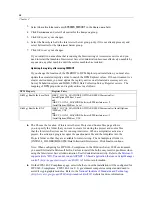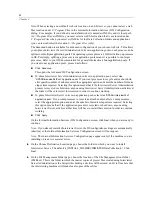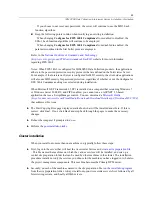60
Chapter 3
processes. Refer to your IIS documentation for general information about application pools. If
you want to use application pools, proceed as follows:
Click
Advanced
.
This opens the Advanced IIS Con
fi
guration screen.
To place Interviewer Server Administration in its own application pool, select
Use
“SPSSDimensionNetPool” application pool
. If you want processes to recycle and/or shut down
after speci
fi
c number of minutes, select the appropriate option and enter the number of minutes
elapse time required. Selecting this option means that if the Interviewer Server Administration
process is recycled or shut down, anyone using Interviewer Server Administration activities at
that time will have to restart their session in order to continue working.
To place Interviewer Server in its own application pool, select
Use “SPSSmrInterviewPool”
application pool
. If you want processes to recycle and/or shut down after so many minutes,
select the appropriate option and enter the number of minutes elapse time required. Selecting
this option means that if the application process is recycled or shut down, anyone using
Interviewer Server activities at that time will have to restart their session in order to continue
working.
Click
Apply
.
On the Internet Information Services (IIS) Con
fi
guration screen, click
Next
when you are ready to
continue.
Note:
If you already installed Interviewer Server, the IIS con
fi
guration settings are automatically
inherited, so the Internet Information Services Con
fi
guration screen will not appear.
E
On the Choose Destination Location page, choose the folder in which you want to install
Interviewer Server. The default is [INSTALL_FOLDER]\IBM\SPSS\DataCollection\6\. Click
Next
.
E
On the File Management Folder page, choose the location of the File Management root folder
(FMRoot). This is the folder in which the master copies of project
fi
les created using Interviewer
Server Administration or the Scriptwriter desktop activities will be stored, and it is from here that
the interviewing machines will make local copies of these
fi
les.
The File Management root folder must be shared so that it is accessible by other machines. If
you choose a folder on your current machine, the installation procedure will create the share for
you. If you choose a folder with a UNC pathname (that is, one that starts \\machine_name\...) this
will be used as the shared folder. Click
Next
.
Note:
You can create the File Management root folder on any machine as long as its share is
visible to all machines running the Interviewing and Scriptwriter Services. The ideal location is
a separate machine that acts as a
fi
le server rather than a machine running the Interviewing or
Accessories service. This is because the File Management root folder is an integral part of most
Interviewer Server Administration and Interviewer Server functionality, and needs to be available
all the time that Interviewer Server Administration is running. You will need to manually share
the speci
fi
ed UNC directory:
8. Navigate to and select the speci
fi
ed UNC directory.
9. Right-click the directory and select
Properties
, then select the
Sharing
tab.