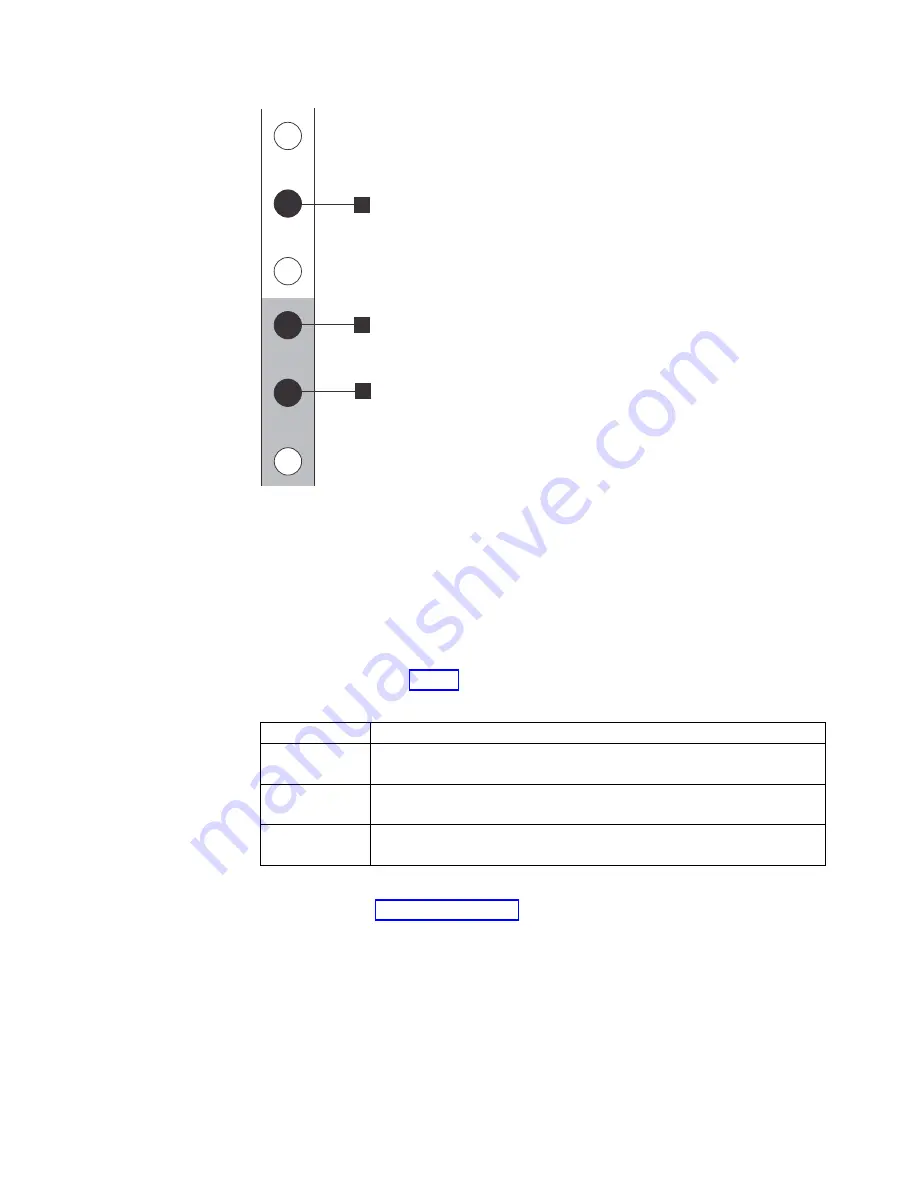
v
▌1▐
Upper rail mounting bracket pin
v
▌2▐
Lower rail mounting bracket pin
v
▌3▐
Rack mounting screw hole
5.
Ensure that the appropriate bracket pins are installed in the front and rear
bracket of each rail. Each rail comes with four medium pins preinstalled (two
in the front bracket and two in the rear bracket). Large and small pins are
provided separately. Use the pins that are appropriate for the mounting holes
in your rack (see Table 8).
Table 8. Selecting bracket pins for your rack
Mounting holes Bracket pins
Round,
unthreaded
Use the preinstalled medium pins.
Round, threaded Unscrew the medium pins and replace with the smaller pins that are
supplied with the rails.
Square
Unscrew the medium pins and replace with the large pins that are
supplied with the rails.
6.
At each end of the rail, grasp the tab
▌1▐
and pull firmly to open the hinge
bracket (see Figure 16 on page 20).
1
2
3
v3500162
Figure 15. Hole locations in the front of the rack
Chapter 2. Installing the Storwize V7000 Gen2 and Storwize V7000 Gen2+ hardware
19
Summary of Contents for StorVize V7000 Gen2
Page 8: ...viii Storwize V7000 Gen2 and Gen2 Quick Installation Guide ...
Page 24: ...xxiv Storwize V7000 Gen2 and Gen2 Quick Installation Guide ...
Page 36: ...12 Storwize V7000 Gen2 and Gen2 Quick Installation Guide ...
Page 166: ...142 Storwize V7000 Gen2 and Gen2 Quick Installation Guide ...
Page 174: ...150 Storwize V7000 Gen2 and Gen2 Quick Installation Guide ...
Page 176: ...152 Storwize V7000 Gen2 and Gen2 Quick Installation Guide ...
Page 184: ...160 Storwize V7000 Gen2 and Gen2 Quick Installation Guide ...
Page 187: ......
Page 188: ...IBM Printed in USA GC27 6500 08 ...
















































