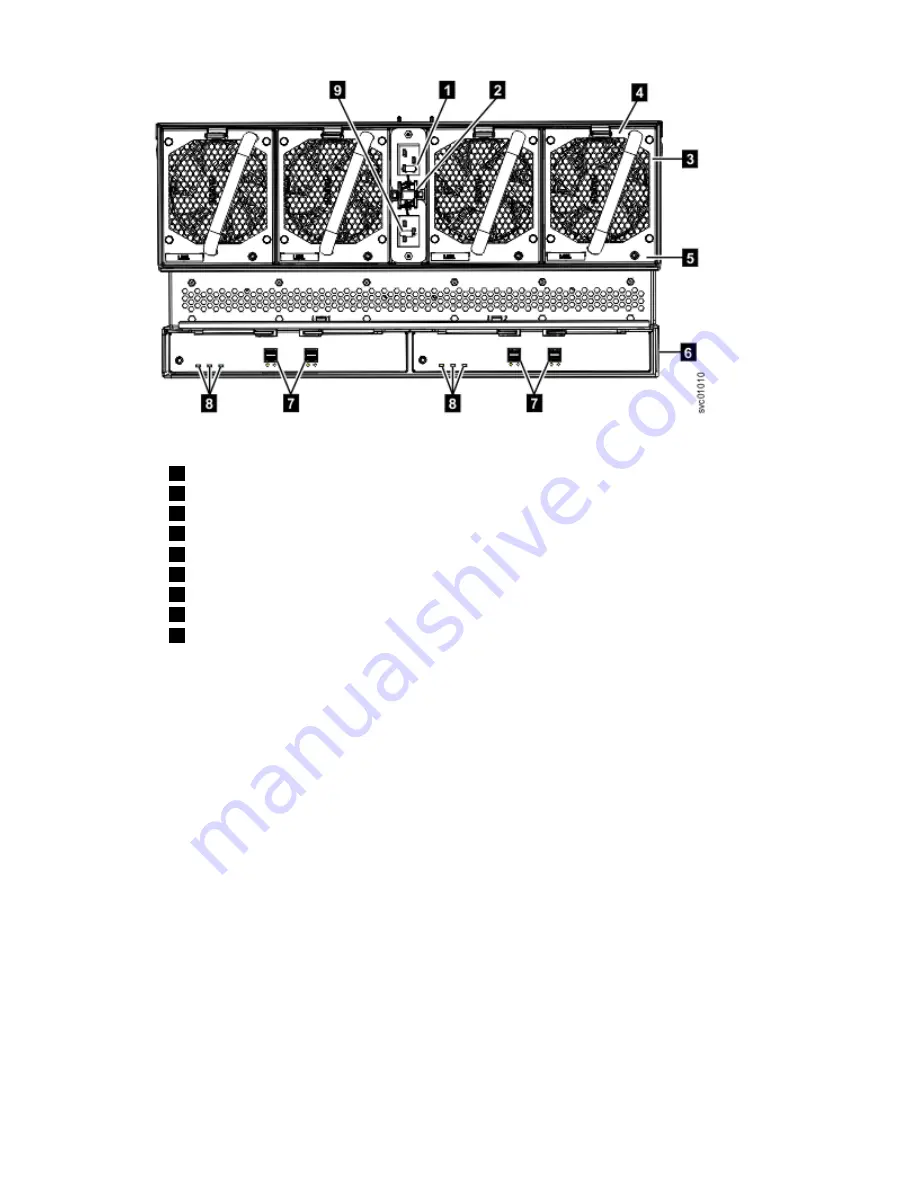
Figure 64. Features on the rear of the 2077-92F, 2077-A9F expansion enclosure
1
Power cable connector for PSU 2
2
Power cable retention clamps
3
Fan module
4
Fan release latch
5
Fan fault indicator
6
Expansion canister
7
SAS ports and indicators
8
Expansion canister indicators
9
Power cable connector for PSU 1
4. Verify that the system recognizes the expansion enclosure.
In the management GUI, view information about the system status and the expansion enclosure.
• If a new expansion enclosure was installed, make sure that the enclosure was discovered by the
system. A newly recognized expansion enclosure is visible in the management GUI.
• If the expansion enclosure was powered off as part of a service procedure, view the information in
the management GUI to confirm that the enclosure is operating as expected. You can also access
the Event Log to view enclosure and component events and complete any remaining fix procedures.
Powering off the expansion enclosure: 2077-92F, 2077-A9F
Before you power down a 2077-92F, 2077-A9F expansion enclosure, review the following procedure.
Before you begin
When you power off an expansion enclosure, the drives in that enclosure are no longer available to the
control enclosure. The SAS chain also breaks. Any expansion enclosures that are beyond the enclosure
that is powered down are also disconnected from the control enclosure.
Before you power off an enclosure, use the management GUI to show the volumes that depend on that
enclosure. In the system view, select the expansion enclosure to be powered off. Then, select Dependent
Volumes. If no configuration changes are made, other volumes remain available to the system.
Procedure
1. Stop all I/O to the system from hosts that access the expansion enclosure.
2. Unmount any associated file systems.
62 Storwize V5100 : Quick Installation Guide for MTM 2078-424, 2078-12F, 2078-24F, 2078-92F, and 2078-
U5B
Summary of Contents for Storwize V5100 MTM 2078-424
Page 143: ......
















































