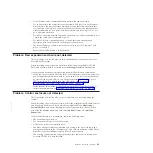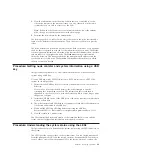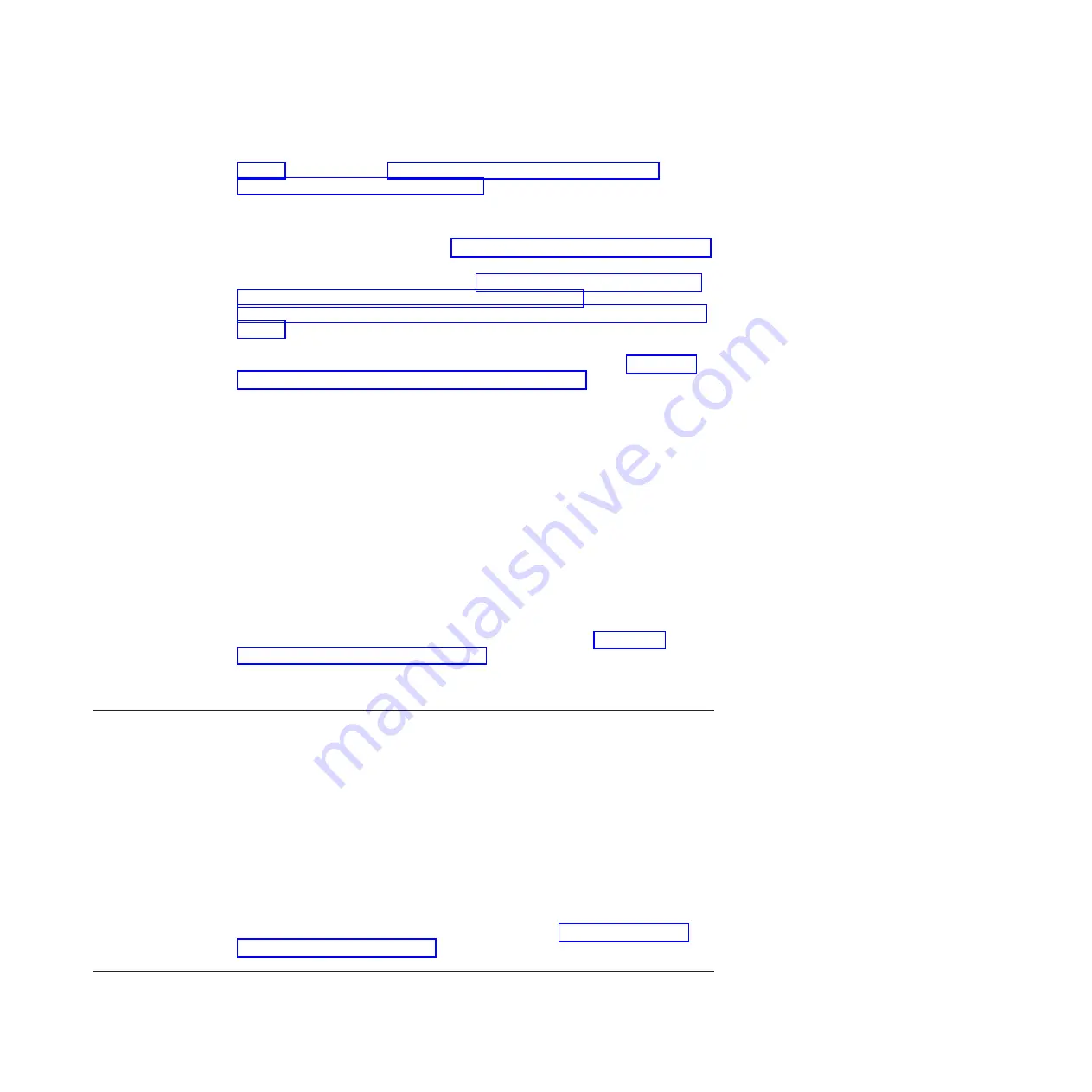
Getting node canister and system information using the service assistant” on
page 48; otherwise, go to “Procedure: Getting node canister and system
information using a USB key” on page 49 and obtain the state of each of the
node canisters from the data that is returned. If there is not a node canister with
a state of active, resolve the reason why it is not in active state. If the state of
both node canisters is candidate, then there is not a clustered system to connect
to. If the node state is service, go to “Procedure: Fixing node errors” on page 56.
v
Ensure that you are using the correct management IP address. If you know the
service address of a node canister, go to “Procedure: Getting node canister and
system information using the service assistant” on page 48; otherwise, go to
“Procedure: Getting node canister and system information using a USB key” on
page 49 and obtain the management IP address from the data that is returned.
v
Ensure that all node canisters have an Ethernet cable that is connected to port 1
and that the port is working. To understand the port status, go to “Procedure:
Finding the status of the Ethernet connections” on page 55.
v
Ping the management address to see if the Ethernet network permits the
connection. If the ping fails, check the Ethernet network configuration to see if
there is a routing or a firewall issue. Ensure that the Ethernet network
configuration is compatible with the gateway and subnet or prefix settings.
Ensure that you have not used the Ethernet address of another device as the
management address. If necessary, modify your network settings to establish a
connection.
v
If you have just created the clustered system using the USB key or service
assistant, and entered a management IP address that is not accessible, you can
safely delete the system and perform the clustered-system creation again using a
suitable address. It is safe to delete the clustered system in this situation because
you have not configured any volumes or loaded any data onto the system.
Do not delete the clustered system if you have created any volumes on your
system because any data on those volumes will be lost. In this case, you must
gain access to the management IP address. If you just created the clustered
system and cannot access the management IP address, go to “Procedure:
Deleting a system completely” on page 56 to reset the enclosure. After that
procedure, repeat the procedures to create a new clustered system using an
accessible IP address.
Problem: Unable to log on to the storage system management GUI
This topic assists you when you can see the storage system management GUI login
screen but cannot log on.
Log on using your user name and password. Follow the suggested actions when
you encounter a specific situation:
v
If you are not logging on as
superuser
, contact your system administrator who
can verify your user name and reset your account password.
v
If the user name that you are using is authenticated through a remote
authentication server, verify that the server is available. If the authentication
server is unavailable, you can log on as user name
superuser
. This user is
always authenticated locally.
v
If you do not know the password for
superuser
, go to “Procedure: Resetting
superuser password” on page 47.
Problem: Cannot create a clustered storage system
This topic helps if your attempt to create a clustered storage system has failed.
Chapter 6. Resolving a problem
41
Summary of Contents for Storwize V7000
Page 1: ...IBM Storwize V7000 Version 6 3 0 Troubleshooting Recovery and Maintenance Guide GC27 2291 02...
Page 6: ...vi Storwize V7000 Troubleshooting Recovery and Maintenance Guide...
Page 8: ...viii Storwize V7000 Troubleshooting Recovery and Maintenance Guide...
Page 10: ...x Storwize V7000 Troubleshooting Recovery and Maintenance Guide...
Page 34: ...18 Storwize V7000 Troubleshooting Recovery and Maintenance Guide...
Page 42: ...26 Storwize V7000 Troubleshooting Recovery and Maintenance Guide...
Page 80: ...64 Storwize V7000 Troubleshooting Recovery and Maintenance Guide...
Page 128: ...112 Storwize V7000 Troubleshooting Recovery and Maintenance Guide...
Page 156: ...140 Storwize V7000 Troubleshooting Recovery and Maintenance Guide...
Page 166: ...150 Storwize V7000 Troubleshooting Recovery and Maintenance Guide...
Page 171: ......
Page 172: ...Printed in USA GC27 2291 02...