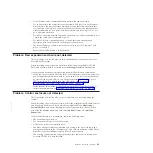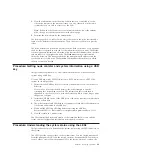Procedure: Removing system data from a node canister
This procedure guides you through the process to remove system information from
a node canister. The information that is removed includes configuration data, cache
data, and location data.
Attention:
If the enclosure reaches a point where the system data is not available
on any node canister in the system, you have to perform a system recovery. This
recovery is an extended service action and might not be able to recover all of your
volumes. Do not perform this action to remove the system data from a node unless
there is a node canister with saved system information in the enclosure. Do not
remove the system data from a node unless instructed to do so by a service
procedure.
1.
Start the service assistant on the node canister.
2.
Use the service assistant node action to hold the node in service state.
3.
Use the
Manage System
option to remove the system data from the node.
The node restarts in service state. When you want the node canister to be active
again, use the service assistant home page action to leave service state.
Procedure: Deleting a system completely
This procedure guides you through the process to completely remove all system
information. When the procedure is finished, the system performs like a new
installation.
Attention:
This procedure makes all the volume data that you have on your
system inaccessible. You cannot recover the data. This procedure affects all
volumes that are managed by your system, which includes the drives in the
control enclosure, in the expansion enclosures, and on the managed disks on
external storage systems. The only volumes not affected are image mode volumes
on external storage systems.
Do not continue unless you are certain that you want to remove all the volume
data and configuration data from your system. This procedure is not used as part
of any recovery action.
There are two stages to this procedure. First, the node canisters are reset. Second,
the enclosure data is reset.
1.
Start the service assistant on one of the node canisters.
2.
Use the service assistant node action to hold the node in service state.
3.
Use the
Manage System
option to remove the system data from the node.
4.
Perform the previous steps on the second node canister in the enclosure and
then on every node in every other enclosure in the system.
5.
On one node in every enclosure, open the service assistant
Configure
Enclosure
and select the
Reset System ID
option.
This action causes the system to reset.
6.
Power each enclosure off and on before creating a system.
Procedure: Fixing node errors
This procedure describes how to fix a node error that is detected on one of the
node canisters in your system.
56
Storwize V7000: Troubleshooting, Recovery, and Maintenance Guide
Summary of Contents for Storwize V7000
Page 1: ...IBM Storwize V7000 Version 6 3 0 Troubleshooting Recovery and Maintenance Guide GC27 2291 02...
Page 6: ...vi Storwize V7000 Troubleshooting Recovery and Maintenance Guide...
Page 8: ...viii Storwize V7000 Troubleshooting Recovery and Maintenance Guide...
Page 10: ...x Storwize V7000 Troubleshooting Recovery and Maintenance Guide...
Page 34: ...18 Storwize V7000 Troubleshooting Recovery and Maintenance Guide...
Page 42: ...26 Storwize V7000 Troubleshooting Recovery and Maintenance Guide...
Page 80: ...64 Storwize V7000 Troubleshooting Recovery and Maintenance Guide...
Page 128: ...112 Storwize V7000 Troubleshooting Recovery and Maintenance Guide...
Page 156: ...140 Storwize V7000 Troubleshooting Recovery and Maintenance Guide...
Page 166: ...150 Storwize V7000 Troubleshooting Recovery and Maintenance Guide...
Page 171: ......
Page 172: ...Printed in USA GC27 2291 02...