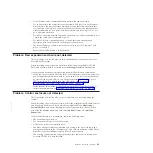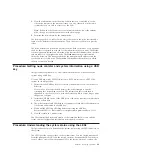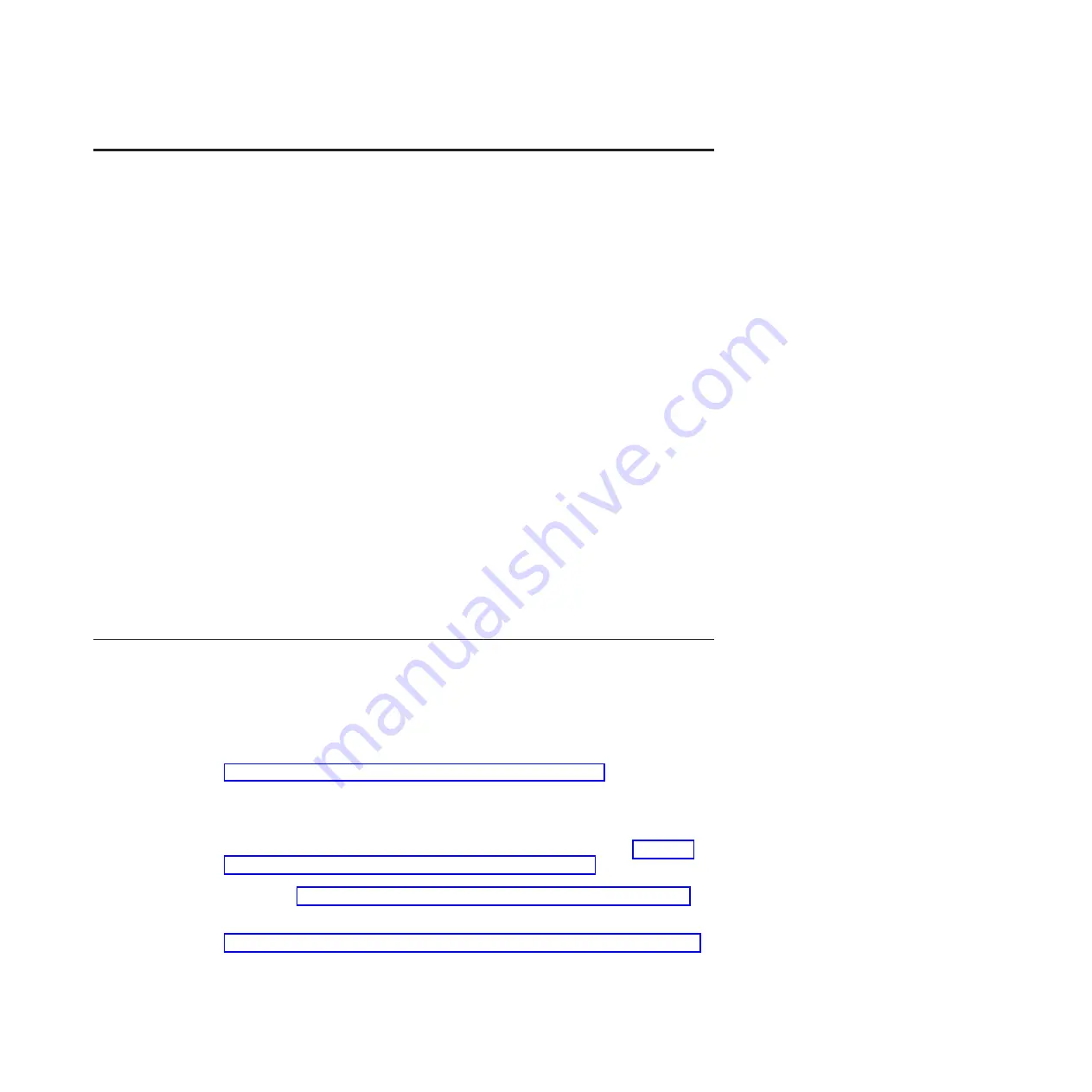
Chapter 6. Resolving a problem
This topic describes the procedures that you follow to resolve fault conditions that
exist on your system. This topic assumes that you have a basic understanding of
the Storwize V7000 system concepts.
The following procedures are often used to find and resolve problems:
v
Procedures that involve data collection and system configuration
v
Procedures that are used for hardware replacement.
Always use the recommended actions of the management GUI as the starting point
to diagnose and resolve a problem. The topics that follow describe the type of
problem that you might experience that are not resolved by using the management
GUI. In those situations, review the symptoms and follow the actions that are
provided here.
Unless you are unable to detect a newly installed enclosure, problems on
expansion enclosures are resolved using the recommended actions in the
management GUI. The “Start here” topic gives the starting point for any service
action. The situations covered in this section are the cases where you cannot start
the management GUI or the node canisters in the control enclosure are unable to
run the system software.
Note:
After you have created your clustered system, remove hardware components
only when directed to do so by the fix procedures. Failure to follow the procedures
can result in loss of access to data or loss of data. Follow the fix procedures when
servicing a control enclosure.
Start here: Use the management GUI recommended actions
The management GUI provides extensive facilities to help you troubleshoot and
correct problems on your system.
You can connect to and manage a Storwize V7000 system as soon as you have
created a clustered system. If you cannot create a clustered system, see the problem
that contains information about what to do if you cannot create one. Go to
“Problem: Cannot create a clustered storage system” on page 41.
To run the management GUI, start a supported web browser and point it to the
management IP address of your system. Up to four addresses can be configured
for your use. There are two addresses for IPv4 access, and two addresses for IPv6
access. If you do not know the system management IP address, go to “Problem:
Storage system management IP address unknown” on page 40. After the
connection is successful, you see a login panel. If you are unable to access the login
panel, go to “Problem: Unable to connect to the management GUI” on page 40.
Log on using your user name and password. If you are unable to log on, go to
“Problem: Unable to log on to the storage system management GUI” on page 41.
© Copyright IBM Corp. 2010, 2011
39
Summary of Contents for Storwize V7000
Page 1: ...IBM Storwize V7000 Version 6 3 0 Troubleshooting Recovery and Maintenance Guide GC27 2291 02...
Page 6: ...vi Storwize V7000 Troubleshooting Recovery and Maintenance Guide...
Page 8: ...viii Storwize V7000 Troubleshooting Recovery and Maintenance Guide...
Page 10: ...x Storwize V7000 Troubleshooting Recovery and Maintenance Guide...
Page 34: ...18 Storwize V7000 Troubleshooting Recovery and Maintenance Guide...
Page 42: ...26 Storwize V7000 Troubleshooting Recovery and Maintenance Guide...
Page 80: ...64 Storwize V7000 Troubleshooting Recovery and Maintenance Guide...
Page 128: ...112 Storwize V7000 Troubleshooting Recovery and Maintenance Guide...
Page 156: ...140 Storwize V7000 Troubleshooting Recovery and Maintenance Guide...
Page 166: ...150 Storwize V7000 Troubleshooting Recovery and Maintenance Guide...
Page 171: ......
Page 172: ...Printed in USA GC27 2291 02...