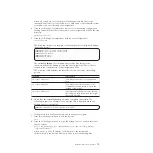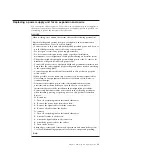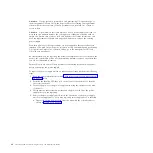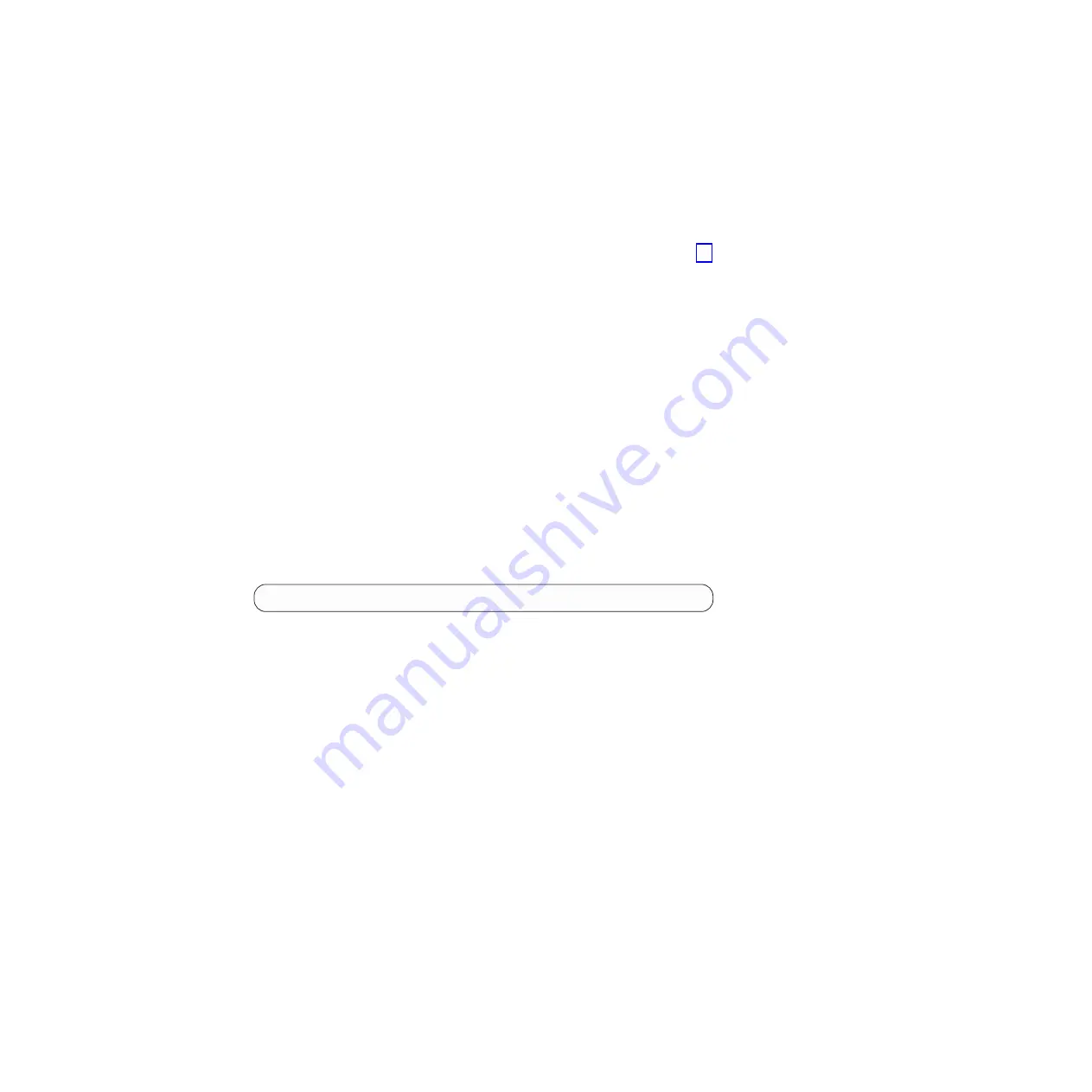
pscp -i
ssh_private_key_file
superuser@
cluster_ip
:/tmp/svc.config.restore.prepare.log
full_path_for_where_to_copy_log_files
14.
Open the log file from the server where the copy is now stored.
15.
Check the log file for errors.
v
If there are errors, correct the condition that caused the errors and reissue
the command. You must correct all errors before you can proceed to step 16.
v
If you need assistance, contact the IBM Support Center.
16.
Issue the following CLI command to restore the configuration:
svcconfig restore -execute
This CLI command creates a log file in the
/tmp
directory of the configuration
node. The name of the log file is
svc.config.restore.execute.log
.
17.
Issue the following command to copy the log file to another server that is
accessible to the system:
pscp -i
ssh_private_key_file
superuser@
cluster_ip
:/tmp/svc.config.restore.execute.log
full_path_for_where_to_copy_log_files
18.
Open the log file from the server where the copy is now stored.
19.
Check the log file to ensure that no errors or warnings have occurred.
Note:
You might receive a warning stating that a licensed feature is not
enabled. This message means that after the recovery process, the current
license settings do not match the previous license settings. The recovery
process continues normally and you can enter the correct license settings in
the management GUI at a later time.
When you log into the CLI again over SSH, you see this output:
IBM_2076:your_cluster_name:superuser>
20.
After the configuration is restored, perform the following actions:
a.
Verify that the quorum disks are restored to the MDisks that you want by
using the
lsquorum
command. To restore the quorum disks to the correct
MDisks, issue the appropriate
chquorum
CLI commands.
b.
Reset the superuser password. The superuser password is not restored as
part of the process.
c.
If the output from the
svcconfig
CLI command indicated that the layer
could not be restored, change the layer to the correct setting using the
chsystem
CLI command.
You can remove any unwanted configuration backup and restore files from the
/tmp
directory on your configuration by issuing the following CLI command:
svcconfig clear -all
Deleting backup configuration files using the CLI
You can use the command-line interface (CLI) to delete backup configuration files.
Perform the following steps to delete backup configuration files:
1.
Issue the following command to log on to the system:
plink -i
ssh_private_key_file
superuser@
cluster_ip
Chapter 7. Recovery procedures
77
|
|
|
Summary of Contents for Storwize V7000
Page 1: ...IBM Storwize V7000 Version 6 3 0 Troubleshooting Recovery and Maintenance Guide GC27 2291 02...
Page 6: ...vi Storwize V7000 Troubleshooting Recovery and Maintenance Guide...
Page 8: ...viii Storwize V7000 Troubleshooting Recovery and Maintenance Guide...
Page 10: ...x Storwize V7000 Troubleshooting Recovery and Maintenance Guide...
Page 34: ...18 Storwize V7000 Troubleshooting Recovery and Maintenance Guide...
Page 42: ...26 Storwize V7000 Troubleshooting Recovery and Maintenance Guide...
Page 80: ...64 Storwize V7000 Troubleshooting Recovery and Maintenance Guide...
Page 128: ...112 Storwize V7000 Troubleshooting Recovery and Maintenance Guide...
Page 156: ...140 Storwize V7000 Troubleshooting Recovery and Maintenance Guide...
Page 166: ...150 Storwize V7000 Troubleshooting Recovery and Maintenance Guide...
Page 171: ......
Page 172: ...Printed in USA GC27 2291 02...