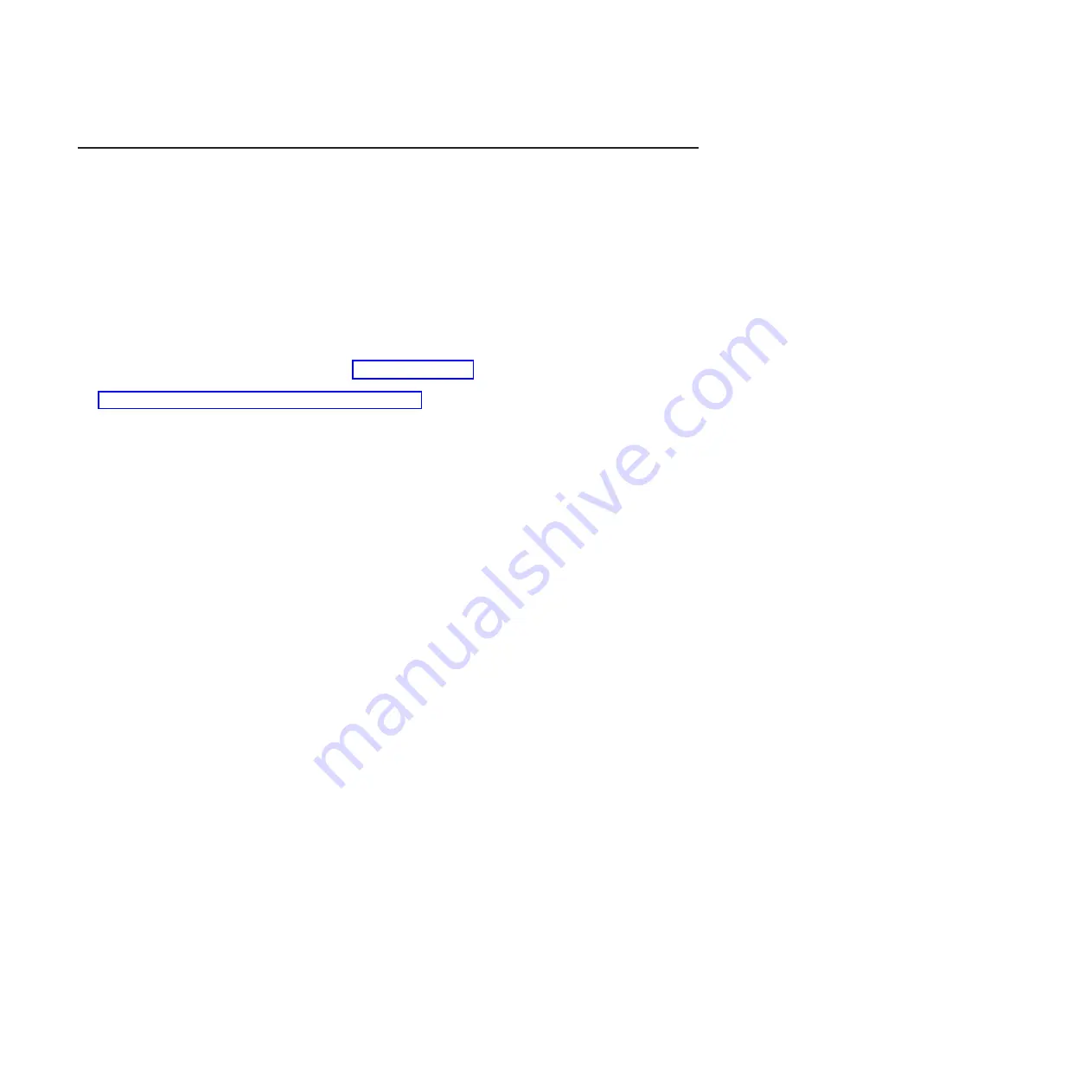
Removing the fiscal tray
This section provides information for removing an IBM fiscal tray from a fiscal printer. For information on
how to remove a fiscal tray from a fiscal ready printer with an IBM business partners fiscal solution
installed, see the documentation provided by the IBM business partner.
Attention:
Only authorized service personnel are permitted to remove the fiscal seal. Consult local
procedures.
To remove the fiscal tray from the printer, complete the following steps:
1. Disconnect all power and signal cables from the printer.
2. Remove the printer from its mount; then, place the printer upright on a flat smooth surface with the
fiscal screw facing you.
3. Remove the seal from the fiscal screw
A
(Figure 8 on page 29); then, use a screwdriver to remove
the fiscal screw. For information on removing the seal see the country specific information in
Appendix B, “Country specific information,” on page 77.
Removing and replacing FRUs
28
SureMark Hardware Service
Summary of Contents for SureMark 4610 1NF
Page 1: ...SureMark 4610 Printers Hardware Service Guide Model 1NF G362 0578 00 ...
Page 2: ......
Page 3: ...SureMark 4610 Printers Hardware Service Guide Model 1NF G362 0578 00 ...
Page 8: ...vi SureMark Hardware Service ...
Page 13: ...IBM IBM GA27 4004 GA27 4004 Safety information xi ...
Page 14: ...GA27 4004 GA27 4004 GA27 4004 GA27 4004 GA27 4004 GA27 4004 IBM xii SureMark Hardware Service ...
Page 30: ...16 SureMark Hardware Service ...
Page 34: ...20 SureMark Hardware Service ...
Page 82: ...68 SureMark Hardware Service ...
Page 90: ...76 SureMark Hardware Service ...
Page 92: ...78 SureMark Hardware Service ...
Page 94: ...Assembly 1 Model 1NF 5 10 9 4 8 6 1 2 3 7 11 80 SureMark Hardware Service ...
Page 96: ...Assembly 2 Model 1NF Fiscal drawer assembly 3 2 4 5 1 82 SureMark Hardware Service ...
Page 108: ...94 SureMark Hardware Service ...
Page 112: ... G362 0578 00 ...
















































