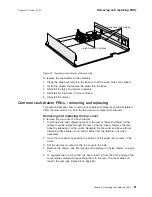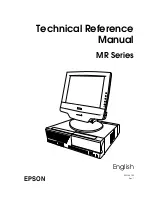7.
Remove
the
five
screws,
as
shown
in
Figure
51
on
page
66.
8.
To
install
the
new
system
board,
reverse
these
steps.
The
new
system
board
comes
with
all
required
jumpers
and
with
a
new
battery.
Update
system
software
1.
Ensure
system
BIOS
is
equal
to
or
greater
than
that
from
the
old
system
board.
2.
Reprogram
the
Vital
Product
Data
(VPD).
a.
Boot
the
service
diskette.
b.
Choose
POS
System
Test
.
c.
Choose
Utilities
.
d.
Choose
Vital
Product
Data
Utility
.
e.
Choose
Update
VPD
.
f.
Choose
the
model
and
press
Enter
.
g.
Choose
Update
VPD
again.
h.
Enter
the
machine
serial
number
and
press
Enter
.
i.
Exit.
System-board
jumper
location
and
settings
Figure
52
shows
the
system-board
jumper
location
(
A
).
Table
10
on
page
68
lists
the
system
board
jumper
settings.
All
jumper
pins
have
the
pin
number
printed
on
the
system
board
for
easy
identification.
Figure
52.
System
board
jumper
location
Removing
and
replacing
FRUs
Updated
October,
2008
Chapter
5.
Removing
and
replacing
FRUs
67
Summary of Contents for SurePOS 514
Page 2: ......
Page 8: ...Updated October 2008 vi SurePOS 500 Model 514 ...
Page 12: ...Updated October 2008 x SurePOS 500 Model 514 ...
Page 16: ...Updated October 2008 xiv SurePOS 500 Model 514 ...
Page 20: ...Figure 2 Serial number location Updated October 2008 4 SurePOS 500 Model 514 ...
Page 32: ...Installing the IBM SurePOS 500 Model 514 Updated October 2008 16 SurePOS 500 Model 514 ...
Page 64: ...Installing additional peripheral devices Updated October 2008 48 SurePOS 500 Model 514 ...
Page 68: ...Updated October 2008 52 SurePOS 500 Model 514 ...
Page 102: ...Updated October 2008 86 SurePOS 500 Model 514 ...
Page 138: ...Updated October 2008 122 SurePOS 500 Model 514 ...
Page 143: ...IBM IBM GA27 4004 GA27 4004 Updated October 2008 Appendix D Safety information 127 ...
Page 152: ...Updated October 2008 136 SurePOS 500 Model 514 ...
Page 156: ...Updated October 2008 140 SurePOS 500 Model 514 ...
Page 158: ...Updated October 2008 142 SurePOS 500 Model 514 ...
Page 161: ......