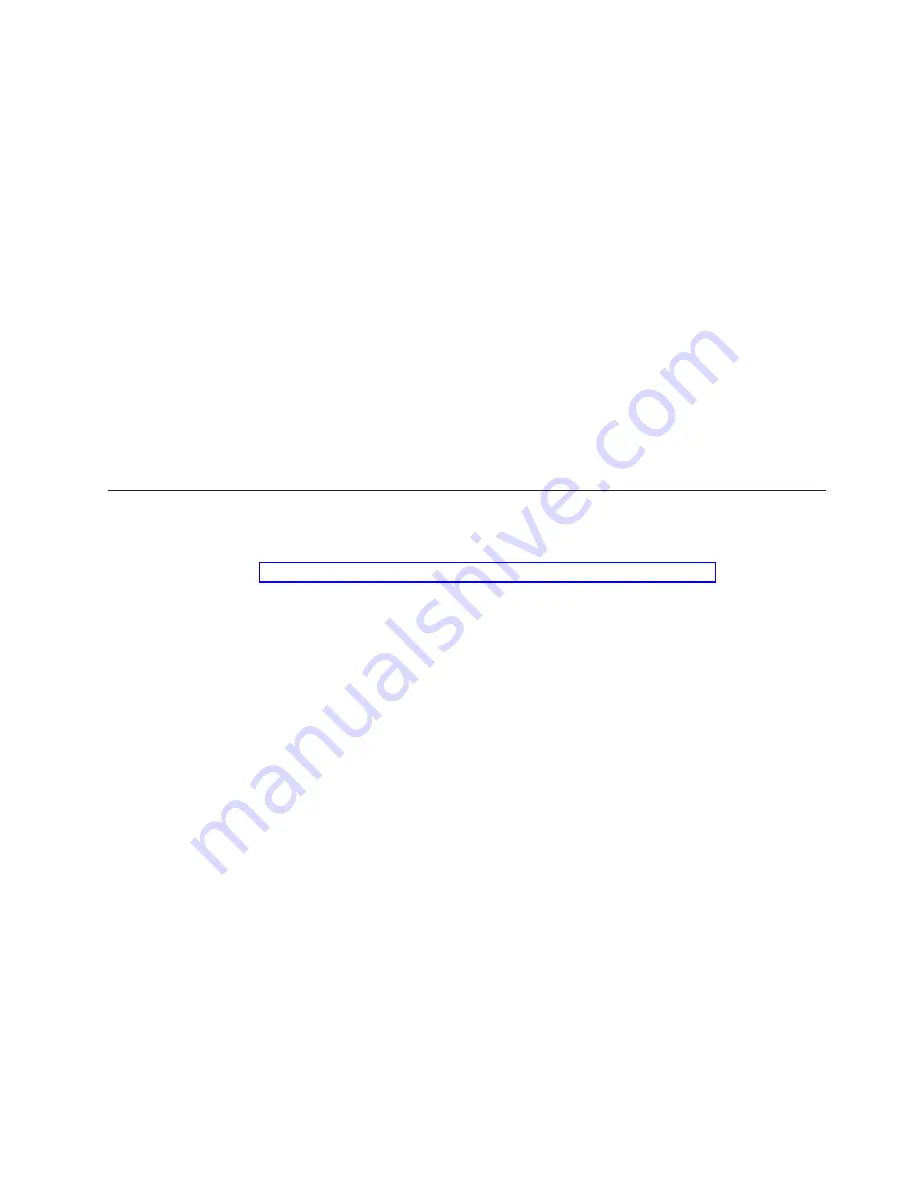
4.
Verify that the console switch is turned on. After approximately 40 seconds, the
console switch will send out a message reading :
Avocent AutoView 1000R/2000R
Ready_Press any key to continue.
Press any key to access the AutoView
1000R/2000R main menu.
5.
Get the IP address of the TFTP server. If using the SolarWinds TFTP server the
IP address is shown in the lower right-hand corner of the server’s pane.
Otherwise you must extract the IP address using the OS tools.
6.
Right click on
Network Neighborhood
and select the
Properties
tab.
7.
On the
Protocols
tab select
TCP/IP protocol
8.
Select
Properties
and make note of the IP address.
9.
If needed, assign the IP address for the console switch:
a.
In the terminal emulation window enter 1 to select
Network Configuration
.
b.
Compare the IP address shown for the console switch to the IP address of
the TFTP server. The first three numbers of both IP addresses must be the
same, but the last number must be different. If the console switch IP
address is incorrect type 3 to select
IP address
and then enter the correct
address.
c.
Type 0 to exit the
Network Configuration
menu and follow the prompts on
the screen to upgrade the FLASH level on the console switch.
Replacement of NetBAY Advanced Connectivity Technology RCM
Detailed removal, replacement, and configuration information for the RCM is
available online at the following URL:
ftp://ftp.pc.ibm.com/pub/pccbbs/pc_servers_pdf/rcm_iug520.pdf
Chapter 13. KVM Switch replacement and configuration
85
Summary of Contents for System Cluster 1350
Page 1: ...eServer Cluster 1350 Cluster 1350 Installation and Service IBM...
Page 2: ......
Page 3: ...eServer Cluster 1350 Cluster 1350 Installation and Service IBM...
Page 8: ...vi Installation and Service...
Page 10: ...viii Installation and Service...
Page 12: ...x Installation and Service...
Page 20: ...2 Installation and Service...
Page 30: ...12 Installation and Service...
Page 32: ...14 Installation and Service...
Page 52: ...34 Installation and Service...
Page 68: ...50 Installation and Service...
Page 70: ...52 Installation and Service...
Page 72: ...54 Installation and Service...
Page 74: ...56 Installation and Service...
Page 92: ...74 Installation and Service...
Page 96: ...78 Installation and Service...
Page 98: ...80 Installation and Service...
Page 104: ...86 Installation and Service...
Page 110: ...92 Installation and Service...
Page 124: ...106 Installation and Service...
Page 126: ...108 Installation and Service...
Page 138: ...120 Installation and Service...
Page 139: ...Part 4 Appendixes Copyright IBM Corp 2003 121...
Page 140: ...122 Installation and Service...
Page 144: ...126 Installation and Service...
Page 148: ...130 Installation and Service...
Page 154: ...136 Installation and Service...
Page 160: ...142 Installation and Service...
Page 169: ......
Page 170: ...IBMR Printed in U S A...
















































